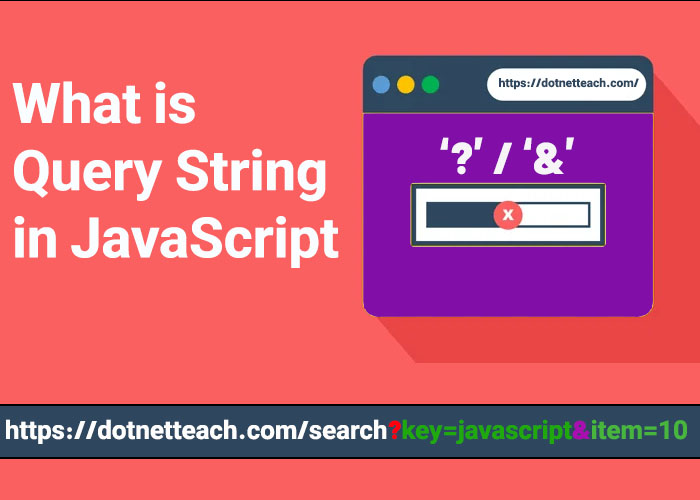A Simple Guide to Making AJAX POST Requests in JavaScript
If you're using JavaScript and need to connect to a server, AJAX is a really helpful tool to learn. With AJAX, you can send data to a server and get a response without reloading the entire page. This guide will show you how to make AJAX POST requests in JavaScript with easy examples. We will look at using both JavaScript and jQuery, a popular library that makes coding easier. This guide is perfect for beginners and anyone looking to understand AJAX POST requests better.
What Is AJAX?
AJAX (Asynchronous JavaScript and XML) is a way for web pages to talk to the server in the background. This means parts of a web page can be updated without needing to reload the whole page. AJAX helps make web pages faster and provide a better experience for users by allowing information to load dynamically.
In this article, we will focus on AJAX POST requests. A POST request is used to send data to a server, like when submitting a form or sending some information that needs to be stored or processed. POST requests are different from GET requests, which are mainly used to retrieve information from a server.
Why Use AJAX POST Requests?
AJAX POST requests are useful when you need to send data securely or if you need to send a lot of information that cannot fit in the URL. For example, when submitting user information from a form, it’s better to use a POST request because the data is sent in the request body rather than in the URL, making it more secure.
With AJAX, the communication between your web page and the server happens behind the scenes, which helps to make your applications faster and provides a smoother user experience. Imagine filling out a form and seeing a success message appear instantly without the page reloading—that's what AJAX can help you achieve!
Making AJAX POST Requests with JavaScript
To make an AJAX POST request in JavaScript, you can use the XMLHttpRequest object or the newer fetch API. Let’s look at both of them.
Example 1: Using XMLHttpRequest for AJAX POST Request
The XMLHttpRequest is an older way to make HTTP requests, but it is still widely used in many projects.
function sendPostRequest() {
const xhr = new XMLHttpRequest();
xhr.open('POST', 'https://example.com/api', true);
xhr.setRequestHeader('Content-Type', 'application/json');
xhr.onreadystatechange = function () {
if (xhr.readyState === 4 && xhr.status === 200) {
console.log('Response:', xhr.responseText);
}
};
const data = JSON.stringify({ name: 'John', age: 30 });
xhr.send(data);
}
sendPostRequest();In this example, we create a new XMLHttpRequest object, set up the request using the .open() method, and then specify the headers. Finally, we use .send() to send the data to the server.
Example 2: Using fetch for AJAX POST Request with JSON Parameters
The fetch API is a newer way to make requests in JavaScript, and it is easier to use compared to XMLHttpRequest. The fetch API uses Promises, making the code cleaner and easier to read.
async function sendPostRequest() {
const url = 'https://example.com/api';
const data = { name: 'John', age: 30 };
try {
const response = await fetch(url, {
method: 'POST',
headers: {
'Content-Type': 'application/json',
},
body: JSON.stringify(data),
});
if (!response.ok) {
throw new Error('Network response was not ok');
}
const responseData = await response.json();
console.log('Response:', responseData);
} catch (error) {
console.error('There was a problem with the request:', error);
}
}
sendPostRequest();This example uses async and await to make the code easier to follow. The fetch function takes a URL and an options object, where you can specify the method, headers, and body of the request.
Passing Parameters in AJAX POST Request
You can pass data by adding it to the body of the POST request, like this:
const data = {
name: 'John',
age: 30,
email: 'john@example.com',
};By using JSON to pass data, you can send complex information, such as nested objects or arrays, to the server. This makes it easier to communicate structured data between your web application and the server.
Making AJAX POST Requests with jQuery
jQuery makes it much easier to make AJAX requests. Below are examples of how to send different types of data in a POST request.
Example 1: jQuery AJAX POST Request with Parameters
jQuery’s $.ajax() function allows you to make a POST request with just a few lines of code.
$.ajax({
type: 'POST',
url: 'https://example.com/api',
data: {
name: 'John',
age: 30,
},
success: function (response) {
console.log('Response:', response);
},
error: function (error) {
console.error('Error:', error);
},
});In this example, the data object is automatically converted to a URL-encoded format by jQuery, making it easy to send simple key-value pairs to the server.
Example 2: Sending JSON Data in jQuery POST Request
To send JSON data using jQuery, you need to convert the data to a string and set the right content type.
$.ajax({
type: 'POST',
url: 'https://example.com/api',
data: JSON.stringify({ name: 'John', age: 30 }),
contentType: 'application/json',
success: function (response) {
console.log('Response:', response);
},
error: function (error) {
console.error('Error:', error);
},
});When working with JSON, it’s important to set contentType to 'application/json' so that the server knows to expect JSON-formatted data.
Example 3: Sending an Array of Objects in jQuery AJAX POST Request
Sometimes, you need to send an array of objects. Here’s how you can do that with jQuery.
const data = [
{ name: 'John', age: 30 },
{ name: 'Jane', age: 25 },
];
$.ajax({
type: 'POST',
url: 'https://example.com/api',
data: JSON.stringify(data),
contentType: 'application/json',
success: function (response) {
console.log('Response:', response);
},
error: function (error) {
console.error('Error:', error);
},
});Arrays are useful when you need to send multiple similar items at once, such as a list of users or a set of form entries.
Example 4: Sending Form Data in jQuery AJAX POST Request
If you need to send form data, you can use the FormData object to make it easier. FormData is especially useful if you have file inputs in your form, like images or documents.
const formData = new FormData();
formData.append('name', 'John');
formData.append('age', 30);
$.ajax({
type: 'POST',
url: 'https://example.com/api',
data: formData,
processData: false,
contentType: false,
success: function (response) {
console.log('Response:', response);
},
error: function (error) {
console.error('Error:', error);
},
});In this example, processData is set to false so that jQuery doesn’t try to convert the data into a string, and contentType is set to false to let the browser set it automatically.
Summary
Making AJAX POST requests in JavaScript can be done in different ways. You can use:
XMLHttpRequest for older projects that need to support older browsers. While it’s not as modern, it’s still a useful method when you need full control over the request.
fetch for a newer, simpler way to make requests. It uses Promises, which makes it easier to work with asynchronous code, and it’s more readable than XMLHttpRequest.
jQuery if you want to write less code and your project already uses it. jQuery’s AJAX methods are concise and handle many of the details for you.
These examples show how to send different types of data, like JSON objects, arrays, and form data, to your server. By learning these methods, you can make your web apps more dynamic and responsive.
AJAX POST requests are especially useful when you need to send secure data to the server without refreshing the whole page, which can improve user experience and make your application feel more like a desktop application. Whether you are using pure JavaScript or a library like jQuery, knowing how to work with AJAX can help you build better web applications.