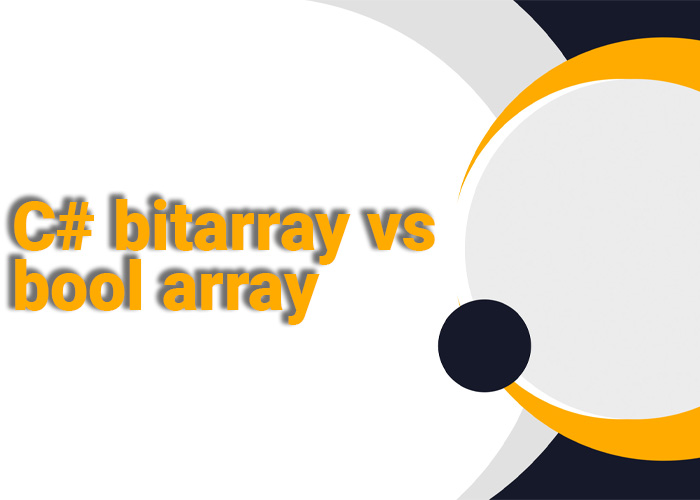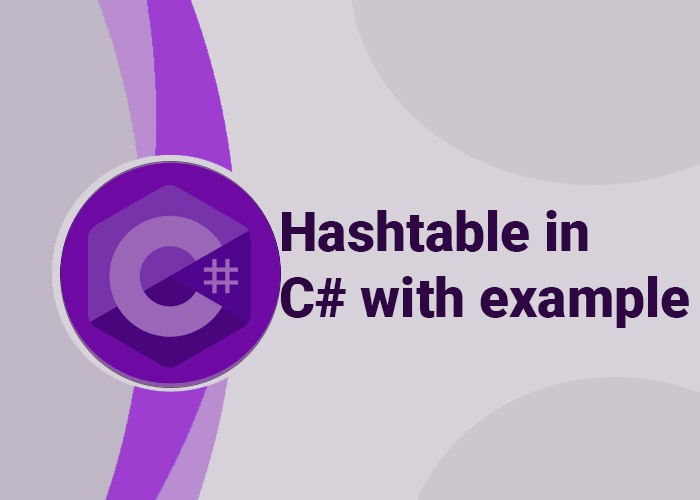GZ files are often used to make data smaller so it's easier to store or send. Developers often need to extract these files when working with compressed data. In this article, we'll explain how to extract GZ files using C# with some simple examples. This guide is helpful for both beginners and experienced developers. It will show you how to work with GZ files in C#. We'll talk about what you need, the steps to extract the files, and some common situations where you might use GZ files.
What You Need
To follow along with this guide, you need:
- Visual Studio or any other C# IDE on your computer. You can use programs like Visual Studio Code or Rider that support C#.
- A basic understanding of C# programming, like how to use file streams and handle errors.
- The System.IO.Compression namespace, which has tools for working with compressed files. This namespace is part of the .NET framework, which makes it easy to handle GZ files.
How to Extract a GZ File in C#
The System.IO.Compression namespace has built-in tools to work with GZ files. You can use the GZipStream class to extract .gz files. Below, you'll find an example in C# to help you understand file extraction for your projects.
Example Code to Extract GZ File
using System;
using System.IO;
using System.IO.Compression;
class Program
{
static void Main(string[] args)
{
string sourceFile = "example.gz";
string destinationFile = "extracted.txt";
ExtractGzFile(sourceFile, destinationFile);
}
static void ExtractGzFile(string sourceFile, string destinationFile)
{
try
{
using (FileStream compressedFileStream = new FileStream(sourceFile, FileMode.Open, FileAccess.Read))
using (FileStream outputFileStream = new FileStream(destinationFile, FileMode.Create, FileAccess.Write))
using (GZipStream decompressionStream = new GZipStream(compressedFileStream, CompressionMode.Decompress))
{
decompressionStream.CopyTo(outputFileStream);
Console.WriteLine($"File {sourceFile} extracted successfully to {destinationFile}.");
}
}
catch (Exception ex)
{
Console.WriteLine($"An error occurred: {ex.Message}");
}
}
}
Explanation
- Namespaces: We use System.IO to work with files and System.IO.Compression to work with compressed files. The System.IO namespace helps us handle files and streams, while System.IO.Compression helps with managing compressed data.
- Main Function: In the Main method, we set the source .gz file and the destination file where we want to save the extracted data. The Main method is the starting point of the program and lets us define the input and output paths for extraction.
- ExtractGzFile Method: This method takes the source and destination file paths, reads the .gz file, and writes the decompressed data to the output file.
- FileStream is used for reading and writing files. It opens files and lets us read or write data in chunks.
- GZipStream is used to decompress the data. It wraps around the file stream and helps decompress the data as we read it.
- Error Handling: The try-catch block makes sure any errors during the extraction process are handled properly and shown. Common errors might include missing files, permission issues, or incorrect file paths. This is important for file handling because issues like missing files or permission problems can happen.
When You Might Use GZ Files
- Data Transmission: When you download compressed files from a remote server, you need to extract them to use the original data. Compressed files make it faster to send data over the internet.
- Archiving Data: GZ files are often used to store data in a smaller format. This makes it easier to keep backups. Many storage solutions use GZ files to save space.
- Log Files: Servers create big log files, and compressing them into GZ format helps save space. Developers can then extract these logs using C# to analyze them or find problems.
- Data Backup: GZ files are used for data backups. Extracting them is part of the process when you need to restore your data. Using C# to automate the extraction can be helpful if you need to do it regularly.
Tips for Working with GZ Files in C#
- Always check if the file exists before trying to open it to avoid errors. You can use File.Exists(sourceFile) to make sure the file is there.
- Use using statements to manage resources like file streams. This makes sure that files are closed and cleaned up once you're done with them.
- Make sure the destination path is valid and that you have the correct permissions to write there. If you don't have permission, the program will throw an error.
- Logging: Add messages to your program to keep track of what is happening. This can help you find out if something goes wrong during the extraction.
- Performance: For very large files, it might be better to read and write in smaller chunks instead of copying the whole file at once. This can help your program use less memory and run faster.
Conclusion
Extracting GZ files in C# can be done easily with the System.IO.Compression and GZipStream classes. By following the steps in this guide, you can handle GZ files in your C# projects without any trouble. Knowing how to work with compressed files is important for many real-life applications, like handling backups, sending data, and archiving.
For more advanced situations, you might need to use third-party libraries that can do more, like extracting .tar.gz files, which need an extra step. These libraries can give you more options for working with different compressed formats, which is helpful for more complicated tasks.