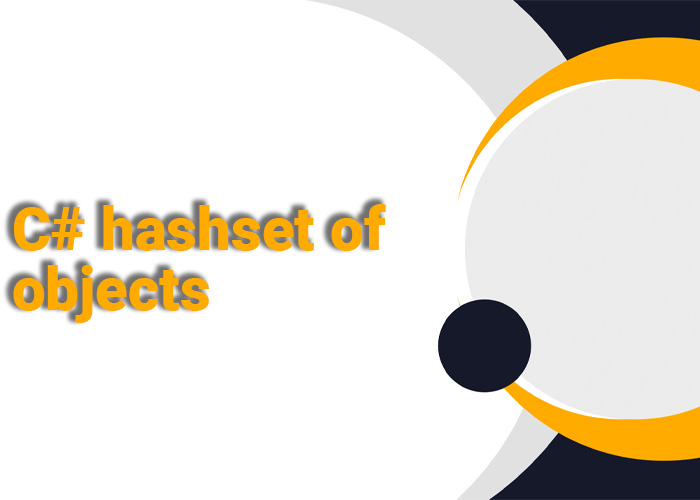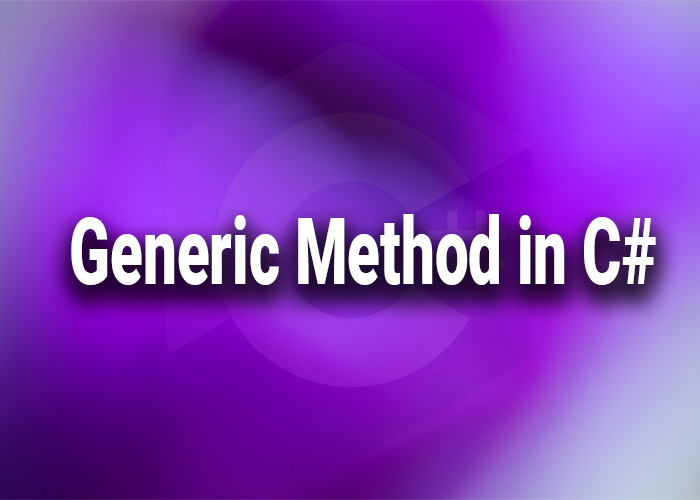Change Console Color in C#
In C#, the Console class offers the ability to change text and background colors for your console application output, enhancing its visual appeal or conveying different types of information more effectively. The Console class, part of the System namespace, provides ForegroundColor and BackgroundColor properties to manage the text and background colors. This article explains how to modify console colors in C# with practical examples.
Changing Console Colors
Foreground and Background Colors
- ForegroundColor: Changes the color of the text.
- BackgroundColor: Changes the background color behind the text.
The colors are chosen from the ConsoleColor enumeration, which includes standard options like Red, Green, Blue, Yellow, and White.
Example 1: Set Foreground and Background Colors
The following example demonstrates how to set the console text and background colors using ForegroundColor and BackgroundColor:
using System;
public class ChangeConsoleColor
{
public static void Main()
{
// Set foreground color to Cyan
Console.ForegroundColor = ConsoleColor.Cyan;
Console.WriteLine("This text is in Cyan!");
// Set background color to Dark Red and foreground color to Yellow
Console.BackgroundColor = ConsoleColor.DarkRed;
Console.ForegroundColor = ConsoleColor.Yellow;
Console.WriteLine("Yellow text on a Dark Red background!");
// Reset to default console colors
Console.ResetColor();
Console.WriteLine("Back to default colors.");
}
}
Example 2: Highlighting Important Information
Use different colors to emphasize specific messages, such as warnings or errors:
using System;
public class HighlightInformation
{
public static void Main()
{
// Normal information
Console.ForegroundColor = ConsoleColor.White;
Console.WriteLine("This is a standard information message.");
// Warning message in Yellow
Console.ForegroundColor = ConsoleColor.Yellow;
Console.WriteLine("Warning: Proceed with caution!");
// Error message in Red
Console.ForegroundColor = ConsoleColor.Red;
Console.WriteLine("Error: Operation failed.");
// Reset to default colors
Console.ResetColor();
}
}
Practical Applications
- Debugging: Differentiate errors, warnings, and information to simplify debugging.
- User Prompts: Use distinct colors to improve user interaction and input guidance.
- Aesthetics: Make your console application more visually appealing and intuitive.
Best Practices
- Contrast: Ensure that the foreground and background colors contrast well for better readability.
- Reset Colors: Always use Console.ResetColor to restore default colors after changing them.
Conclusion
Changing console colors in C# is an easy way to improve the usability and appearance of your application. By managing ForegroundColor and BackgroundColor properties effectively, you can convey critical information visually and improve the overall user experience.