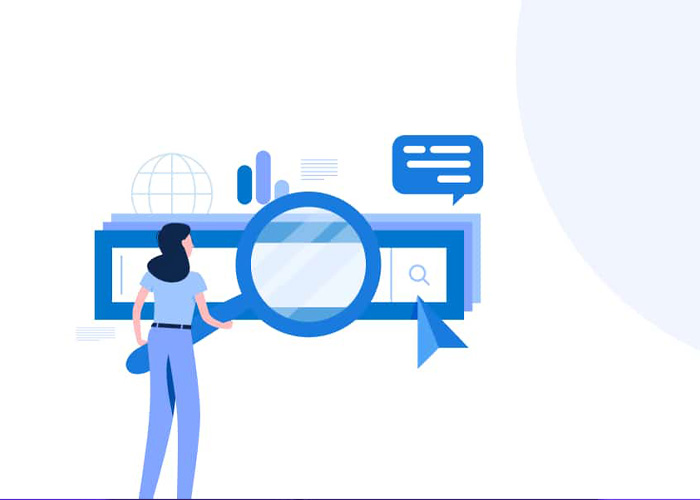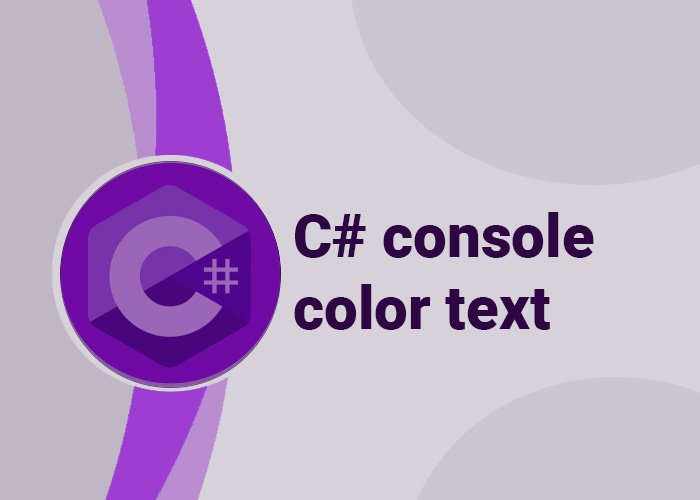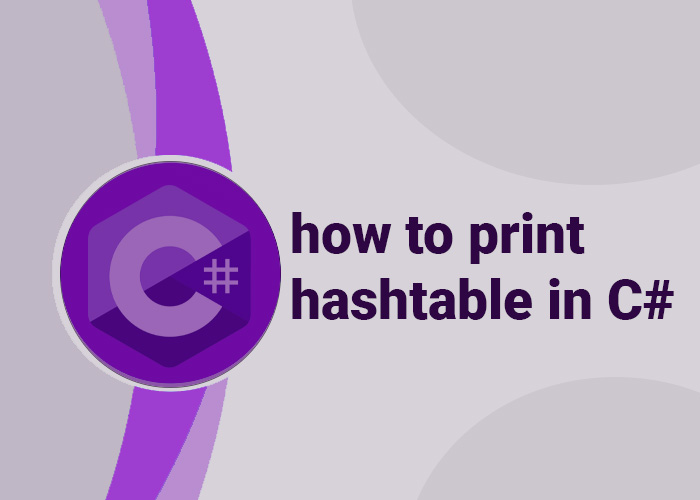Working with Query Parameters in C# HttpClient: A Simple Guide
When you are working with web requests in C#, HttpClient is a great tool for sending requests and getting responses. A common thing you need to do when working with APIs is sending and receiving query parameters. In this guide, we'll learn how to use HttpClient to handle query parameters, focusing on GET and POST requests. We'll also look at some other tasks with easy examples using C# code.
Query parameters are used to ask for specific data from an API, like filtering or sorting the results. Knowing how to create and use these query parameters is important for using APIs well. We'll look at different ways to handle query parameters, including using HttpRequestMessage, UriBuilder, and Dictionary to make dynamic URLs.
1. HttpClient GetAsync with Parameters
GetAsync is useful for handling query parameters because it allows you to send specific data requests to the server, which helps filter or refine the information you receive. This is particularly helpful when working with APIs that return large datasets.
To send a GET request with query parameters, you need to add the parameters to the URL. Here is how you can do this with HttpClient:
using System;
using System.Net.Http;
using System.Threading.Tasks;
HttpClient client = new HttpClient();
string baseUrl = "https://api.example.com/data";
string query = "?param1=value1¶m2=value2";
HttpResponseMessage response = await client.GetAsync(baseUrl + query);
if (response.IsSuccessStatusCode)
{
string responseData = await response.Content.ReadAsStringAsync();
Console.WriteLine(responseData);
}
else
{
Console.WriteLine("Request failed.");
}In the example above, we add the query parameters directly to the URL. While this works, it can be hard to manage if you have many parameters. Using a more organized approach like UriBuilder helps keep the code clean.
2. HttpClient POST Request with Query Parameters
For POST requests, data is usually sent in the request body, but you can also add query parameters to the URL. Here's how:
using System;
using System.Net.Http;
using System.Threading.Tasks;
HttpClient client = new HttpClient();
string baseUrl = "https://api.example.com/submit";
string query = "?param1=value1";
HttpContent content = new StringContent("{\"data\":\"value\"}", System.Text.Encoding.UTF8, "application/json");
HttpResponseMessage response = await client.PostAsync(baseUrl + query, content);
if (response.IsSuccessStatusCode)
{
string responseData = await response.Content.ReadAsStringAsync();
Console.WriteLine(responseData);
}
else
{
Console.WriteLine("Request failed.");
}In this example, the query parameters are added to the URL, while the main data is sent in the body. This is helpful when APIs need both extra parameters and data in the body.
3. C# HttpClient GET Request
The HttpClient class makes it easy to make GET requests. Here is a simple example:
using System;
using System.Net.Http;
using System.Threading.Tasks;
HttpClient client = new HttpClient();
HttpResponseMessage response = await client.GetAsync("https://api.example.com/data");
if (response.IsSuccessStatusCode)
{
string responseData = await response.Content.ReadAsStringAsync();
Console.WriteLine(responseData);
}
else
{
Console.WriteLine("Request failed.");
}GET requests are used to get data without changing anything on the server. Adding query parameters can help you get just the data you need.
4. C# HttpRequestMessage with Query Parameters
If you use HttpRequestMessage, you can add the query parameters directly to the URL:
using System;
using System.Net.Http;
using System.Threading.Tasks;
HttpClient client = new HttpClient();
HttpRequestMessage request = new HttpRequestMessage(HttpMethod.Get, "https://api.example.com/data?param1=value1¶m2=value2");
HttpResponseMessage response = await client.SendAsync(request);
if (response.IsSuccessStatusCode)
{
string responseData = await response.Content.ReadAsStringAsync();
Console.WriteLine(responseData);
}
else
{
Console.WriteLine("Request failed.");
}Using HttpRequestMessage gives you more control over the request. You can set headers, change the request method, and add complex parameters. This is good for more advanced requests. For example, if you need to include custom headers for authentication or need to modify the request method dynamically, HttpRequestMessage is a great choice.
5. Adding Query Parameters Dynamically
To add query parameters to an HttpRequestMessage in a more flexible way:
using System;
using System.Net.Http;
using System.Threading.Tasks;
using System.Web;
HttpClient client = new HttpClient();
var uriBuilder = new UriBuilder("https://api.example.com/data");
var query = HttpUtility.ParseQueryString(uriBuilder.Query);
query["param1"] = "value1";
query["param2"] = "value2";
uriBuilder.Query = query.ToString();
HttpRequestMessage request = new HttpRequestMessage(HttpMethod.Get, uriBuilder.ToString());
HttpResponseMessage response = await client.SendAsync(request);
if (response.IsSuccessStatusCode)
{
string responseData = await response.Content.ReadAsStringAsync();
Console.WriteLine(responseData);
}
else
{
Console.WriteLine("Request failed.");
}This approach is useful if you need to build the query string based on user input or other changing values. Be careful when using user input directly, as it can lead to security risks like injection attacks. Always validate and sanitize user input to mitigate these risks. UriBuilder and HttpUtility.ParseQueryString() make it easy to handle multiple parameters.
6. Using a Query String Builder
You can also use a query string builder to create query strings in your code:
using System;
using System.Collections.Generic;
using System.Net.Http;
using System.Threading.Tasks;
HttpClient client = new HttpClient();
var parameters = new Dictionary<string, string>
{
{ "param1", "value1" },
{ "param2", "value2" }
};
string baseUrl = "https://api.example.com/data";
string queryString = string.Join("&", parameters.Select(p => $"{Uri.EscapeDataString(p.Key)}={Uri.EscapeDataString(p.Value)}"));
string url = $"{baseUrl}?{queryString}";
HttpResponseMessage response = await client.GetAsync(url);
if (response.IsSuccessStatusCode)
{
string responseData = await response.Content.ReadAsStringAsync();
Console.WriteLine(responseData);
}
else
{
Console.WriteLine("Request failed.");
}Using a Dictionary makes it easier to manage multiple key-value pairs and convert them into a query string. This helps you avoid adding each parameter manually and makes the code more maintainable, especially when dealing with a large number of parameters.
7. Using Uri to Add Query Parameters
You can use Uri to add query parameters:
using System;
using System.Net.Http;
using System.Threading.Tasks;
HttpClient client = new HttpClient();
Uri baseUri = new Uri("https://api.example.com/data");
var query = System.Web.HttpUtility.ParseQueryString(baseUri.Query);
query["param1"] = "value1";
query["param2"] = "value2";
var newUri = new Uri(baseUri.ToString() + "?" + query.ToString());
HttpResponseMessage response = await client.GetAsync(newUri);
if (response.IsSuccessStatusCode)
{
string responseData = await response.Content.ReadAsStringAsync();
Console.WriteLine(responseData);
}
else
{
Console.WriteLine("Request failed.");
}This method is helpful when you need to modify an existing Uri with new parameters.
8. Dictionary to Query String
To convert a Dictionary to a query string:
using System;
using System.Collections.Generic;
using System.Linq;
using System.Net.Http;
using System.Threading.Tasks;
HttpClient client = new HttpClient();
Dictionary<string, string> parameters = new Dictionary<string, string>
{
{ "param1", "value1" },
{ "param2", "value2" }
};
string baseUrl = "https://api.example.com/data";
string queryString = string.Join("&", parameters.Select(p => $"{Uri.EscapeDataString(p.Key)}={Uri.EscapeDataString(p.Value)}"));
string url = $"{baseUrl}?{queryString}";
HttpResponseMessage response = await client.GetAsync(url);
if (response.IsSuccessStatusCode)
{
string responseData = await response.Content.ReadAsStringAsync();
Console.WriteLine(responseData);
}
else
{
Console.WriteLine("Request failed.");
}This makes it easy to create query strings from dictionaries, allowing for dynamic generation of URLs that can be reused.
FAQ Section
Q1: How do I add query parameters to HttpClient in C#?
A: You can add query parameters to HttpClient in C# by adding them to the URL string or using UriBuilder and HttpUtility.ParseQueryString() to manage them. Here’s an example:
var uriBuilder = new UriBuilder("https://api.example.com/data");
var query = HttpUtility.ParseQueryString(uriBuilder.Query);
query["param1"] = "value1";
query["param2"] = "value2";
uriBuilder.Query = query.ToString();
HttpClient client = new HttpClient();
HttpResponseMessage response = await client.GetAsync(uriBuilder.ToString());Q2: Can I add query parameters to a POST request using HttpClient?
A: Yes, you can add query parameters to the URL while still sending data in the body. This can be useful when the API requires both.
Q3: What is the difference between HttpRequestMessage and HttpClient for adding parameters?
A: HttpClient is used to send requests, while HttpRequestMessage gives you more control over the request. With HttpRequestMessage, you can add headers, change the request type, and add complex query parameters.
Q4: How can I build a query string from a dictionary in C#?
A: You can use string.Join() to combine key-value pairs from a dictionary into a query string. Here’s an example:
var parameters = new Dictionary<string, string> {
{ "param1", "value1" },
{ "param2", "value2" }
};
string queryString = string.Join("&", parameters.Select(p => $"{Uri.EscapeDataString(p.Key)}={Uri.EscapeDataString(p.Value)}"));Conclusion Query Parameters in C#
Working with query parameters in HttpClient can be done in many effective ways. In this guide, we covered several techniques that you can use to manage query parameters smoothly and efficiently. Here's a recap of the different methods discussed:
Using FAQ for Clarity: The FAQ section covered common questions and gave you clear answers, helping you understand key concepts better.
Simple GET and POST Examples: We provided easy-to-follow examples for making GET and POST requests with query parameters. These examples are great for understanding the basics.
Using UriBuilder for Cleaner URLs: The UriBuilder class is a useful way to add query parameters in a clean and structured manner, making your code more readable.
Using HttpUtility.ParseQueryString() for Flexibility: This method helps you build URLs dynamically, which is especially useful when working with changing parameters or user input.
Using a Dictionary for Manageability: A Dictionary helps manage multiple parameters easily and keeps your code organized, especially when dealing with a large number of parameters.
By combining these techniques, you can handle query parameters in a way that keeps your code clean, flexible, and maintainable. Experiment with these methods to find what works best for your project needs, and make sure to always follow best practices for input validation to ensure your application remains secure.
We'd love to hear your thoughts on this content! 😊 If you have any questions or feedback, feel free to share them in the comments below. 💬 Our technical experts will be happy to assist you. 🛠️