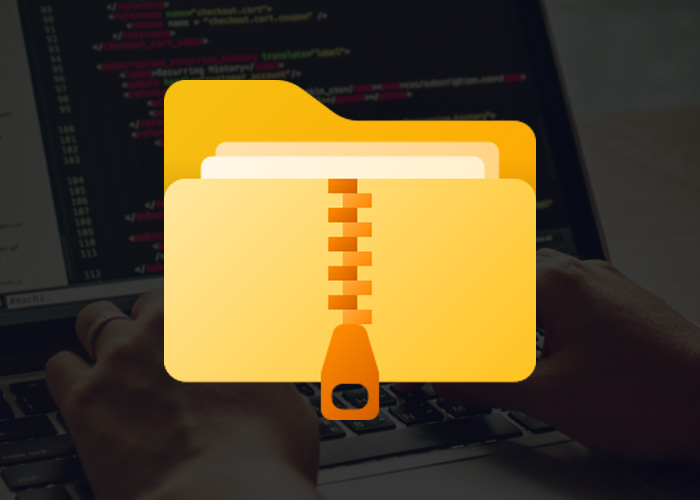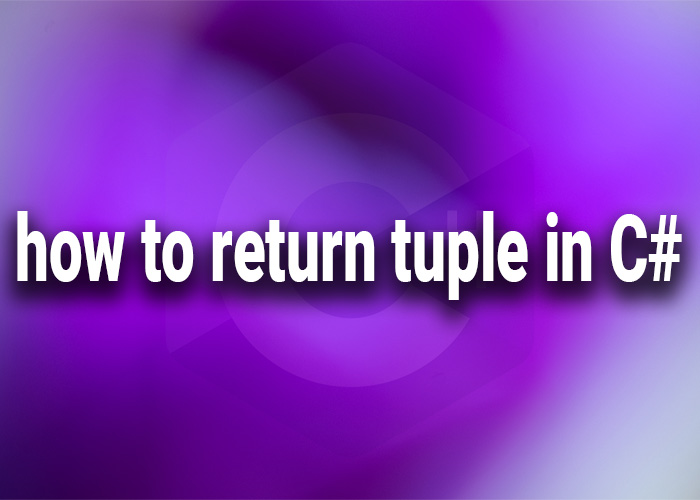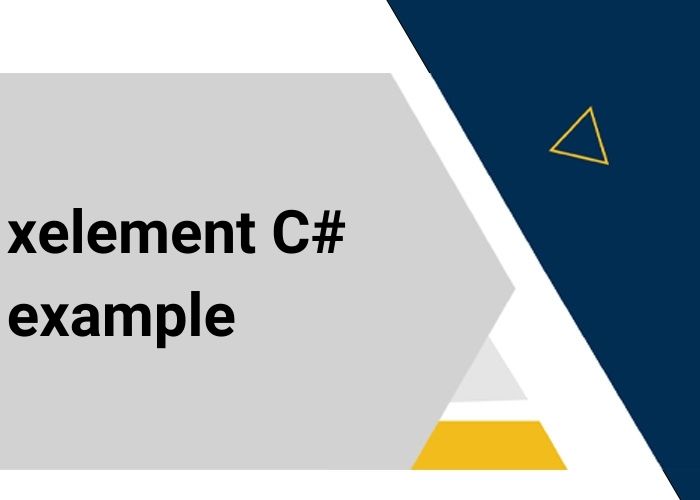Working with ZIP files is common in many C# programs. ZIP files are a type of compressed file that helps store multiple files in a smaller space. You might need to use them for storing backups, transferring data, or getting ZIP files over an API. One easy way to handle ZIP files is to extract them directly from a stream. A stream is a way to read or write data directly in memory, without saving it to disk. This can be very efficient for processing data quickly. In this article, we'll learn how to extract ZIP files from a stream using C# with some helpful examples.
What You Need
To follow this guide, you will need:
.NET 6 or later installed
Basic understanding of C# programming
Some knowledge of streams and file handling in .NET
These things will help you understand and use the methods we discuss in this article. Let’s get started!
Why Extract ZIP Files from a Stream?
Streams let you work with data without saving it to disk, which is useful in many situations, like getting ZIP files from an API, working with cloud storage, or handling large files. Using streams means you can read and process data directly in memory, making your programs faster and more efficient by avoiding slow disk operations.
Another big advantage of using streams is reducing waiting time. When you’re working with large files, saving and reading from disk takes time. By using a stream to extract the files directly, you can make the process faster and give users a better experience.
This is really important in apps that need to be fast.
Using System.IO.Compression to Extract ZIP Files
.NET has a namespace called System.IO.Compression that is very useful for working with ZIP files. First, let’s import the namespaces we need:
using System.IO;
using System.IO.Compression;The main class used for ZIP files is ZipArchive. It helps us extract ZIP files directly from a stream. Let’s see an example of how to do that.
Example: Extracting ZIP Files from a Stream
Here’s a simple example of how to extract files from a ZIP stream in C#:
using System;
using System.IO;
using System.IO.Compression;
// Top-level statements (C# 6 and later)
var zipFilePath = "path/to/your/zipfile.zip";
var extractPath = "path/to/extracted/folder";
// Open the file stream
using FileStream zipStream = new FileStream(zipFilePath, FileMode.Open);
// Create the ZIP archive from the stream
using ZipArchive archive = new ZipArchive(zipStream, ZipArchiveMode.Read);
// Extract all files
archive.ExtractToDirectory(extractPath);
Console.WriteLine("Files have been successfully extracted!");Step-by-Step Explanation
Opening the Stream: We use FileStream to open the ZIP file as a stream.
Creating the ZIP Archive: The ZipArchive class lets us read the ZIP file from the stream.
Extracting Files: We use the ExtractToDirectory method to extract all the files to a folder.
Using streams this way means that we’re working with data directly in memory, which saves time and resources. The using statements make sure we release any resources after we’re done, which helps prevent memory issues.
Extracting from a Network Stream
Sometimes you need to download a ZIP file from the internet and extract it directly, without saving it to disk. This can be useful for reducing storage requirements or improving security, as you avoid saving potentially sensitive data to disk. You can do this using HttpClient:
using System;
using System.IO;
using System.IO.Compression;
using System.Net.Http;
// Top-level statements (C# 6 and later)
var url = "https://example.com/yourfile.zip";
var extractPath = "path/to/extracted/folder";
// Create HttpClient instance
HttpClient client = new HttpClient();
// Download the file as a stream
using Stream zipStream = await client.GetStreamAsync(url);
// Create the ZIP archive from the stream
using ZipArchive archive = new ZipArchive(zipStream, ZipArchiveMode.Read);
// Extract all files
archive.ExtractToDirectory(extractPath);
Console.WriteLine("Files have been successfully extracted from the network!");Benefits of Using Network Streams
By using network streams, you don’t need to store the file on your disk, which is great if you’re working with limited storage or in the cloud. It also makes your application more secure because you don’t have to save sensitive information to disk.
Handling Streams Safely
Memory Management: Large files can use a lot of memory, so use using statements to release memory when you’re done.
Error Handling: Always use try-catch blocks to handle errors like corrupted ZIP files or network problems:
try
{
// Your extraction code here
}
catch (IOException ex)
{
Console.WriteLine($"I/O error: {ex.Message}");
}
catch (InvalidDataException ex)
{
Console.WriteLine($"Invalid data: {ex.Message}");
}
catch (Exception ex)
{
Console.WriteLine($"An unexpected error occurred: {ex.Message}");This helps your application continue to work smoothly even when something goes wrong.
Common Use Cases
API Integration: Extracting ZIP files from an API response is common when the data is compressed to save bandwidth.
Cloud Storage: If you are using cloud services like Azure Blob Storage or AWS S3, extracting directly from streams can save time and resources.
Microservices: In microservices, using streams can help speed up processes by avoiding the need for writing to disk, making the service more lightweight.
Handling Password-Protected ZIP Files
Sometimes you might need to extract files from a password-protected ZIP. The System.IO.Compression library doesn’t support passwords, but you can use other libraries like SharpZipLib. However, keep in mind that SharpZipLib may have performance issues and lacks official support, which could be a concern for critical applications:
using ICSharpCode.SharpZipLib.Zip;
var zipFilePath = "path/to/your/password-protected.zip";
var password = "yourpassword";
var extractPath = "path/to/extracted/folder";
using (FileStream fs = File.OpenRead(zipFilePath))
using (ZipFile zipFile = new ZipFile(fs))
{
zipFile.Password = password; // Set the password
foreach (ZipEntry entry in zipFile)
{
if (!entry.IsFile) continue;
string entryFileName = entry.Name;
byte[] buffer = new byte[4096];
using Stream zipStream = zipFile.GetInputStream(entry);
string fullZipToPath = Path.Combine(extractPath, entryFileName);
using FileStream streamWriter = File.Create(fullZipToPath);
StreamUtils.Copy(zipStream, streamWriter, buffer);
}
}Conclusion
Extracting ZIP files from a stream in C# is a powerful way to work with data without needing to save it to disk. By using the System.IO.Compression namespace and working with streams, you can create high-performance applications that can handle large amounts of data efficiently. This is especially useful when working with API responses or cloud-based ZIP files.
It’s also important to know how to manage memory, handle errors, and work with network streams to make your applications reliable. Once you learn how to use streams properly, you will find many ways to use them in your projects to make your file handling better.
Try using this method in your next project to see how it can make handling data easier and faster. Remember to keep your code efficient and handle resources properly.
Additional Resources
Microsoft Documentation: System.IO.Compression Namespace
HttpClient for Downloading Files
SharpZipLib for Password-Protected ZIP Files