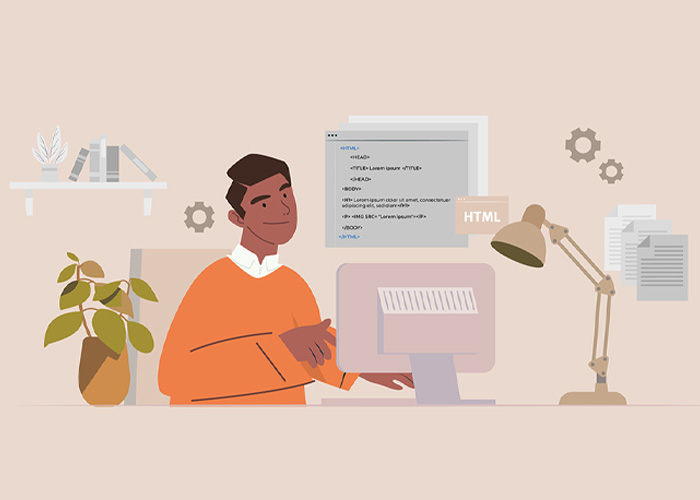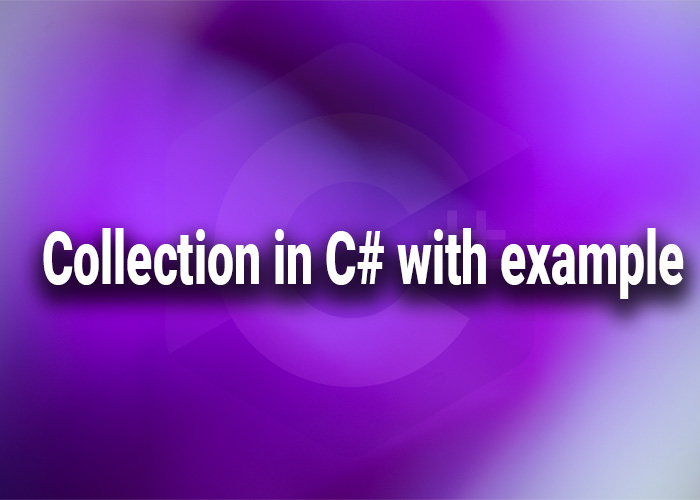Introduction
Managing processes is a crucial aspect of many applications. In C#, you can start, control, and terminate processes using the System.Diagnostics.Process class. With the introduction of top-level statements in C# 6 and later, the syntax has become simpler and more intuitive. In this guide, we'll explore various aspects of process management using C# top-level statements, including starting processes, passing arguments, killing processes, and handling errors.
C# Start and Kill Process
To start and manage processes in C#, we use the Process class from the System.Diagnostics namespace. Top-level statements allow us to write code without the need for a class or Main method. Here’s a basic example of starting and killing a process.
Example: Start a Process
using System.Diagnostics;
var process = Process.Start("notepad.exe");
In this example, we start the Notepad application. The Process.Start method launches the specified executable.
Example: Kill a Process
using System.Diagnostics;
var process = Process.Start("notepad.exe");
process.Kill();
Here, we start Notepad and immediately kill it. The Kill method terminates the process.
C# Process Start with Arguments
You might need to start a process with command-line arguments. For instance, opening a URL in a web browser can be achieved as follows:
Example: Start Process with Arguments
using System.Diagnostics;
var process = Process.Start("chrome.exe", "https://www.example.com");
In this example, Chrome will open the specified URL when launched.
C# Process Name
To manage processes effectively, you often need to identify them by name. Here’s how to get the name of a process:
Example: Get Process Name
using System.Diagnostics;
var process = Process.Start("notepad.exe");
Console.WriteLine(process.ProcessName);
This code starts Notepad and prints its process name to the console.
C# Process Kill
Killing a process can be done using the Kill method as shown previously. But it’s essential to differentiate between killing a process and closing it gracefully.
Example: Kill a Process by Name
using System.Diagnostics;
using System.Linq;
var processes = Process.GetProcessesByName("notepad");
foreach (var p in processes)
{
p.Kill();
}
Here, we get all processes named "notepad" and kill each one.
C# Process Working Directory
When starting a process, you might want to set its working directory. This can be achieved using the StartInfo property.
Example: Set Working Directory
using System.Diagnostics;
var startInfo = new ProcessStartInfo
{
FileName = "cmd.exe",
Arguments = "/c dir",
WorkingDirectory = @"C:\"
};
var process = Process.Start(startInfo);
process.WaitForExit();
This code starts a command prompt, executes a directory listing, and sets the working directory to C:\.
C# Process.Start Get Output
To capture the output of a process, you need to redirect the standard output.
Example: Capture Process Output
using System.Diagnostics;
var startInfo = new ProcessStartInfo
{
FileName = "cmd.exe",
Arguments = "/c dir",
RedirectStandardOutput = true,
UseShellExecute = false,
CreateNoWindow = true
};
using var process = Process.Start(startInfo);
var output = process.StandardOutput.ReadToEnd();
Console.WriteLine(output);
This code captures and prints the output of the dir command executed in a command prompt.
C# Process UseShellExecute
The UseShellExecute property determines whether to use the operating system shell to start the process. Setting it to false allows for redirecting input, output, and error streams.
Example: UseShellExecute Property
using System.Diagnostics;
var startInfo = new ProcessStartInfo
{
FileName = "notepad.exe",
UseShellExecute = false
};
var process = Process.Start(startInfo);
In this example, setting UseShellExecute to false allows for more control over process input and output.
C# Kill Process by Name
Killing a process by name involves getting the process by name and then calling Kill.
Example: Kill Process by Name
using System.Diagnostics;
var processes = Process.GetProcessesByName("notepad");
foreach (var process in processes)
{
process.Kill();
}
This snippet kills all instances of Notepad.
C# Kill Process by ID
You can also kill a process using its ID, which is useful if you have a specific process instance.
Example: Kill Process by ID
using System.Diagnostics;
var process = Process.GetProcessById(1234);
process.Kill();
Replace 1234 with the actual process ID.
C# Process Kill vs Close
The Kill method forcefully terminates a process, while the Close method releases the resources used by the process. Use Kill when you need to terminate a process abruptly, and Close to release resources.
Example: Process Kill vs Close
using System.Diagnostics;
var process = Process.Start("notepad.exe");
// Terminate the process forcefully
process.Kill();
// Release the resources
process.Close();
C# Process Kill Access Denied
Sometimes, you might encounter an "Access Denied" error when trying to kill a process. This usually happens due to insufficient permissions.
Example: Handling Access Denied
using System.Diagnostics;
try
{
var process = Process.GetProcessesByName("notepad")[0];
process.Kill();
}
catch (System.ComponentModel.Win32Exception ex)
{
Console.WriteLine($"Error: {ex.Message}");
}
This example demonstrates how to handle exceptions, such as access denied errors, when attempting to kill a process.
Conclusion
Process management in C# is straightforward with top-level statements. You can start, control, and terminate processes efficiently using the Process class. Understanding the different methods and properties available allows you to handle processes effectively in your applications. Whether you need to pass arguments, capture output, or handle errors, C# provides a robust set of tools for managing processes.