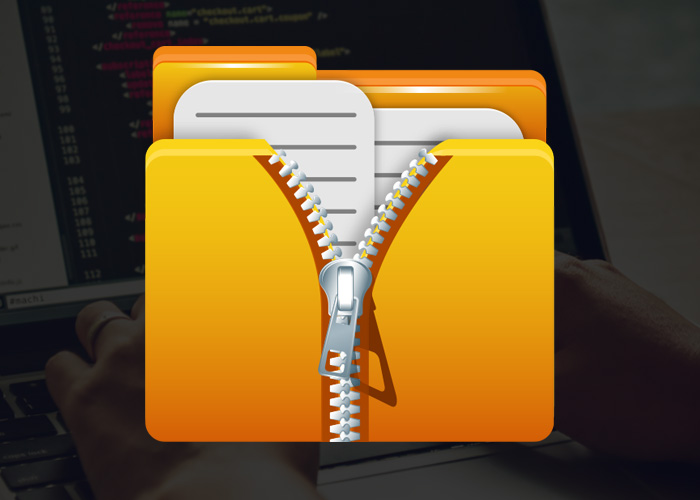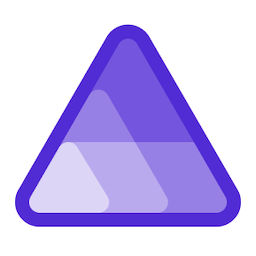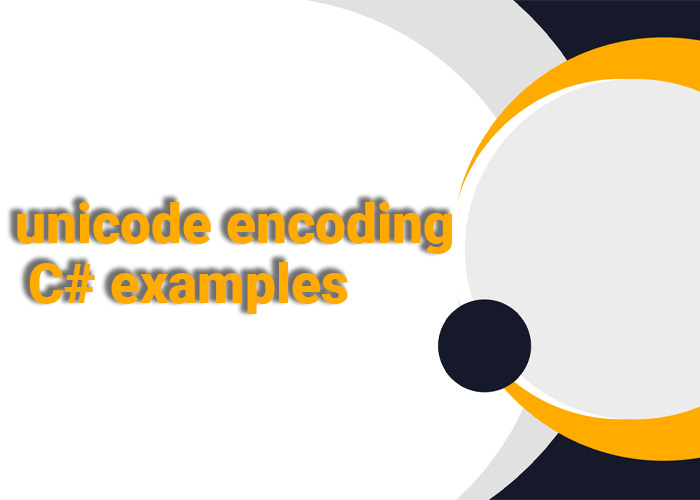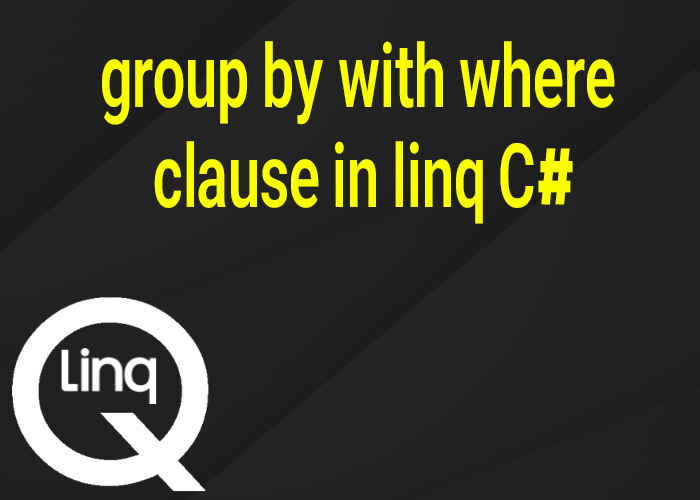Unzipping files is a common task in software development, especially when you need to work with data from downloads or backups. Instead of saving the unzipped contents to your computer's disk, unzipping the file directly in memory avoids intermediate file storage, which can save both time and disk space. This is particularly useful when dealing with large files or using cloud services. In this article, we'll learn how to unzip files in memory using C#. We'll go over the steps, show some examples, and share useful tips.
Unzipping files in memory is a good way to avoid extra read and write operations, which helps improve performance by reducing the time spent on disk access and saves resources by minimizing unnecessary I/O processes. For example, cloud services often charge for storage, so avoiding unnecessary file writes can save money. It also makes real-time data processing faster by keeping everything in memory. Learning how to unzip files directly in memory gives you more control over how your app works and helps you manage resources better.
Why Unzip Files in Memory?
Unzipping files in memory has several benefits. It helps you:
Save Disk Space: By processing files in memory, you avoid using your computer's disk, which is important when disk space is limited.
Speed Up Processing: Reading and writing to memory is often faster than using the disk, especially for big files.
Keep Data Secure: When you unzip files in memory, sensitive data doesn’t get saved on your disk, making it more secure.
Another advantage is that it simplifies file handling. When files are saved to disk, you need to worry about permissions, file paths, and cleaning up afterward. Processing files in memory skips these steps and makes things easier. This is especially helpful when you only need the files temporarily or when you're working with cloud services that need to minimize data storage for security reasons.
Getting Started with C# for In-Memory Extraction
To unzip a file in memory using C#, you need to use the System.IO.Compression namespace, which provides classes for compressing and decompressing streams and files. The ZipArchive class is very useful because it lets you access the files in a zip archive without saving them to disk.
Prerequisites
Make sure to include these namespaces in your C# project:
using System.IO;
using System.IO.Compression;Step-by-Step Example: Unzipping a File in Memory
Here is a code example that shows how to unzip a file directly in memory:
using System;
using System.IO;
using System.IO.Compression;
// Example: Unzipping a file in memory
void Main()
{
// Load the zip file into a byte array (for example, read from a file)
byte[] zipFileBytes = File.ReadAllBytes("sample.zip");
// Create a memory stream from the byte array
using (MemoryStream zipStream = new MemoryStream(zipFileBytes))
{
// Open the zip archive from the memory stream
using (ZipArchive archive = new ZipArchive(zipStream))
{
foreach (ZipArchiveEntry entry in archive.Entries)
{
// Extract each entry to memory
using (MemoryStream extractedStream = new MemoryStream())
{
entry.Open().CopyTo(extractedStream);
// Process the extracted data as needed
Console.WriteLine($"Extracted {entry.FullName} with size {extractedStream.Length} bytes.");
}
}
}
}
}Explanation of the Code
Reading the Zip File into Memory:
The zipFileBytes variable holds the zip file as a byte array. You can load it from a file or get it from another source, like an API.
Creating a Memory Stream:
The MemoryStream lets you work with the zip file in memory instead of saving it to disk.
Using the ZipArchive Class:
The ZipArchive class allows you to access the files inside the zip. The code then loops through each entry and extracts it into a memory stream.
This method is flexible because it allows you to extract and work with files without the hassle of saving them to disk. It keeps your application clean and efficient, which is especially helpful in performance-sensitive situations.
Working with Extracted Data
Once you've extracted the files into a MemoryStream, you can do whatever you need with them. For example, you could save them to cloud storage, manipulate the data, or even use them in another part of your application. You can also convert the data to text, parse it as JSON, or store it in a database. The big advantage is that the files never touch the disk, which makes processing faster and more secure.
Converting MemoryStream to String
If the extracted file is a text file, you can convert it to a string like this:
using (StreamReader reader = new StreamReader(extractedStream))
{
string content = reader.ReadToEnd();
Console.WriteLine(content);
}This is especially useful for applications that need to read or analyze the data right away. For example, if the file contains JSON data, you can easily parse it and use it in your application.
Best Practices
Handle Errors: Always include error handling to manage cases like damaged zip files or missing entries. Use try-catch blocks to handle exceptions properly, especially when dealing with files that might be incomplete.
Manage Memory Carefully: Make sure you dispose of all streams when you're done with them to avoid memory leaks. The using statement helps release resources as soon as they’re no longer needed.
Watch File Sizes: Be careful with very large files. If the files are too big, you could run into memory issues like OutOfMemoryException. It's a good idea to check the size before processing and break large files into smaller pieces if needed.
Another tip is to keep an eye on memory usage, especially if you’re working with big files or if your app is running in an environment with limited resources, like a server or cloud instance. Using tools like memory profilers or logging frameworks to track performance can help you optimize memory usage and prevent problems.
Real-World Use Cases
Web API File Transfers: When receiving zip files through an API, you can unzip them in memory and process the contents without saving anything to the server. This can make handling uploaded files faster and simpler.
Data Pipelines: If you’re processing lots of data quickly, like in a data pipeline, extracting files in memory saves time and avoids writing temporary files to disk. This can be very helpful in industries like finance or healthcare, where processing speed is important.
Cloud-Based Apps: In cloud environments, it's good to avoid storing temporary files. Keeping everything in memory means lower storage costs and better data security, since nothing is left on the disk.
This technique also works well in serverless functions like AWS Lambda or Azure Functions, where keeping execution time short is important. Processing files in memory can help keep costs low and improve performance.
Conclusion
Unzipping files directly in memory using C# can give you many benefits, like making your app faster, using less disk space, and keeping data more secure. By using MemoryStream and ZipArchive, you can easily unzip files in memory and work with them efficiently. This guide showed you a complete example and gave you tips to get started.
Using this method can help make your apps faster and more efficient. It's important to think about the specific needs of your project, like the size of the files, what kind of processing is needed, and the environment your app is running in. By following the best practices we discussed, you can make sure your code is both efficient and reliable.
Handling zip files in memory is a powerful tool for developers. It helps you manage resources better, improves your app's performance, and keeps data safe. Whether you’re building cloud apps, working on data processing, or improving web APIs, learning to unzip files in memory is a useful skill that will make your projects more efficient and effective.