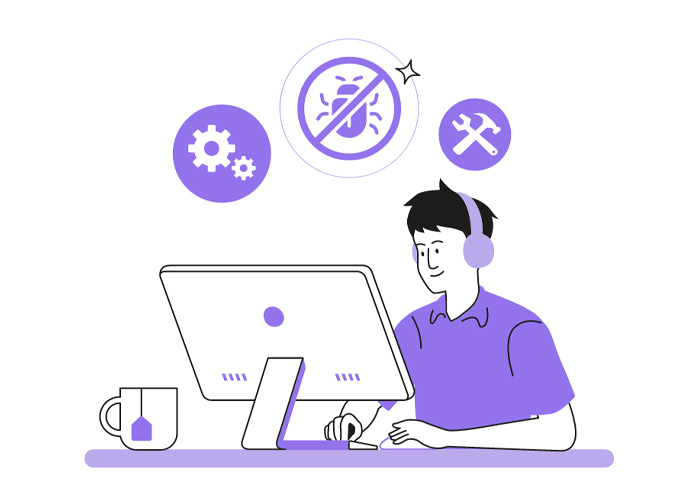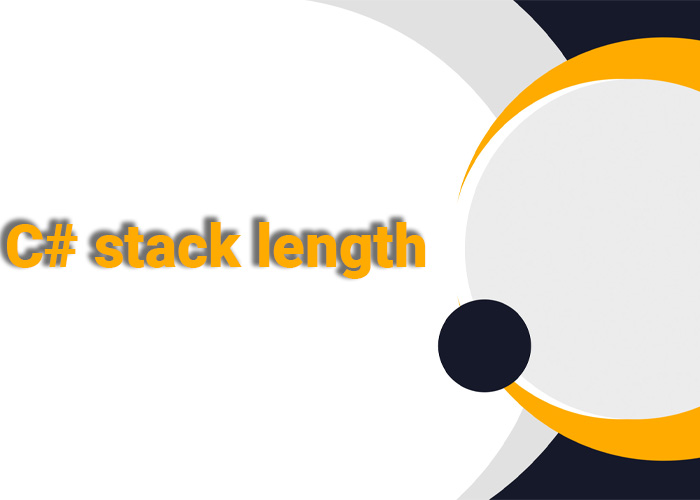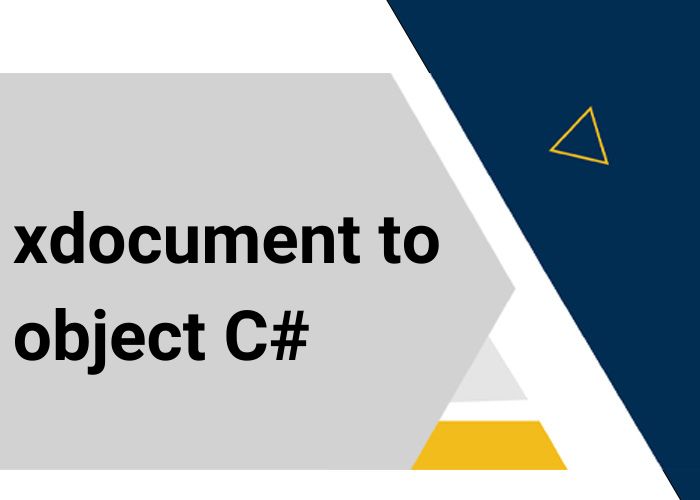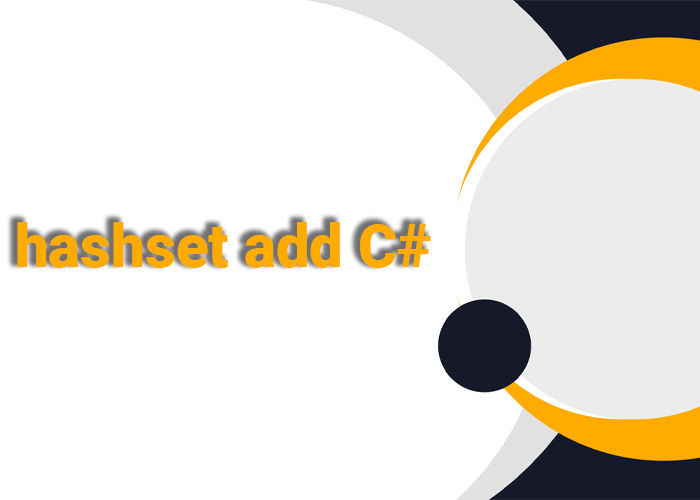Debug and Trace in C#
When developing software, understanding how to monitor and troubleshoot your application is crucial. In C#, two essential tools for this are debugging and tracing. These mechanisms help you understand what’s happening inside your code and identify issues.
What is Debugging?
Debugging is the process of finding and fixing bugs or errors in your code. It allows developers to inspect the flow of execution, examine variable values, and step through code to understand its behavior.
What is Tracing?
Tracing, on the other hand, is used for logging information about the execution of your application. It helps in monitoring and recording the application's behavior, which can be useful for performance analysis and understanding the application's runtime behavior.
C# Trace Example
In C# 6 and later, you can use top-level statements to write simple and clean code. Here’s a basic example demonstrating how to use tracing with top-level statements:
using System;
using System.Diagnostics;
Trace.Listeners.Add(new ConsoleTraceListener());
Trace.TraceInformation("This is an informational message.");
Trace.TraceWarning("This is a warning message.");
Trace.TraceError("This is an error message.");
Console.WriteLine("Tracing has been done.");
In this example:
Trace.Listeners.Add(new ConsoleTraceListener());adds a listener that writes trace output to the console.Trace.TraceInformation,Trace.TraceWarning, andTrace.TraceErrorare used to log different types of messages.
C# Trace Logging to File
Tracing can also be directed to a file, which is useful for long-term logging and analysis. Here’s an example of how to set this up using top-level statements:
using System;
using System.Diagnostics;
var fileListener = new TextWriterTraceListener("trace.log");
Trace.Listeners.Add(fileListener);
Trace.TraceInformation("This message is logged to a file.");
Trace.TraceWarning("This is a warning message written to the file.");
Trace.TraceError("This error message will be recorded in the file.");
Trace.Flush(); // Ensure all messages are written to the file
fileListener.Close(); // Close the file listener
Console.WriteLine("Tracing to file has been completed.");
In this example:
TextWriterTraceListener("trace.log")creates a listener that writes to a file namedtrace.log.Trace.Flush()ensures all messages are written before closing the listener.
C# Debug Log
Debug logging is primarily used during development. It helps developers get detailed information about the application's internal state. Here’s a basic example:
using System;
using System.Diagnostics;
#if DEBUG
Debug.Listeners.Add(new ConsoleTraceListener());
Debug.WriteLine("This is a debug message.");
#endif
Console.WriteLine("Debug logging is done.");
In this code:
#if DEBUGensures that the debug logging code is only included in the debug build.Debug.WriteLinelogs messages that help developers understand what’s happening during development.
Debug and Trace ARM
When working with ARM (Azure Resource Manager) or other cloud services, debugging and tracing are crucial for monitoring your application's performance and behavior. Integrating debug and trace logs with your cloud services can help identify issues early and ensure smooth operation.
Trace vs Debug Log Level
Understanding the difference between trace and debug logging levels is essential:
- Debug: Used for detailed diagnostic information during development. These logs are usually more verbose and provide insight into the internal workings of your application.
- Trace: Used for general monitoring and logging information about the application's execution. Traces can be less detailed compared to debug logs and are often used in production environments to track the application's behavior.
Debug WriteLine C# Output Window
When using the Debug.WriteLine method, output appears in the Output window in Visual Studio when running your application in Debug mode. Here’s a quick example:
using System;
using System.Diagnostics;
Debug.WriteLine("This message will appear in the Output window.");
Console.WriteLine("Check the Output window for the debug message.");
In this example:
Debug.WriteLinesends a message to the Output window.- Ensure your project is set to Debug mode to see the messages.