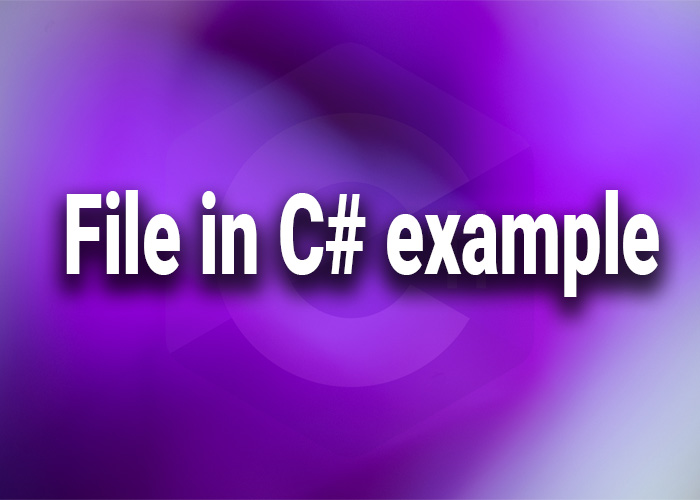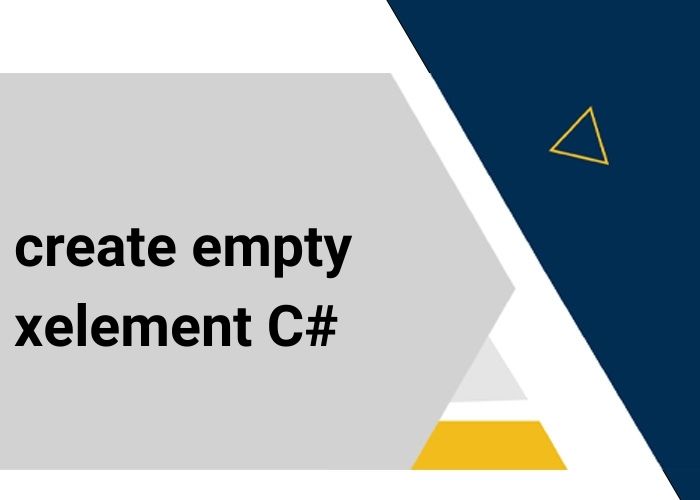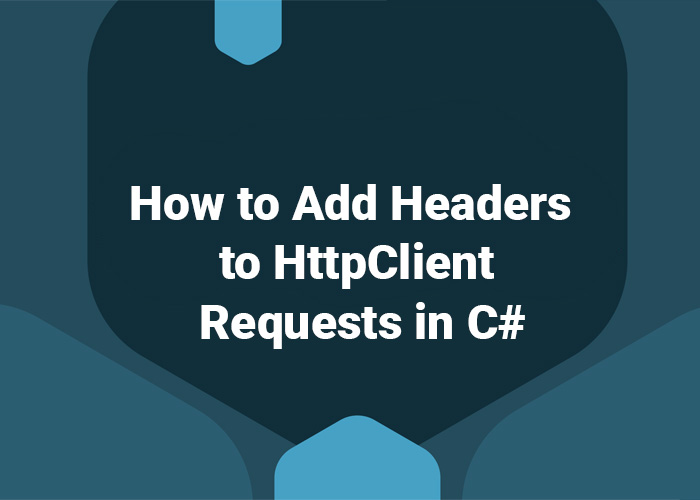C# Console Font: Customization and Usage
In C#, manipulating the console font involves adjusting properties such as the font size, typeface, and color to enhance the readability or aesthetic appeal of console output. This capability can be particularly useful in applications that rely heavily on console-based interactions. This article covers how to customize the console font settings in a C# application, including changing font size, type, and color.
Overview of Console Font Customization in C#
Customizing the console font in C# involves using the Windows API, as the .NET Framework itself provides limited direct support for changing the console font size or type. You can change the font color directly via the Console class, but other font properties require interop services.
Changing Console Font Size and Type
To change the font size and type, you will need to interact with the console's handle using PInvoke (Platform Invocation Services) to call Windows API functions. Here’s how you can define and invoke these functions:
using System;
using System.Runtime.InteropServices;
class ConsoleFont
{
[DllImport("kernel32.dll", SetLastError = true)]
static extern IntPtr GetStdHandle(int nStdHandle);
[DllImport("kernel32.dll", SetLastError = true)]
static extern bool SetConsoleFont(IntPtr hOutput, uint index);
private const int STD_OUTPUT_HANDLE = -11;
public static void SetFont(uint index)
{
IntPtr handle = GetStdHandle(STD_OUTPUT_HANDLE);
SetConsoleFont(handle, index);
}
}
In this example, SetConsoleFont is a custom method that changes the font based on predefined font options in the console properties. You must run your console application with administrator privileges to use these API calls effectively.
Changing Console Font Color
Changing the font color is straightforward and does not require PInvoke. The Console class in C# provides properties to change text and background colors:
Console.ForegroundColor = ConsoleColor.Yellow;
Console.BackgroundColor = ConsoleColor.Blue;
Console.WriteLine("Yellow text on a blue background");
Console.ResetColor(); // Resets to the default colors
Best Practices for Console Font Customization
- Consistency: Use consistent font settings throughout your application to ensure a cohesive user experience.
- Readability: Choose font sizes and colors that are easy to read, especially for command-line tools used in various lighting conditions.
- Fallbacks: Implement error handling when using Windows API functions, as changes to the console font may not behave as expected on all systems or configurations.
Use Cases
- Development Tools: Enhancing the UI of developer tools that run in the console, such as debuggers or automation scripts.
- Command-Line Applications: Improving user experience in CLI applications by providing clear and distinguishable output, which is particularly useful in logging and monitoring tools.
Conclusion
While the .NET Framework’s Console class provides methods to manipulate the color of the console text and background, changing the console font size and type in C# requires deeper integration with the Windows API. Properly implemented, these customizations can significantly enhance the usability and appearance of console applications.