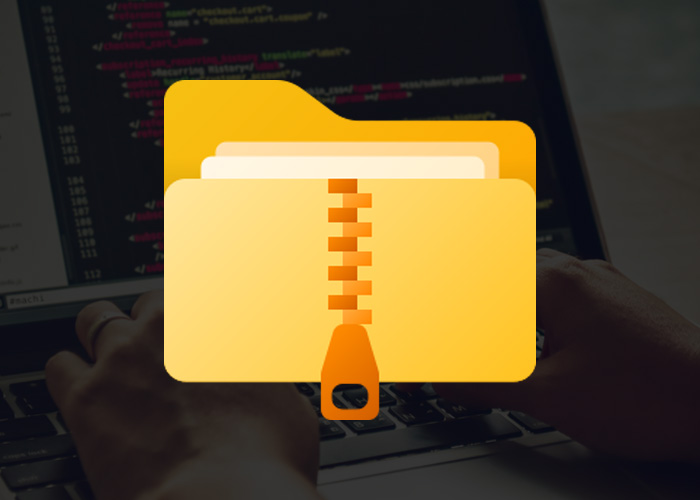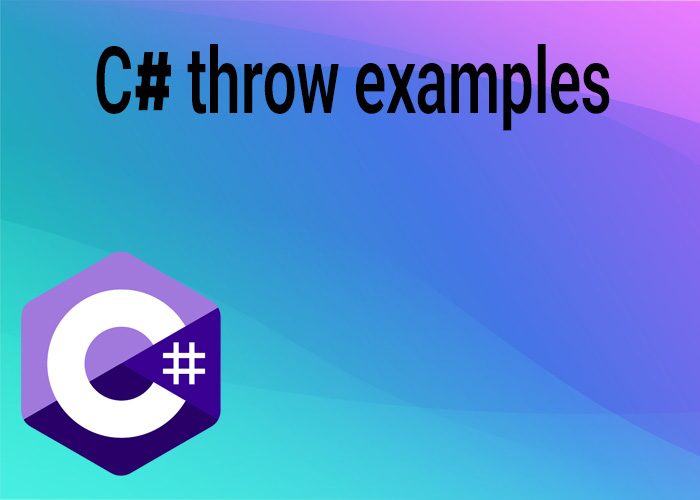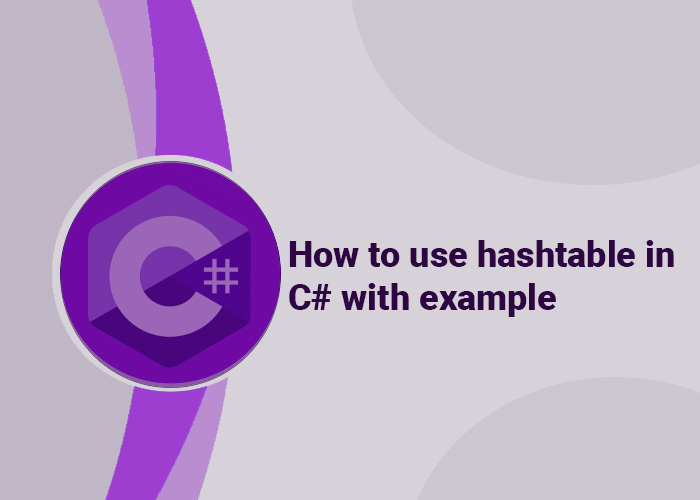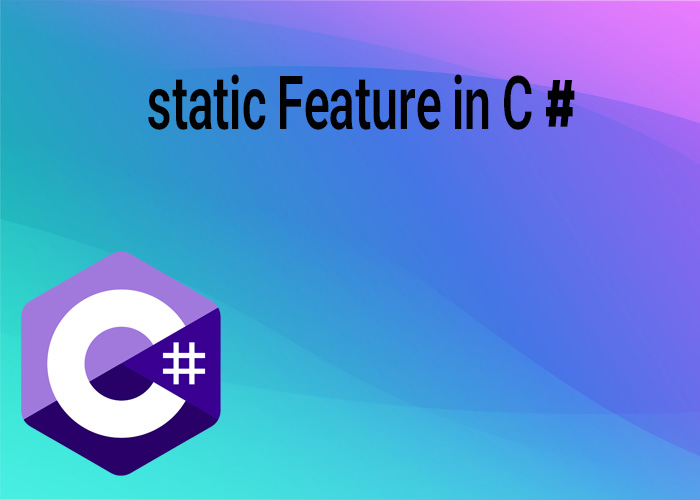Extracting ZIP files in your C# programs is a common task. This is especially true when you need to handle compressed data or files that users download. Whether you’re making a file manager, handling data in bulk, or letting users open compressed files, learning how to extract ZIP files in C# can be really helpful. In this guide, we’ll show you step-by-step how to do it using .NET libraries. Let’s get started!
Why You Might Need to Extract ZIP Files in C#
ZIP files are a popular way to compress many files into a single package, which makes it easier to store or share them, like sharing multiple photos in a single file. This helps save space and makes downloading faster. When you create apps that need to handle file downloads, backups, or resources packed in ZIP format, extracting those ZIP files using C# is super useful. For example, if your app downloads data from the internet, it often comes in ZIP format to save space, and you’ll need to unzip it to use the data.
Another time you might need this is when updating software. Sometimes updates come in a compressed ZIP file to make them easier to download. By extracting these files with C# code, your app can install the updates automatically. Understanding how to handle ZIP files also helps you make features like creating backups, processing multiple files at once, and making your app easier for users.
Using System.IO.Compression to Extract ZIP Files
The .NET framework has a built-in library called System.IO.Compression that makes working with ZIP files simple. We’ll show you how to use this library to extract ZIP files easily in your C# programs. This method lets you add useful features to your app to handle ZIP files in different situations.
Step 1: Add Required Namespaces
To start, you need to add the namespaces that will let you work with ZIP files:
using System.IO;
using System.IO.Compression;These namespaces contain the classes you need to work with files and ZIP file extraction. System.IO helps you manage file paths and read/write operations, while System.IO.Compression provides the tools specifically for handling ZIP files.
Step 2: Writing Code to Extract ZIP Files
Here’s a simple example of how to extract a ZIP file to a folder:
string zipPath = @"C:\path\to\your\file.zip";
string extractPath = @"C:\path\to\extract\directory";
ZipFile.ExtractToDirectory(zipPath, extractPath);This code will take all the contents of the ZIP file at zipPath and put them in the folder at extractPath. Let’s break it down:
zipPath: This is the location of the ZIP file you want to unzip.
extractPath: This is where you want to put the unzipped files.
The ExtractToDirectory method is part of the ZipFile class inside System.IO.Compression. It’s very convenient because it extracts everything from the ZIP file with just one line of code. It’s a great choice if your ZIP file isn’t password-protected.
Step 3: Handling Exceptions
Sometimes things can go wrong when extracting ZIP files:
- The paths might be incorrect.
- You might not have permission to access a folder.
- The ZIP file could be broken or corrupted. It’s important to handle these errors to make sure your app doesn’t crash and can help users understand what went wrong. Here’s how you can do it:
try
{
ZipFile.ExtractToDirectory(zipPath, extractPath);
Console.WriteLine("Extraction completed successfully.");
}
catch (IOException ioEx)
{
Console.WriteLine($"IO Error: {ioEx.Message}");
}
catch (UnauthorizedAccessException unAuthEx)
{
Console.WriteLine($"Access Error: {unAuthEx.Message}");
}
catch (InvalidDataException invalidDataEx)
{
Console.WriteLine($"Invalid ZIP File: {invalidDataEx.Message}");
}
catch (Exception ex)
{
Console.WriteLine($"Error: {ex.Message}");
}This code will try to extract the ZIP file and show an error message if something goes wrong. For example, an IOException can happen if the path is wrong or if a file with the same name already exists. UnauthorizedAccessException happens if the user doesn’t have permission to write to the folder. InvalidDataException helps if the ZIP file is broken or not supported.
Using Password-Protected ZIP Files
If you need to work with password-protected ZIP files, you’ll need a third-party library like SharpZipLib because System.IO.Compression doesn’t support encrypted ZIP files due to the limited encryption support in its built-in features. Here’s an example of how you can use SharpZipLib to do this:
using ICSharpCode.SharpZipLib.Zip;
public void ExtractZipWithPassword(string zipFilePath, string extractPath, string password)
{
using (FileStream fs = File.OpenRead(zipFilePath))
using (ZipFile zf = new ZipFile(fs))
{
if (!string.IsNullOrEmpty(password))
zf.Password = password;
foreach (ZipEntry entry in zf)
{
if (!entry.IsFile) continue;
string entryFileName = entry.Name;
byte[] buffer = new byte[4096]; // 4K buffer for performance
Stream zipStream = zf.GetInputStream(entry);
string fullZipToPath = Path.Combine(extractPath, entryFileName);
string directoryName = Path.GetDirectoryName(fullZipToPath);
if (directoryName.Length > 0)
Directory.CreateDirectory(directoryName);
using (FileStream streamWriter = File.Create(fullZipToPath))
{
StreamUtils.Copy(zipStream, streamWriter, buffer);
}
}
}
}This code shows how to extract password-protected ZIP files using SharpZipLib. This library can handle encrypted files, making it useful when you need more secure ZIP handling.
Conclusion
Extracting ZIP files in C# is easy when you use the System.IO.Compression namespace. Whether you’re working with simple ZIP files or password-protected ones, C# has the tools you need. The key is to understand what you need for your project and choose the right library. For most situations, System.IO.Compression works great. If you need to handle encrypted ZIP files, libraries like SharpZipLib are the way to go.
Using the built-in features of C# and adding third-party tools when needed helps you create solid apps that manage ZIP files well, whether it’s for file sharing, backup, or managing lots of data.
If you have any questions or experiences with extracting ZIP files in your projects, please share them in the comments below. We’d love to hear how you’re using these techniques in your C# apps and any challenges you’ve faced!