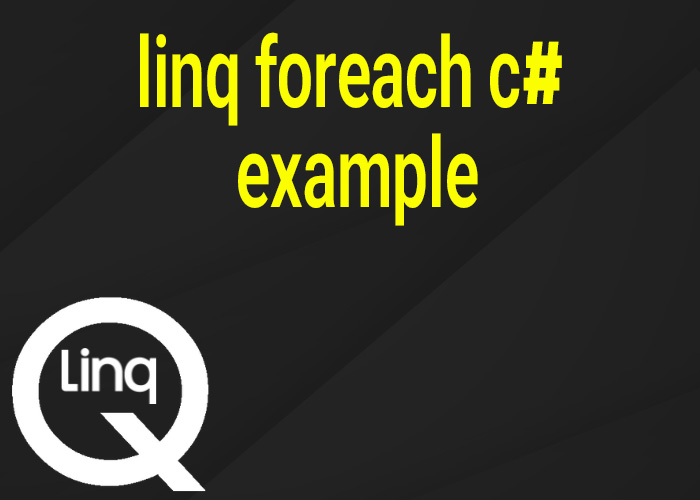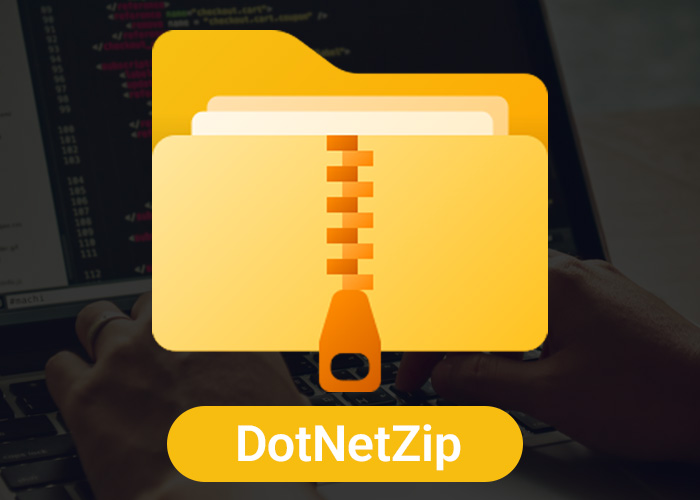Configuring Nullable Settings in C# Projects
In C# 8.0 and later, Microsoft introduced nullable reference types, a feature that significantly enhances type safety by explicitly distinguishing between reference types that are expected to be nullable and those that are not. Properly configuring nullable settings in your project is essential for leveraging this feature to its full potential. This article guides you through the process of configuring nullable settings in C# projects, including the steps for enabling nullable reference types and managing the nullable context.
Why Enable Nullable Reference Types?
Enabling nullable reference types in your C# projects can help:
- Reduce Bugs: Significantly decrease the likelihood of null reference exceptions.
- Improve Code Documentation: Clearly indicate to other developers which variables can and cannot be null.
- Enhance API Design: Make APIs easier to use correctly, reducing mistakes related to null handling.
How to Configure Nullable Settings
Configuring nullable settings in a C# project involves modifying the project’s configuration file (.csproj) or adjusting settings directly within the code.
Project-level Configuration
To enable nullable reference types for an entire project, you need to modify the project file (.csproj). This approach ensures that nullable enforcement is consistent across the entire project, which can help maintain code quality and consistency.
- Open your .csproj file.
- Add or update the <Nullable> element within a <PropertyGroup>. You can set it to enable, disable, or warnings depending on your requirements:
<PropertyGroup>
<Nullable>enable</Nullable>
</PropertyGroup>
- enable: The compiler will enforce nullability and provide warnings for code that does not comply with the nullable reference types specification.
- disable: Nullable reference types are disabled.
- warnings: Nullable contexts are recognized, but only warnings are given without enforcing them.
File-level Configuration
If you prefer to control nullable settings more granually, or if you are working in a project where you cannot change the project-wide settings, you can use directives within your C# files.
#nullable enable
public class ExampleClass
{
public string? NullableProperty { get; set; }
public string NonNullableProperty { get; set; } // Warning if assigned null
}
#nullable restore
- #nullable enable: Enables nullable reference types.
- #nullable disable: Disables nullable reference types.
- #nullable restore: Restores the context to the project settings.
Best Practices When Configuring Nullable Settings
- Start New Projects with Nullable Enabled: For new projects, start with nullable reference types enabled to ensure that all new code is written with null safety in mind.
- Gradually Introduce Nullable Types to Existing Projects: For existing projects, consider enabling nullable reference types gradually, starting with less complex areas or new code, to manage the transition without overwhelming the development process.
- Use Annotations: Use annotations like [NotNull] and [MaybeNull] when an override of the compiler's inference is needed. This can help further clarify intent and manage edge cases.
- Regular Code Reviews: Encourage regular code reviews to catch potential misuse of nullable types and educate team members about best practices in handling nullability.
Conclusion
Properly configuring nullable settings in your C# projects can drastically improve the safety and clarity of your code. By enabling nullable reference types, you actively reduce the risk of null reference exceptions and make your intentions about nullability explicit. Whether you’re working on a new project or retrofitting an existing one, taking the time to configure these settings can lead to more robust and error-resistant code.