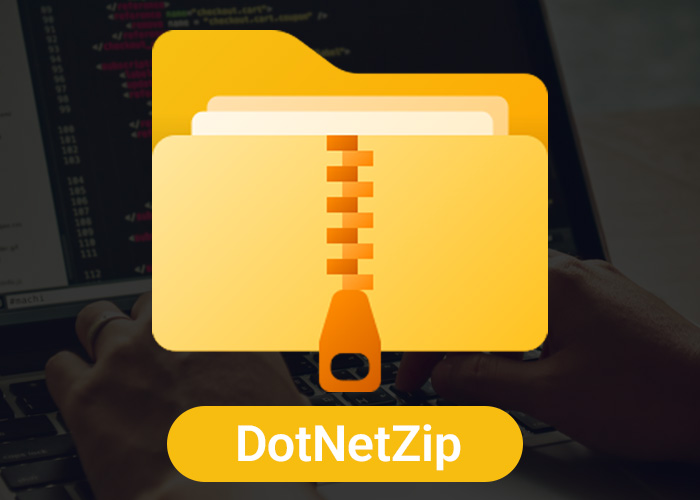DotNetZip is a popular tool that helps you work with ZIP files in .NET programs. It is useful for creating ZIP files in desktop apps, web apps, or server programs. DotNetZip makes it easy to zip and unzip files without needing other complicated software. In this guide, we will explain what DotNetZip is, how to use it, and why it is a great choice for working with ZIP files in .NET projects.
What Is DotNetZip?
DotNetZip is a library for .NET that lets you create, read, and change ZIP files. ZIP files are a way to bundle multiple files together and compress them to save space, making them easier to share or store. DotNetZip is simple to use and works well with different .NET platforms like ASP.NET, WPF, and WinForms. DotNetZip is popular because it is easy to understand and works with many ZIP formats, making it a good choice for both beginners and experienced developers.
Here are some of the main features of DotNetZip:
- Simple API: DotNetZip has a simple and easy-to-use interface that lets developers work with ZIP files easily.
- Support for Encryption: The library lets you protect ZIP files with a password, which is useful for keeping information safe.
- Compatibility: It works with all versions of .NET, including .NET Framework and .NET Core.
- Streaming Support: DotNetZip allows you to stream data directly to and from ZIP files, which is helpful for large files.
- Multi-File Compression: You can zip multiple files and folders into one ZIP file, which is useful for making big datasets smaller or for packaging files.
- Event Handling: DotNetZip provides events that allow developers to track progress and manage actions during the zipping or unzipping process.
How to Install DotNetZip
To use DotNetZip in your .NET projects, you need to install it first. The easiest way to do this is by using NuGet. You can run the following command in the NuGet Package Manager Console:
Install-Package DotNetZip -Version [latest_version]Replace [latest_version] with the latest version number to get the newest features and fixes.
You can also use the .NET CLI to add DotNetZip to your project:
dotnet add package DotNetZipYou can download the package manually from the NuGet Gallery too, but using NuGet is easier for managing your project.
How to Use DotNetZip: Examples
Now, let's look at some examples of how to use DotNetZip to work with ZIP files in a .NET app.
1. Creating a ZIP File
Here is a basic example of how to create a ZIP file using DotNetZip:
using Ionic.Zip;
public class ZipExample
{
public void CreateZip()
{
using (ZipFile zip = new ZipFile())
{
zip.AddFile("file1.txt");
zip.AddFile("file2.jpg");
zip.Save("output.zip");
}
}
}In this example, we create a ZipFile, add files to it, and save the ZIP as "output.zip". You can also add whole folders by using zip.AddDirectory("directory_path"). For example, if you have a folder named 'Documents', you can use zip.AddDirectory("C:\Users\YourName\Documents") to add all the files inside it.
2. Extracting Files from a ZIP Archive
Extracting files from a ZIP file is also easy:
using Ionic.Zip;
public class ExtractExample
{
public void ExtractZip()
{
using (ZipFile zip = ZipFile.Read("output.zip"))
{
zip.ExtractAll("output_folder", ExtractExistingFileAction.OverwriteSilently);
}
}
}In this example, we read the ZIP file "output.zip" and extract all the contents into "output_folder". You can also extract a specific file by using zip["filename"].Extract(destinationPath).
3. Adding Encryption to a ZIP File
You can add a password to your ZIP file to protect it:
using Ionic.Zip;
public class EncryptedZipExample
{
public void CreateEncryptedZip()
{
using (ZipFile zip = new ZipFile())
{
zip.Password = "securePassword123";
zip.Encryption = EncryptionAlgorithm.WinZipAes256;
zip.AddFile("important_document.pdf");
zip.Save("encrypted_output.zip");
}
}
}By setting the Password property, you make sure that the ZIP file is protected, and only people with the correct password can open it.
4. Updating an Existing ZIP File
DotNetZip also lets you change an existing ZIP file without recreating it. You can add new files, remove files, or update them. For example, you might need to update an existing ZIP file to add new log files to a deployment package:
using Ionic.Zip;
public class UpdateZipExample
{
public void UpdateZip()
{
using (ZipFile zip = ZipFile.Read("output.zip"))
{
zip.AddFile("new_file.txt");
zip.RemoveEntry("old_file.txt");
zip.Save();
}
}
}This example shows how to read an existing ZIP file, add new files, remove unwanted files, and save the updated ZIP.
5. Working with Streams
DotNetZip can also work with streams, which is useful when dealing with data in memory. For example, you can compress data from a memory stream:
using Ionic.Zip;
using System.IO;
public class StreamZipExample
{
public void CreateZipFromStream()
{
using (MemoryStream ms = new MemoryStream())
{
using (ZipFile zip = new ZipFile())
{
zip.AddEntry("data.txt", ms);
zip.Save("stream_output.zip");
}
}
}
}In this example, we add data to a ZIP file directly from a memory stream, which can be useful when files are created at runtime.
Best Practices for Using DotNetZip
Here are some tips to make sure you use DotNetZip effectively:
1. Handle Exceptions
When working with ZIP files, errors can happen for many reasons (e.g., missing files, permission issues, or corrupt ZIP files). Always handle exceptions to keep your app stable and give useful error messages:
try
{
// Your DotNetZip code here
}
catch (ZipException ex)
{
Console.WriteLine($"Error: {ex.Message}");
}
catch (UnauthorizedAccessException ex)
{
Console.WriteLine($"Permission error: {ex.Message}");
}2. Clean Up Resources
DotNetZip uses disposable objects, so it is important to use using statements to release resources properly and avoid memory leaks. This is especially important if you work with ZIP files often.
3. Keep Libraries Up-to-Date
DotNetZip is maintained by open-source contributors, so make sure you keep the library updated to get new features and security patches. Regular updates help keep your app safe, especially if you use encryption.
4. Test on Different Platforms
DotNetZip works on different .NET platforms, but it may behave a little differently between .NET Framework, .NET Core, and newer versions of .NET. Always test your app on your target platforms to make sure everything works properly.
5. Monitor Performance
Compressing large files or many files can take time and use a lot of memory. Keep an eye on performance, and consider using asynchronous operations or multithreading to keep your app responsive.
Conclusion
DotNetZip is a powerful and easy-to-use tool for working with ZIP files in .NET applications. It offers features like encryption, streaming, and the ability to update files, and it works well with different .NET frameworks such as .NET Framework, .NET Core, and .NET 5+. Whether you are working on a desktop app or a web app, DotNetZip makes it easy to compress and decompress files.
By following the best practices and using the examples shared here, you can make the most of DotNetZip in your projects and manage your ZIP file needs effectively. DotNetZip's support for streaming, encryption, and event-driven actions makes it a great tool for any .NET developer needing strong file compression solutions.
Overall, DotNetZip has all the features you need for zipping and unzipping files while being simple to use. Whether you need to save storage space, protect information, or bundle resources, DotNetZip has got you covered. Use it confidently to build powerful and secure .NET applications