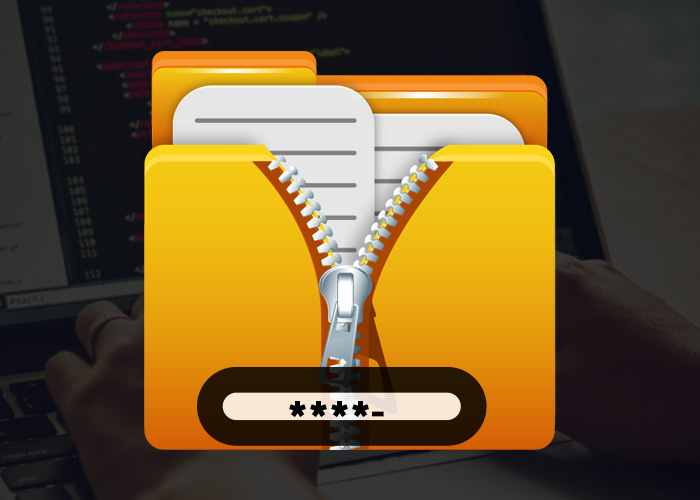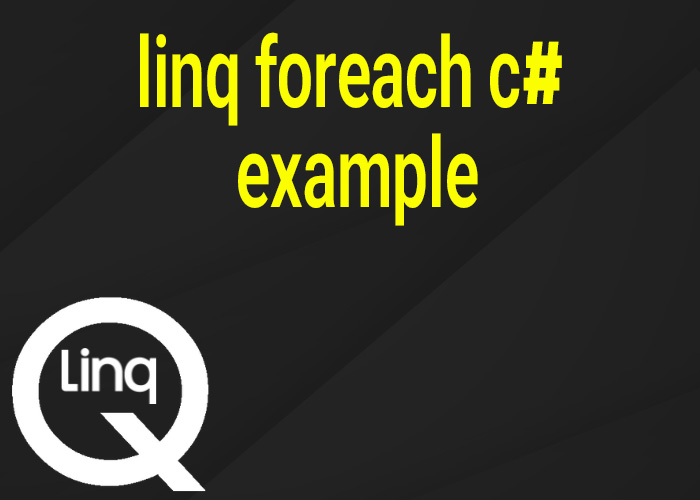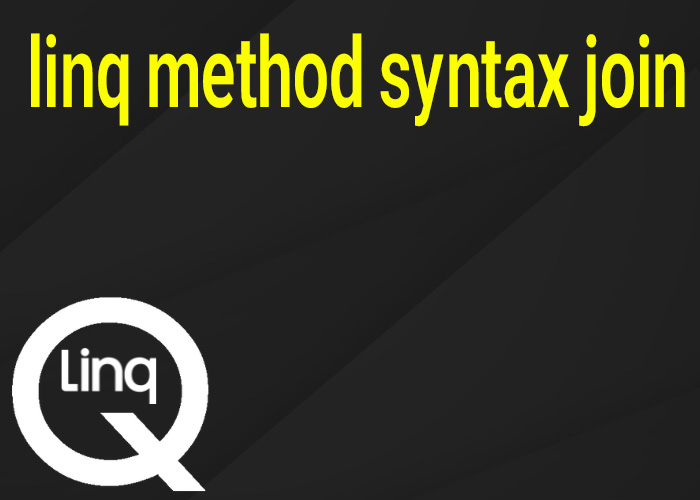Zipping multiple files in C# helps save space and makes sharing easier. The .NET framework gives you easy ways to zip files using code. This guide will show you how to use C# to create zip files with simple examples and helpful tips.
Why Zip Multiple Files?
Zipping multiple files into one zip file has several advantages:
- Save Space: Compressing files makes them smaller, which can save storage space. This is helpful when you have a lot of files, especially if you are using cloud storage or if you need to save space on your computer.
- Easy Sharing: Zipped files make it easier to share many files at once. If you need to send multiple files by email or share them over a network, it's much simpler to send one zip file instead of sending each file separately.
- Stay Organized: Putting files into one zip archive keeps everything organized and reduces the chance of losing files. It also makes it easier to manage versions by keeping related files together in one place.
Using C# to zip multiple files is easy when you use the System.IO.Compression namespace. Whether you need to zip a whole folder or just a few specific files, C# has tools to help you do it.
Using System.IO.Compression to Zip Files in C#
To zip multiple files in C#, you can use the System.IO.Compression.ZipFile class. Below, we will go through an example that shows how to create a zip file from multiple files. We will also look at more advanced situations, like adding individual files and changing the compression settings.
Step 1: Add Required Namespace
First, you need to include the System.IO.Compression and System.IO.Compression.FileSystem namespaces. These namespaces give you access to the zip tools in .NET.
using System.IO.Compression;Step 2: Prepare Files to be Zipped
Make sure all the files you want to zip are in the folder called "FilesToZip" before you create the zip file.
Step 3: Zipping Multiple Files
Here is a complete example that shows how to zip multiple files in C#:
using System;
using System.IO;
using System.IO.Compression;
namespace ZipMultipleFilesExample
{
class Program
{
static void Main(string[] args)
{
string sourceDirectory = @"C:\FilesToZip";
string zipFilePath = @"C:\Output\ZippedFiles.zip";
try
{
// Make sure the output directory exists
Directory.CreateDirectory(Path.GetDirectoryName(zipFilePath));
// Create the zip file from the specified directory
ZipFile.CreateFromDirectory(sourceDirectory, zipFilePath);
Console.WriteLine("Files successfully zipped to: " + zipFilePath);
}
catch (Exception ex)
{
Console.WriteLine("An error occurred: " + ex.Message);
}
}
}
}Explanation
ZipFile.CreateFromDirectory: This method lets you zip all the files in a folder. In the example above, all the files in the "FilesToZip" folder are zipped and saved as "ZippedFiles.zip". This is the simplest way to make a zip file from a whole folder, and it includes all files and subfolders.
Error Handling: Wrapping the zipping operation in a try-catch block helps handle errors, like missing folders or permission issues. This is important because it makes sure the program can recover or tell the user if something goes wrong.
Zipping Specific Files
If you only want to zip some specific files, instead of everything in a folder, you can use the following approach to add individual files to a zip. This gives you more control over what goes into the zip file.
using System;
using System.IO;
using System.IO.Compression;
namespace ZipSelectedFilesExample
{
class Program
{
static void Main(string[] args)
{
string zipFilePath = @"C:\Output\SelectedFiles.zip";
string[] filesToZip =
{
@"C:\FilesToZip\file1.txt",
@"C:\FilesToZip\file2.txt",
@"C:\FilesToZip\file3.jpg"
};
try
{
using (FileStream zipToOpen = new FileStream(zipFilePath, FileMode.Create))
{
using (ZipArchive archive = new ZipArchive(zipToOpen, ZipArchiveMode.Update))
{
foreach (string file in filesToZip)
{
archive.CreateEntryFromFile(file, Path.GetFileName(file));
}
}
}
Console.WriteLine("Selected files successfully zipped to: " + zipFilePath);
}
catch (Exception ex)
{
Console.WriteLine("An error occurred: " + ex.Message);
}
}
}
}Explanation
ZipArchive: This method lets you add specific files to a zip archive. Unlike CreateFromDirectory, it gives you more control over which files are included, which is helpful when you only want to zip a few files from a big folder.
CreateEntryFromFile: This method is used to add each file to the zip archive. You can rename the files while adding them if needed, which can help keep everything organized.
Best Practices for Zipping Files in C#
- Error Handling: Always use error handling to manage any problems that might come up while accessing or compressing files. Make sure the error messages are clear so you can fix any issues quickly.
- Path Management: Use Path.Combine to create paths in a way that works on any operating system. Hardcoding paths can lead to problems when running your program in different environments.
- Compression Level: You can set the compression level to balance between speed and size. Use CompressionLevel.Optimal to make the zip as small as possible, or CompressionLevel.Fastest if you need it done quickly.
- File Validation: Before zipping files, make sure the files exist and that they aren't being used by another program. This helps avoid errors and makes sure the user has a smooth experience.
- Avoid Overwriting: Be careful not to overwrite existing zip files unless you mean to. Check if the file already exists and, if it does, either ask the user or make a new unique filename to avoid losing data. For example:
if (File.Exists(zipFilePath))
{
Console.WriteLine("The zip file already exists. Do you want to overwrite it? (yes/no)");
string response = Console.ReadLine();
if (response.ToLower() != "yes")
{
zipFilePath = Path.Combine(Path.GetDirectoryName(zipFilePath), Path.GetFileNameWithoutExtension(zipFilePath) + "_new" + Path.GetExtension(zipFilePath));
}
}Advanced Zipping Scenarios
Password Protection: The built-in .NET tools don't support password-protected zip files, but you can use other libraries like DotNetZip or SharpZipLib to add passwords to your zip files.
- Adding Metadata: Sometimes you might need to include extra information, like file descriptions, inside your zip archive. You can add extra files with this information or create a manifest file to include.
- Zipping in Memory: If you need to create zip files without saving them to disk, like in a web application, you can create the zip in memory and send it directly to the user. This can make your application faster by skipping the step of saving the zip to the disk.
Conclusion
Zipping multiple files in C# is a simple but powerful feature made easy by the .NET framework's System.IO.Compression tools. Whether you need to zip all files in a folder or just select specific files, the methods we discussed will help you do it. These techniques will help you manage file compression and improve the efficiency of your programs. You can also use advanced techniques like password protection and in-memory zipping, depending on what your application needs.
Feel free to try out the examples given and make changes to fit your needs. File compression in C# not only reduces file sizes but also makes programs easier to use, faster, and more secure. Take your time to learn the different methods and use best practices to create strong and efficient solutions.