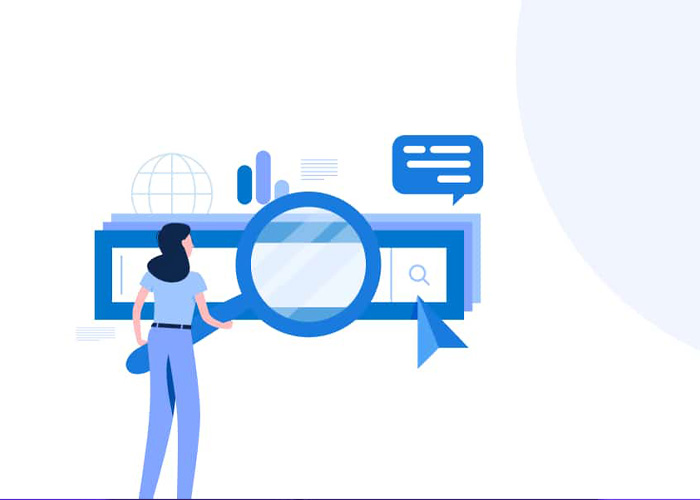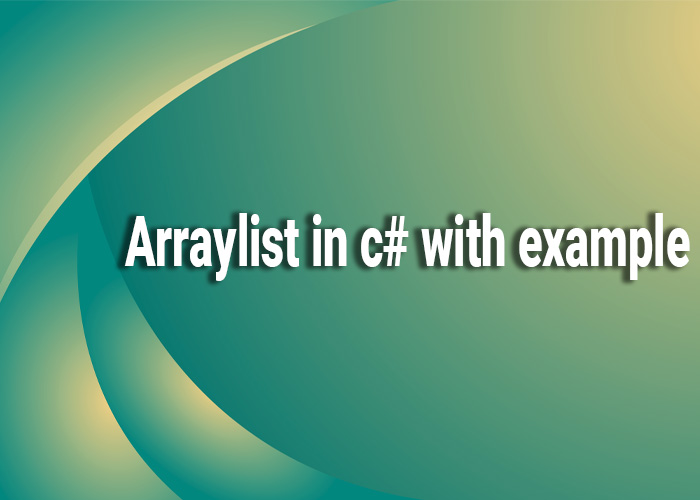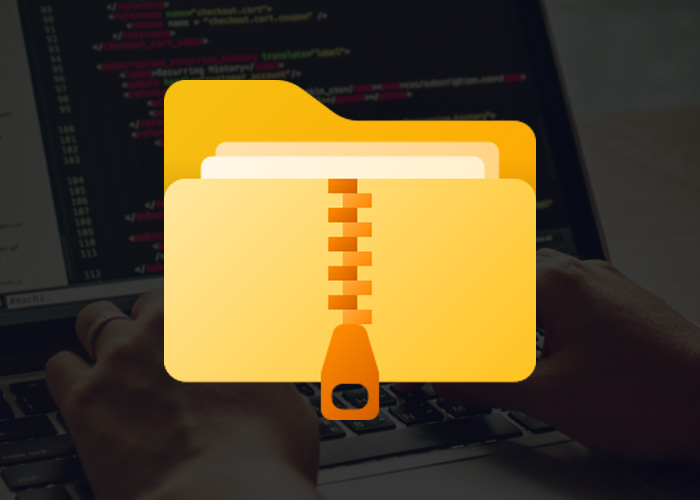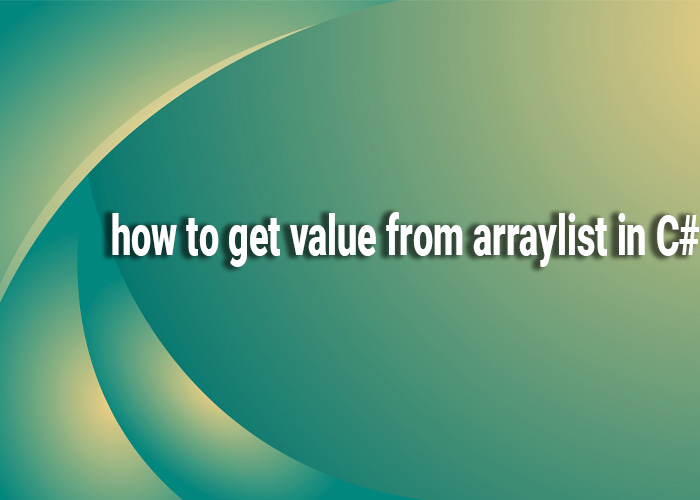What is Dotnet-counters?
dotnet-counters is a diagnostic tool provided by Microsoft that helps you monitor the performance of .NET applications in real-time. It allows you to track various performance counters such as CPU usage, memory allocation, and more. This tool is particularly useful for developers and system administrators who need to diagnose performance issues and ensure their applications are running smoothly.
Install dotnet-counters
To get started with dotnet-counters, you first need to install it. It is part of the .NET SDK, so you can install it using the .NET CLI. Here’s how you can do it:
Open a terminal or command prompt.
Run the following command to install dotnet-counters:
dotnet tool install --global dotnet-counters
This command installs dotnet-counters globally on your machine, making it accessible from any directory.
Dotnet-counters Waiting for Initial Payload
When you run dotnet-counters, you might encounter a message that says "Waiting for initial payload." This happens when dotnet-counters is waiting for the .NET runtime to start and provide the necessary data. If you see this message, ensure that your .NET application is running and that you have provided the correct process ID (PID) or process name.
dotnet-counters: Command Not Found
If you see the error "dotnet-counters: command not found," it usually means that the tool is not installed correctly or not added to your system’s PATH. To resolve this issue:
- Ensure that you have installed
dotnet-countersusing the command provided earlier. - Verify that the installation path of .NET tools is included in your system’s PATH environment variable.
If the issue persists, you might need to reinstall dotnet-counters:
dotnet tool uninstall --global dotnet-counters
dotnet tool install --global dotnet-counters
Dotnet-counters Working Set
The "working set" refers to the amount of memory currently used by your application. dotnet-counters can help you monitor this by showing you real-time data about memory usage. To observe the working set, use the following command:
dotnet-counters monitor -p [PID] System.Runtime
Replace [PID] with your application's process ID. This command provides real-time updates on various performance metrics, including memory usage.
Dotnet-counters Download
To download dotnet-counters, you don’t need a separate download step because it is included in the .NET SDK. Ensure that you have the latest version of the .NET SDK installed to get the most recent version of dotnet-counters. You can download the .NET SDK from the official .NET website.
Dotnet-dump
dotnet-dump is another diagnostic tool used to capture and analyze memory dumps of .NET applications. It complements dotnet-counters by providing a snapshot of your application's memory state at a specific point in time. You can install dotnet-dump using the following command:
dotnet tool install --global dotnet-dump
To capture a memory dump, use:
dotnet-dump collect -p [PID]
Replace [PID] with the process ID of your application. This command generates a dump file that you can analyze using various debugging tools to troubleshoot performance issues.