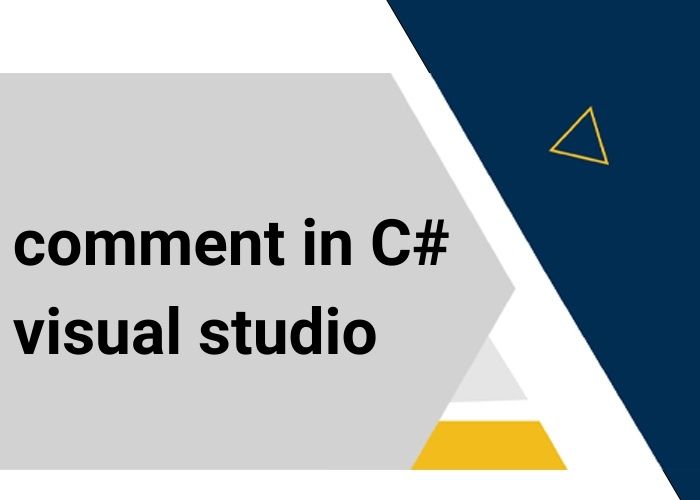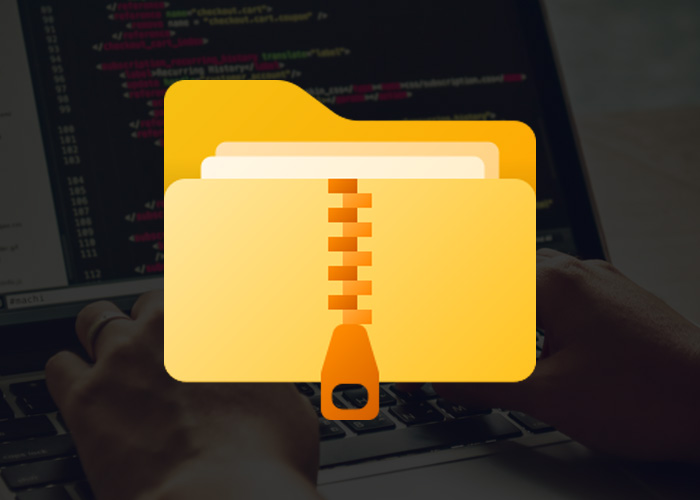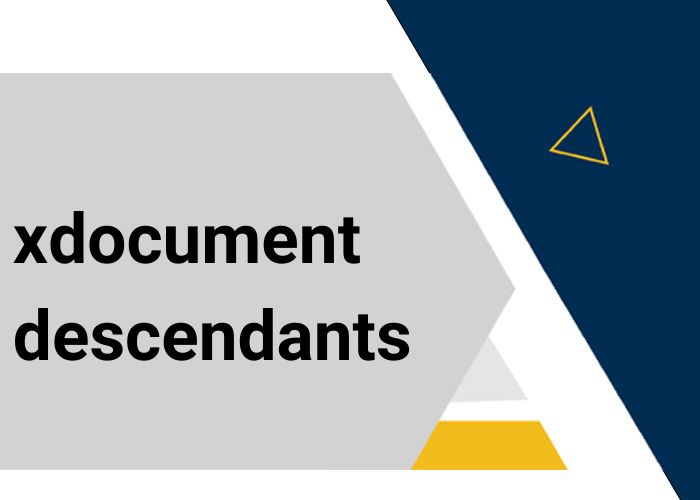Commenting in C# Using Visual Studio
Commenting in Visual Studio for C# projects is straightforward and integral for enhancing code readability and maintenance. Visual Studio provides several tools and shortcuts to facilitate effective commenting:
Using Single-Line Comments
Single-line comments in C# are created by prefixing text with //. This tells the compiler to ignore the rest of the line, and it's useful for brief notes or to temporarily disable code.
Example:
// This is a single-line comment
int x = 5; // Inline comment
Using Multi-Line Comments
Multi-line comments are wrapped between /* and */. These are useful for commenting out blocks of code or providing longer explanations that span multiple lines.
Example:
/*
This is a multi-line comment.
It covers several lines of text.
*/
int y = 10;
Using XML Documentation Comments
Visual Studio supports XML documentation comments (///) to automatically generate documentation and provide contextual help within the IDE. When you type ///, Visual Studio creates a template for documenting a method, class, or property.
Example:
/// <summary>
/// Calculates the sum of two numbers.
/// </summary>
/// <param name="a">First number</param>
/// <param name="b">Second number</param>
/// <returns>The sum of two numbers.</returns>
public int Add(int a, int b)
{
return a + b;
}
Keyboard Shortcuts for Commenting
Visual Studio provides keyboard shortcuts for quicker commenting:
- Ctrl + K, Ctrl + C - Comment the selected lines.
- Ctrl + K, Ctrl + U - Uncomment the selected lines.
These shortcuts help developers quickly comment or uncomment sections of code without needing to manually insert or remove comment symbols.