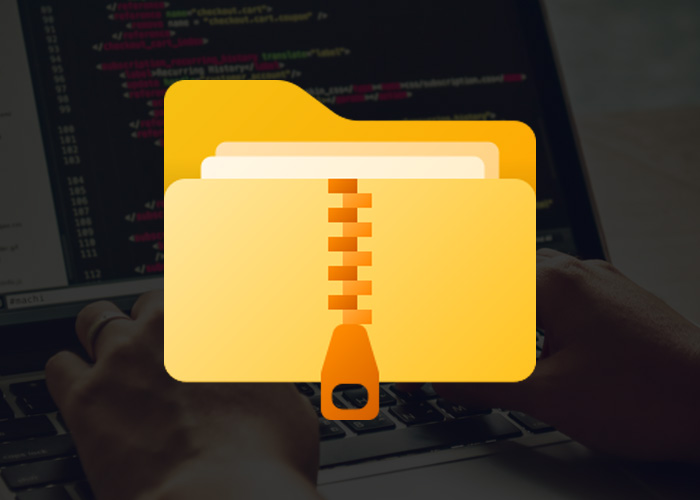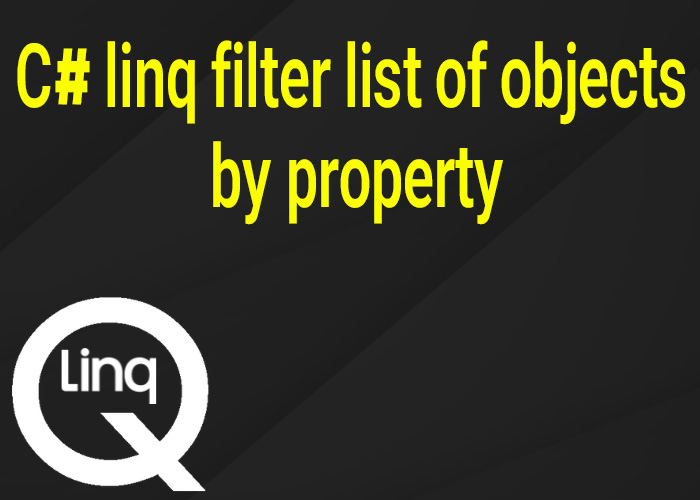Working with ZIP files is a common task in programming. ZIP files make large data sets smaller and easier to manage. For example, software developers often use ZIP files to bundle project files or distribute software updates efficiently. In C#, the System.IO.Compression namespace provides tools to create, extract, and work with ZIP files. In this article, we'll show you how to extract a ZIP file using System.IO.Compression, focusing on the ZipFile.ExtractToDirectory method and how to handle errors during extraction.
System.IO.Compression for Extracting ZIP Files
The System.IO.Compression namespace has classes like ZipFile and ZipArchive that make it easy to work with ZIP files in C#. You can create, open, and extract ZIP files using these classes. Here is a simple example of how you can extract ZIP files to a directory. This is helpful if you have a ZIP archive and want to extract the files to a specific location on your computer.
{
static void Main()
{
string zipPath = @"C:\example.zip";
string extractPath = @"C:\extracted";
ZipFile.ExtractToDirectory(zipPath, extractPath);
}
}
We specify the ZIP file location and extraction folder, and use ExtractToDirectory to unzip all files. This method is simple and effective but cannot overwrite existing files.
ZipFile.ExtractToDirectory with Overwrite Option in C#
The ExtractToDirectory method will throw an error if there are already files with the same name in the folder. This can be a problem if you want to update the files often or make sure you have the latest versions. To get around this problem, you can use a simple workaround like the following:
{
static void Main()
{
string zipPath = @"C:\example.zip";
string extractPath = @"C:\extracted";
if (Directory.Exists(extractPath))
{
Directory.Delete(extractPath, true);
}
ZipFile.ExtractToDirectory(zipPath, extractPath);
}
}In this example, we check if the folder exists. If it does, we delete it before extracting the ZIP file to ensure all files are replaced. However, deleting the entire folder may not be ideal if it contains important files. Instead, it might be better to replace only specific files.
Alternative Overwrite Strategies
If deleting the entire folder isn't what you want, you can handle each file in the ZIP archive one by one. You can use ZipArchive to go through each file, check if it already exists, and overwrite it if needed. This gives you more control over which files are replaced and which ones are left alone. Here's how you can do it:
{
static void Main()
{
string zipPath = @"C:\example.zip";
string extractPath = @"C:\extracted";
using (ZipArchive archive = ZipFile.OpenRead(zipPath))
{
foreach (ZipArchiveEntry entry in archive.Entries)
{
string destinationPath = Path.Combine(extractPath, entry.FullName);
if (File.Exists(destinationPath))
{
File.Delete(destinationPath);
}
entry.ExtractToFile(destinationPath);
}
}
}
}In this example, we open the ZIP file with ZipFile.OpenRead and go through each entry in the ZIP. For each file, we make the destination path and check if the file is already there. If it is, we delete it before extracting the new one. This way, we have more control and avoid deleting the whole extraction folder.
Handling Exceptions During Extraction
It's a good idea to handle errors when extracting ZIP files. Common errors include IOException for file access problems or InvalidDataException if the ZIP file is corrupted. Handling these errors properly will help your program run smoothly even when something unexpected happens, like a locked file or a missing ZIP archive.
Here is an example of how to add error handling to our extraction code:
{
static void Main()
{
string zipPath = @"C:\example.zip";
string extractPath = @"C:\extracted";
try
{
if (Directory.Exists(extractPath))
{
Directory.Delete(extractPath, true);
}
ZipFile.ExtractToDirectory(zipPath, extractPath);
Console.WriteLine("Extraction completed successfully.");
}
catch (IOException ex)
{
Console.WriteLine($"An I/O error occurred: {ex.Message}");
}
catch (InvalidDataException ex)
{
Console.WriteLine($"Invalid ZIP file: {ex.Message}");
}
catch (UnauthorizedAccessException ex)
{
Console.WriteLine($"Access denied: {ex.Message}");
}
catch (Exception ex)
{
Console.WriteLine($"An error occurred: {ex.Message}");
}
}
}In this code, we have multiple catch blocks to handle different types of errors. For example, we handle UnauthorizedAccessException separately to give clear feedback if the extraction fails because of permission issues. By including this kind of error handling, your application can give better error messages and help users understand what went wrong and how to fix it.
If you want to learn more about working with ZIP files in C#, here are some additional resources:
- Learn how to extract ZIP files from a stream in C#. This is helpful when you need to work with ZIP files directly in memory without saving them to disk first.
- Guide on compressing files to ZIP in C#. Learn how to create ZIP files from different sources, like multiple files and folders.
- Learn to extract ZIP files in memory in C#. This can be useful if you need to handle files without writing them to disk, like when working with sensitive data.
Conclusion
The System.IO.Compression library makes it easy to work with ZIP files in C#. Whether you want to extract files with default settings or overwrite existing files, this guide has shown you how to do both effectively. You can use the simple ExtractToDirectory method for quick extractions or use more advanced methods if you need to replace files carefully. Remember to handle errors to make your code stronger and easier to use.
In summary, we discussed different ways to extract ZIP files: using ExtractToDirectory for simplicity, deleting the entire folder for complete overwrites, and using ZipArchive for more control over individual files. By understanding these approaches, you can choose the best method based on your specific needs.
The System.IO.Compression library is very flexible and can be used for many different tasks, from simple data extraction to complex automation projects. Whether you are managing backups, distributing software, or processing data, extracting ZIP files is often an important step. By learning the different methods and tools available in C#, you can build efficient solutions that meet your needs.
If you have any questions or want to share your experiences using System.IO.Compression for working with ZIP files, feel free to leave a comment below! Your feedback helps us make better content for everyone.