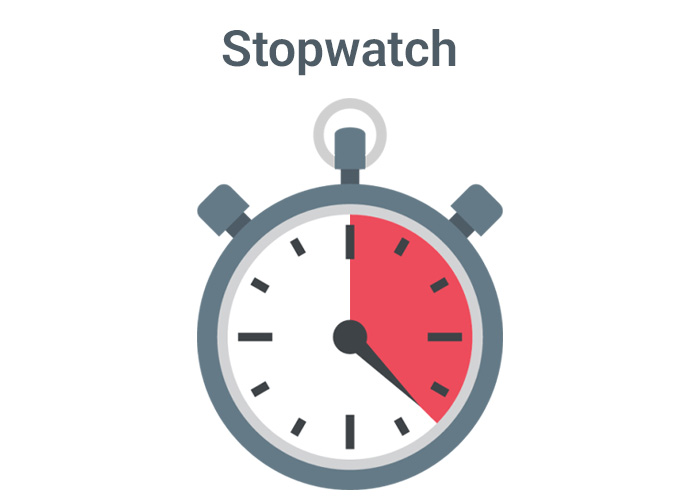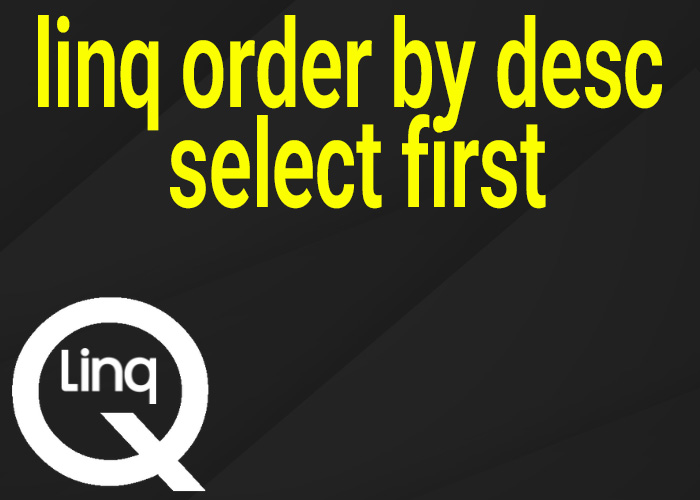Writing Multiple Variables to the Console in C#
Console.WriteLine is a versatile function in C# that can output text to the console. It's particularly useful for debugging or providing runtime information in a console application. When working with multiple variables, Console.WriteLine offers several methods to format and display these variables efficiently. This article explores different ways to output multiple variables using Console.WriteLine, providing clarity and flexibility in displaying data.
Basic Usage of Console.WriteLine
Console.WriteLine can take a string, which may include placeholders for variable values. These placeholders are filled with the values of variables provided in the method call. This functionality is essential for creating readable and maintainable code when outputting multiple variables.
Example: Using Composite Formatting
Composite formatting involves placeholders within a format string. Here’s how you can use Console.WriteLine to output multiple variables:
string name = "John";
int age = 25;
Console.WriteLine("Name: {0}, Age: {1}", name, age);
In this example, {0} and {1} are placeholders for the first and second variables respectively passed after the string. This method is straightforward and keeps the format string readable.
Using String Interpolation
Introduced in C# 6, string interpolation provides a more readable and convenient syntax for including variable values in strings. It allows you to include expressions directly within the string, marked by curly braces and preceded by the $ symbol.
Example: String Interpolation
Console.WriteLine($"Name: {name}, Age: {age}");
This approach is cleaner and reduces the potential for errors compared to composite formatting, especially as the number of variables increases.
Formatting Complex Variables
Console.WriteLine can also handle more complex variables like lists, arrays, or custom objects by using loops or by overriding the ToString() method in custom classes.
Example: Outputting Array Elements
int[] numbers = { 1, 2, 3, 4, 5 };
Console.WriteLine("Numbers: {0}", string.Join(", ", numbers));
For arrays or collections, string.Join can be used to create a single string from multiple elements, which can then be passed to Console.WriteLine.
Advanced Formatting
For advanced scenarios, such as formatting dates or numbers, Console.WriteLine supports standard .NET formatting strings.
Example: Formatting Dates and Numbers
DateTime now = DateTime.Now;
double pi = Math.PI;
Console.WriteLine($"Current Date: {now:yyyy-MM-dd}, Pi: {pi:F2}");
This uses custom date and number formats to control how these values are displayed.
Best Practices for Using Console.WriteLine
- Consistent Formatting: Use a consistent format for similar data types to make your console output predictable and easier to read.
- Cultural Awareness: Be aware of cultural differences in formatting data like dates and numbers, especially in international applications.
- Error Handling: Always consider scenarios where variables might not be initialized or could be null. Use null conditional operators or check for null before outputting.
Conclusion
Console.WriteLine is a powerful tool for displaying information in C# console applications. Whether you're using simple composite formatting, string interpolation, or advanced formatting options, understanding how to effectively output multiple variables is key to building informative and user-friendly console applications.