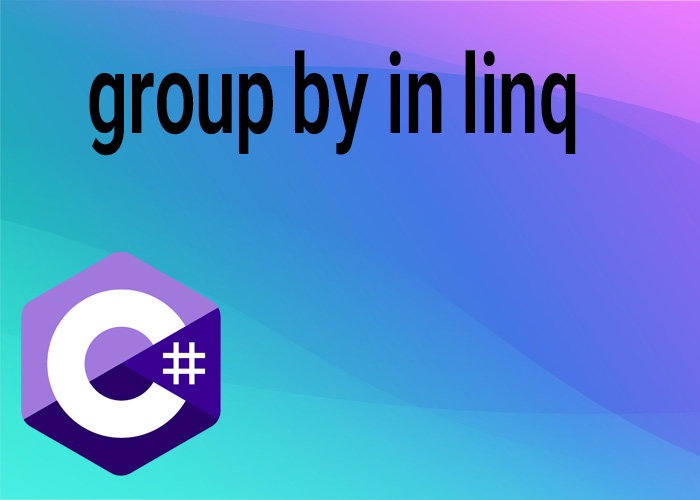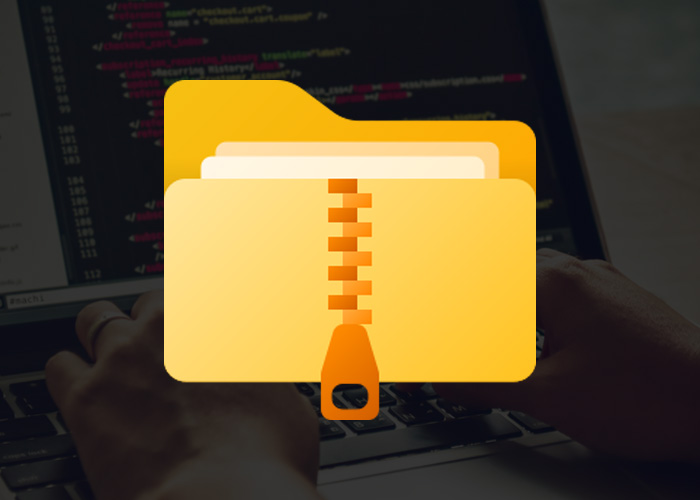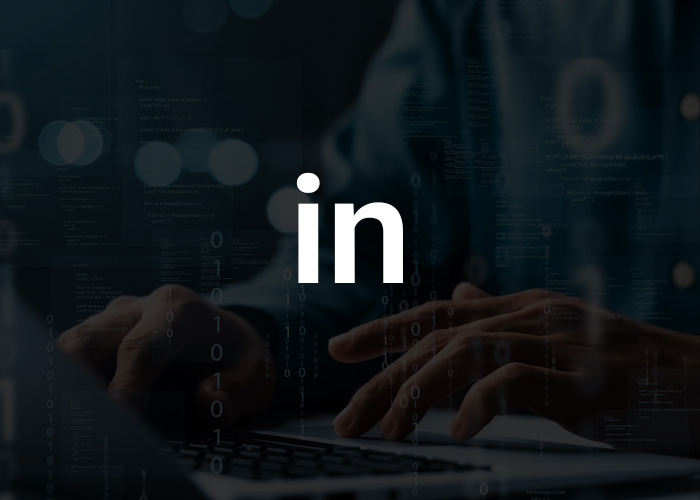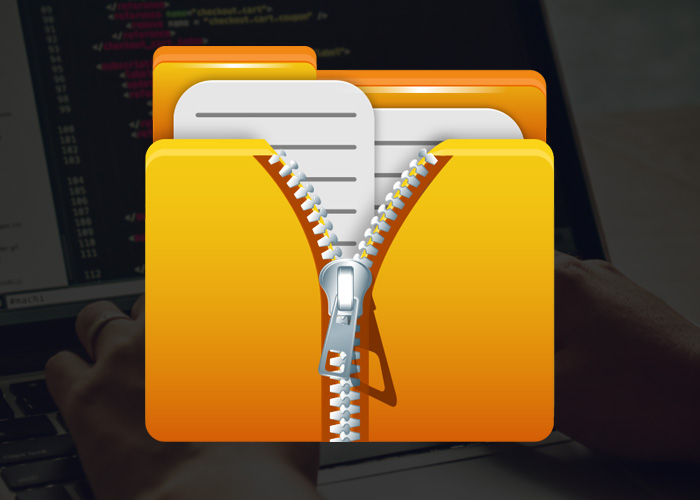Mastering Grouping in LINQ: A Simple Guide to C# Data Operations
Grouping data is an important part of working with C# and LINQ (Language Integrated Query). LINQ makes it easy for developers to perform complex operations on data. One common task is grouping data by a specific column while also selecting other columns. This guide will explain how to do this with clear, beginner-friendly examples that are helpful for anyone looking to learn more about LINQ.
What is Grouping and Why Use It?
Grouping in LINQ helps you organize data based on a shared attribute, which means a characteristic that multiple items have in common. This makes it easier to summarize, filter, and analyze information. For example, you might want to group a list of sales records by product category and then find the total sales for each category. LINQ lets you write simple and clear code to do these tasks. You can use c# linq group by multiple columns to make data operations more organized and efficient.
Using grouping makes it easy to get summaries of your data. It can help you see the number of items sold per category or calculate the total revenue from different groups of customers. LINQ’s straightforward syntax helps developers of all levels, even beginners, perform these operations quickly.
In this guide, we will cover:
- Grouping by a single column and selecting multiple columns.
- Grouping by multiple columns with extra operations like sum and count.
- Using more advanced techniques, like joining tables and ordering the results.
Group by One Column and Select Multiple Columns
Imagine you have a list of orders, and you want to group them by their category while also adding up the total amount in each group. Here’s how you can do it in LINQ:
var orders = new List<Order>
{
new Order { Id = 1, Category = "Electronics", Amount = 300 },
new Order { Id = 2, Category = "Books", Amount = 50 },
new Order { Id = 3, Category = "Electronics", Amount = 150 },
new Order { Id = 4, Category = "Books", Amount = 20 }
};
var groupedOrders = orders.GroupBy(order => order.Category)
.Select(group => new { Category = group.Key, TotalAmount = group.Sum(order => order.Amount) });
foreach (var orderGroup in groupedOrders)
{
Console.WriteLine($"Category: {orderGroup.Category}, Total Amount: {orderGroup.TotalAmount}");
}
In the example above:
- Grouping by Category: The
GroupBymethod collects all orders by their category. - Selecting Multiple Columns: We use
Selectto get the category and the total amount.
This simple example of linq group by select groups data by one column and calculates the total value. It shows how useful linq group by multiple columns c# can be for summarizing grouped data with easy code.
Selecting Multiple Columns into One List
You can also choose specific columns from a list of orders by using this LINQ query:
var selectedColumns = orders.Select(order => new { order.Category, order.Amount }).ToList();This code selects just the Category and Amount fields, creating a smaller list that has only the information you need. This is another example of c# linq group by select that focuses on selecting specific fields.
This approach is helpful when you only need a few columns. It reduces the amount of data you need to handle and makes your queries run faster, especially when working with large datasets.
Grouping by Multiple Columns with Sum
Sometimes, you need to group by more than one column. For example, you might want to group orders by both Category and CustomerId and then add up the amounts:
var result = orders.GroupBy(order => new { order.Category, order.CustomerId })
.Select(group => new { group.Key.Category, group.Key.CustomerId, TotalAmount = group.Sum(order => order.Amount) });
This example groups by both Category and CustomerId, which lets you see the total orders for each customer in each category. Using c# linq group by multiple columns sum is a great way to perform these calculations and understand your data.
In real-world projects, grouping by multiple columns and adding values is very useful for creating reports, like seeing how much customers have spent or which products are selling well. This kind of grouping helps you make smarter business decisions.
Grouping by Multiple Columns with Count
You might also need to group by multiple columns and count how many records there are in each group. Here’s how to do that:
var countResult = orders.GroupBy(order => new { order.Category, order.Status })
.Select(group => new { group.Key.Category, group.Key.Status, Count = group.Count() });
This is useful when you need to see how often certain combinations occur in your data, using group by linq c# multiple columns.
Counting grouped records is often done for checking data accuracy, reporting, or tracking patterns. If you need to count the number of orders by status, using c# groupby multiple fields can help make sure your data analysis is complete.
Grouping by Multiple Columns with Join
Sometimes, you need to combine data from different sources before grouping. Here’s how to join two lists and then group by multiple columns:
var joinedGroups = from order in orders
join customer in customers on order.CustomerId equals customer.Id
group order by new { order.Category, customer.Name } into grouped
select new { Category = grouped.Key.Category, CustomerName = grouped.Key.Name, TotalAmount = grouped.Sum(order => order.Amount) };
This groups orders by both Category and the customer’s name, giving you a more complete view of the data. Using linq group by multiple columns and joins helps you understand data from related sources better, such as orders and customers.
Joining data from different lists or tables and then grouping them helps you get a complete picture of what’s happening, like matching customer data with order information.
Group By with Select in LINQ
After grouping data, you might need to see more details about each group. You can use a Select statement to do this:
var groupBySelect = orders.GroupBy(order => order.Category)
.Select(group => new { Category = group.Key, Orders = group.ToList() });
In this example, we create an object with the Category and all the orders in that category. The linq group by select is very useful for getting a detailed view of each group.
This is helpful when you need to keep all the details for each item in the group instead of just getting summary data.
Grouping in Entity Framework
If you are using Entity Framework, grouping and summarizing data works in a similar way:
var efGroupSum = context.Orders
.GroupBy(order => new { order.Category, order.CustomerId })
.Select(group => new { group.Key.Category, group.Key.CustomerId, TotalAmount = group.Sum(order => order.Amount) });
Entity Framework lets you run LINQ queries right against your database, making it efficient for working with large data. Using entity framework group by multiple columns helps make your database queries run faster.
Entity Framework not only makes it easier to work with databases, but it also turns these LINQ queries into SQL commands that are optimized for efficiency, which helps with performance.
Group by Multiple Columns and Order the Results
Sometimes, you need to sort the grouped data. Here’s how you can group by multiple columns and then order the results:
var groupOrderBy = orders.GroupBy(order => new { order.Category, order.Status })
.Select(group => new { group.Key.Category, group.Key.Status, Count = group.Count() })
.OrderBy(result => result.Category)
.ThenBy(result => result.Status);
This example groups by Category and Status and then sorts the groups. Using c# groupby multiple fields helps keep your grouped data well-organized.
c# groupby multiple fields
Grouping by multiple fields can be very useful when you need to organize data on more than one level. For example, let’s say we want to group orders by both Category and Region and find the total sales amount for each group. Here’s how to do it in LINQ:
var groupedOrders = orders.GroupBy(order => new { order.Category, order.Region })
.Select(group => new {
Category = group.Key.Category,
Region = group.Key.Region,
TotalSales = group.Sum(order => order.Amount)
});
foreach (var group in groupedOrders)
{
Console.WriteLine($"Category: {group.Category}, Region: {group.Region}, Total Sales: {group.TotalSales}");
}
In this example:
- The
GroupBymethod groups by bothCategoryandRegion. - The
Selectstatement creates an object that contains theCategory,Region, andTotalSalesfor each group.
This approach gives you a detailed analysis of your data, letting you understand which regions do best for each product category.
Ordering grouped data is very helpful when you need to create reports or organize your information in a way that makes sense. Whether you need to display results in order by different fields or create dashboards, ordering after grouping helps make sure everything is clear and easy to understand.
Conclusion
Grouping and selecting multiple columns in LINQ is a powerful way to manage and analyze data in C#. By learning these techniques, you can perform complicated data operations easily, which will help make your code more efficient and easy to maintain. Whether you’re using linq group by sum multiple columns c#, working with joins, or grouping in Entity Framework, LINQ provides a simple way to handle your data.
Try using these examples in your own projects and adjust them to meet your needs. The more you practice, the better you will understand how to use LINQ for effective data handling and analysis.