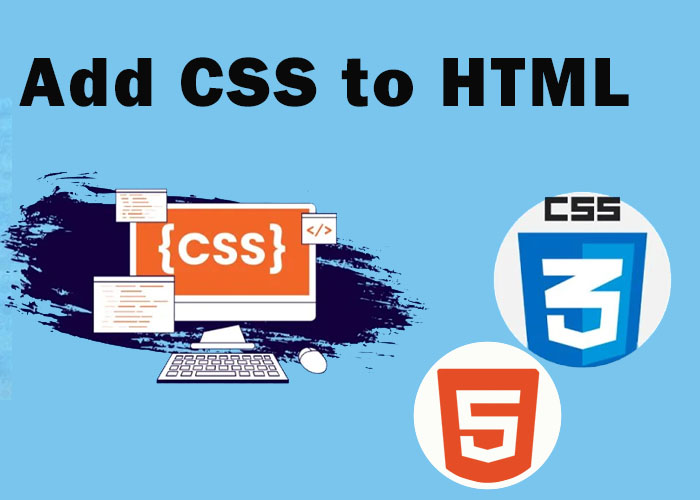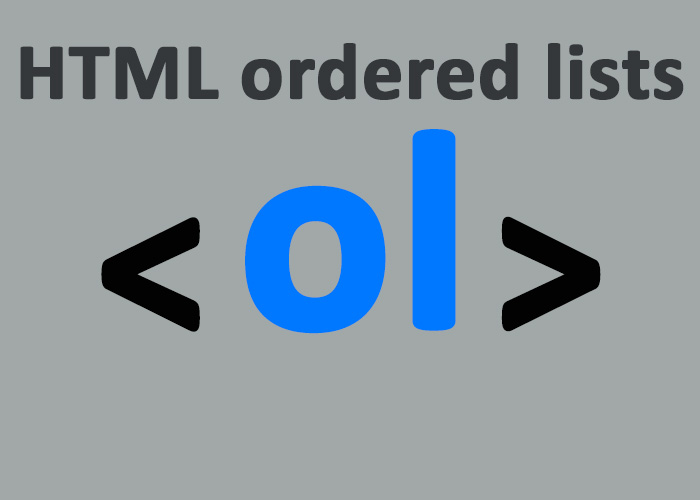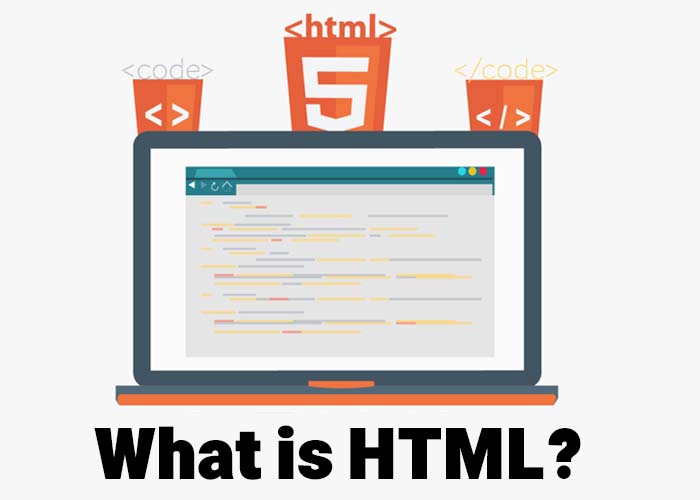If you're just getting started with HTML, check out What is HTML? A Comprehensive Guide to learn the basics. Once you've got the hang of HTML, adding CSS is the next big step to make your web pages look awesome. CSS (Cascading Style Sheets) is how you control the look of your HTML documents—things like layout, colors, fonts, spacing, and more. By keeping content and style separate, CSS makes it easier to manage your design, ensures consistency across your pages, and gives you the power to create visually stunning web pages.
CSS enhances the appearance of a basic HTML page. With CSS, you can make your content look polished and organized, making your site more engaging and user-friendly. Whether you want to change the color of a heading, add padding around elements, or adjust the layout of your entire page, CSS makes it all possible. In this guide, we'll cover the basics of adding CSS to HTML, along with detailed examples so that you can get started right away.
How to Add CSS to HTML
There are three main ways to add CSS to HTML: Inline CSS, Internal CSS, and External CSS. Each one has its own advantages: inline CSS is great for quick fixes, internal CSS is ideal for styling a single page, and external CSS is perfect for managing styles across multiple pages. Let’s break down each one with examples so you can see how they work, understand their differences, and decide when you should use them.
How to Add Inline CSS to HTML
Inline CSS is when you add styles directly to an HTML element using the style attribute. It's handy for quick changes or when you only need to style a single element. This method is especially useful for small tweaks that apply to just one item on the page.
Example:
<!DOCTYPE html>
<html>
<head>
<title>Inline CSS Example</title>
</head>
<body>
<h1 style="color: blue; text-align: center;">This is a Blue Heading with Inline CSS</h1>
<p style="font-size: 18px; color: green;">This paragraph is styled with inline CSS.</p>
<button style="background-color: yellow; border: 2px solid black;">Click Me!</button>
</body>
</html>In this example, the <h1> element is styled to be blue and centered, the <p> element is green with a larger font size, and the button has a yellow background with a black border. Inline CSS is perfect for quick, specific changes when you need to control a specific element quickly without affecting anything else on the page.
How to Add Internal CSS to HTML
Internal CSS is defined in a <style> tag inside the <head> section of an HTML document. Use internal CSS when you want to apply consistent styles to all elements on a single page, without creating a separate CSS file. Internal CSS helps keep your styling organized, especially if you're working with multiple elements that need consistent styling throughout the page. Unlike inline CSS, internal CSS allows you to centralize styles for easier editing, making it a preferable choice for larger projects where you want to manage styles for multiple elements in one place.
Example:
<!DOCTYPE html>
<html>
<head>
<title>Internal CSS Example</title>
<style>
body {
background-color: #f0f0f0;
}
h1 {
color: red;
text-align: center;
}
p {
font-size: 16px;
color: black;
}
button {
padding: 10px;
background-color: lightblue;
border-radius: 5px;
}
</style>
</head>
<body>
<h1>This is a Heading Styled with Internal CSS</h1>
<p>This paragraph is styled with internal CSS.</p>
<button>Click Here!</button>
</body>
</html>In this example, internal CSS is used to style the whole page. The background is light gray, the heading is red and centered, and the paragraph text is black. The button also has some padding, a light blue background, and rounded corners. Internal CSS is ideal when you need consistent styling for multiple elements on the same page, and it keeps your code more organized compared to inline CSS.
How to Link External CSS to HTML
External CSS uses a separate CSS file linked to your HTML. This is the best way if you want to reuse styles across multiple pages or if you want to keep your HTML code cleaner by separating styling rules. With an external stylesheet, you can manage all your styles from one file, making updates easier and more consistent across your entire website.
Example:
HTML File (index.html):
<!DOCTYPE html>
<html>
<head>
<title>External CSS Example</title>
<link rel="stylesheet" type="text/css" href="styles.css">
</head>
<body>
<h1>This is a Heading Styled with External CSS</h1>
<p>This paragraph is styled with external CSS.</p>
<div class="container">
<button>Submit</button>
</div>
</body>
</html>CSS File (styles.css):
body {
background-color: #e0e0e0;
}
h1 {
color: purple;
text-align: left;
}
p {
font-size: 20px;
color: navy;
}
button {
background-color: lightgreen;
padding: 10px;
border: none;
cursor: pointer;
}
.container {
margin: 20px;
text-align: center;
}In this example, the HTML file links to an external stylesheet called styles.css. The <link> tag connects the two files, keeping your HTML free from style definitions and ensuring that changes can be easily made in one place. This method is best for maintaining a consistent style across multiple pages, and it keeps your HTML much more readable.
Working With All Three Types of CSS
You can use all three types of CSS in one HTML document. CSS follows a cascading order of priority, which is important because it determines how conflicting styles are applied. Understanding this order helps you resolve conflicts when multiple styles apply to the same element:
Inline CSS has the highest priority.
Internal CSS overrides external CSS.
External CSS has the lowest priority.
Example:
<!DOCTYPE html>
<html>
<head>
<title>Combined CSS Example</title>
<link rel="stylesheet" type="text/css" href="styles.css">
<style>
h1 {
color: orange;
}
</style>
</head>
<body>
<h1 style="color: green;">This is a Heading Styled with Inline, Internal, and External CSS</h1>
<p>This paragraph is styled with external CSS.</p>
<button>Click Me!</button>
</body>
</html>In this example:
External CSS (styles.css) styles the <h1>, <p>, and <button> elements.
Internal CSS changes the <h1> color to orange.
Inline CSS overrides both and makes the <h1> color green.
The cascading order determines which styles are applied, with inline styles taking priority over everything else. This gives you flexibility to make specific changes without altering other parts of your stylesheets.
Conclusion
CSS is a simple but powerful tool that makes your web pages look great. You can choose between inline, internal, and external CSS depending on what you need. Inline CSS is great for small, quick changes, internal CSS is good for consistent styles on a single page, and external CSS is perfect for consistent designs across multiple pages. Learning how to use each type effectively will help you build polished, easy-to-maintain websites.
When you get comfortable with CSS, you can even start combining these methods to create more intricate designs. Try out different CSS techniques, experiment with styles, and practice to see what works best for your projects. The more you practice, the more comfortable and confident you'll become with your web design skills!