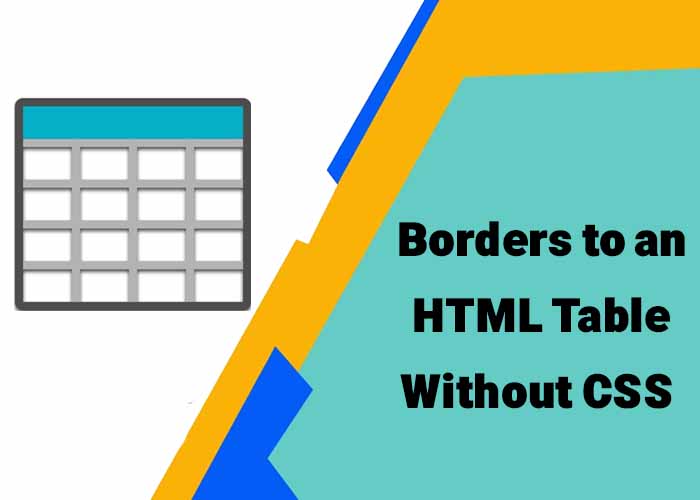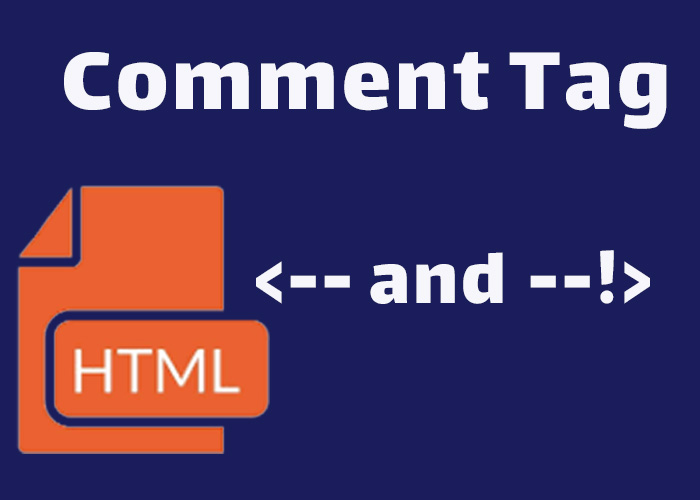Lists are a fundamental element in structuring content on web pages. They are highly useful for organizing information, making it easier for users to scan content quickly, and improving overall readability. For example, lists can be used to present a checklist of tasks or a collection of related items like product features, which helps users engage with the content more effectively. Whether you're presenting a sequence of steps, grouping related items, or defining terms, HTML lists are an essential tool for making content organized and accessible. In this article, we will explore the different types of HTML lists, how to create them, when to use each type, and best practices for using them effectively to enhance user experience.
If you are new to HTML or need a refresher on its basics, check out What is HTML? A Comprehensive Guide for an introduction to core HTML concepts. This foundation will help you understand how lists fit into the larger context of building structured web pages.
Types of HTML Lists
HTML offers three primary types of lists:
Ordered Lists (<ol>)
Unordered Lists (<ul>)
Definition Lists (<dl>)
Each type serves a specific purpose for presenting different kinds of information. Let's explore each in more detail and understand their strengths and ideal use cases.
1. Ordered Lists (<ol>)
Ordered lists are used when the order of items is important. These lists are automatically numbered, making them ideal for step-by-step instructions, ranked items, or any content that follows a logical sequence.
Here is an example of an ordered list:
<ol>
<li>Preheat the oven to 350°F.</li>
<li>Mix flour, sugar, and eggs in a bowl.</li>
<li>Pour the batter into a baking dish.</li>
<li>Bake for 30 minutes.</li>
</ol>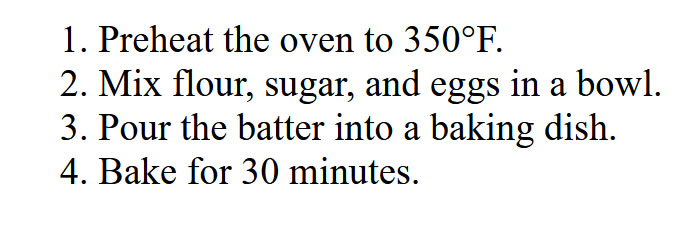
In this example, each step is numbered, which is perfect for processes that must be followed in a specific order, like cooking recipes or procedural instructions. When creating tutorials or guides, ordered lists help readers easily follow along, providing a clear structure that maintains the sequence of tasks.
You can also customize the appearance of ordered lists using CSS, such as changing the type of numbering (e.g., Roman numerals or alphabetical characters). For example:
ol.custom-ordered-list {
list-style-type: upper-roman;
}<ol class="custom-ordered-list">
<li>Item One</li>
<li>Item Two</li>
<li>Item Three</li>
</ol>``` This level of customization helps to ensure that the visual style matches the context of your webpage.
2. Unordered Lists (<ul>)
Unordered lists are used when the order of items doesn’t matter. These lists typically use bullet points, making them effective for collections of related items, such as ingredients, features, or general information.
Here is an example of an unordered list:
```html
<ul>
<li>Flour</li>
<li>Sugar</li>
<li>Eggs</li>
<li>Baking Powder</li>
</ul> 
In this example, the items are presented without implying any specific order. Unordered lists are versatile and can be used for any group of items where sequence is not important. They help break down complex information into smaller, more digestible chunks, making your content more approachable.
Unordered lists can be styled in various ways using CSS. You can customize the bullet point style, such as changing it to squares, circles, or even custom icons. For example:
ul.custom-bullets {
list-style-type: square;
}
ul.icon-bullets {
list-style-image: url('custom-icon.png');
}<ul class="custom-bullets">
<li>Item with square bullet</li>
<li>Another item</li>
</ul>
<ul class="icon-bullets">
<li>Item with custom icon</li>
<li>Another item with icon</li>
</ul>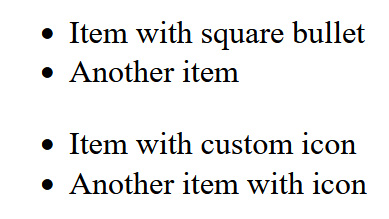
This example demonstrates how to use CSS to change bullet styles, making your list items more visually distinct. You can also adjust the spacing to align with your website's overall design, ensuring consistency in visual presentation.
3. Definition Lists (<dl>)
Definition lists are used for pairing terms with their definitions. They are especially helpful for glossaries, FAQs, or scenarios where you need to define and explain terms concisely.
Here is an example of a definition list:
<dl>
<dt>HTML</dt>
<dd>HyperText Markup Language, the standard language for creating web pages.</dd>
<dt>CSS</dt>
<dd>Cascading Style Sheets, used for styling HTML documents.</dd>
</dl>
In this example, the <dt> element specifies the term, and the <dd> element provides an explanation. Definition lists are particularly effective when you want to present structured relationships between terms and their meanings, ensuring that content is logically grouped. They are especially useful for glossaries, feature descriptions, or FAQs, where concise definitions or explanations help clarify the content for users.
Definition lists can also be enhanced with CSS to make terms and definitions visually distinct. For example, you might want to bold the terms or add spacing to make the list easier to read.
Nesting Lists
HTML allows you to nest lists, meaning that you can place one list inside another. This is useful for creating multi-level lists or representing items that have subcategories. Nesting lists is common when breaking down broader topics into more detailed subtopics.
Here is an example of a nested list:
<ul>
<li>Fruits
<ul>
<li>Apples</li>
<li>Bananas</li>
<li>Oranges</li>
</ul>
</li>
<li>Vegetables
<ul>
<li>Carrots</li>
<li>Broccoli</li>
<li>Spinach</li>
</ul>
</li>
</ul>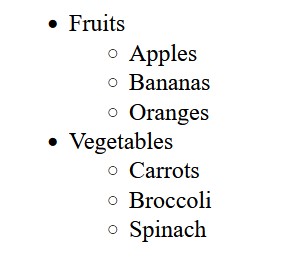
In this example, an unordered list contains two main items (Fruits and Vegetables), each with its own sub-list of related items. Nesting lists allows you to represent complex information hierarchically, improving readability and enabling users to understand relationships between items more intuitively.
Nesting lists can be styled to visually differentiate between different levels. For instance, you can use different bullet styles or indentation to signify hierarchy, making complex information more organized and scannable.
Best Practices for Using HTML Lists
Choose the Appropriate List Type: Use <ol> when the sequence matters, <ul> for unordered groups, and <dl> for definitions. Selecting the right type ensures that your content is organized logically and is accessible to all users, including those using screen readers. Each type of list is designed to convey a specific meaning, so using them appropriately is key to communicating effectively.
Keep It Simple: Avoid creating overly complex nested lists unless necessary. Simple lists are easier for users to understand and for screen readers to interpret, enhancing the overall accessibility of your content. For example, a deeply nested list with multiple levels can become overwhelming and confusing. Instead, consider breaking down such information into separate sections or using headings to organize related lists. This way, each list remains easy to navigate, and the relationships between items are still clear without excessive nesting. When you must use nested lists, limit the levels of nesting to maintain clarity.
Use Lists to Simplify Information: Lists are effective at breaking down complex information into smaller, more manageable parts. Use them to organize key points, features, instructions, or definitions to make your content more digestible. Breaking information into list form enhances readability and helps users find relevant information more quickly.
Enhance Accessibility: Ensure that lists are properly formatted so that screen readers can convey the list structure clearly. For example, using appropriate <ol>, <ul>, and <dl> tags helps assistive technologies differentiate between ordered sequences, bullet points, and term-definition pairs, improving the experience for users with disabilities.
Styling HTML Lists with CSS
HTML lists can be styled using CSS to make them more visually appealing and consistent with your website's overall design. You can customize bullet points, change numbering styles, adjust spacing, and more.
Here is an example of how to style an unordered list using CSS:
ul.custom-list {
list-style-type: square;
padding-left: 20px;
}
ul.custom-list li {
color: #2a9d8f;
font-weight: bold;
}<ul class="custom-list">
<li>Custom styled item 1</li>
<li>Custom styled item 2</li>
<li>Custom styled item 3</li>
</ul>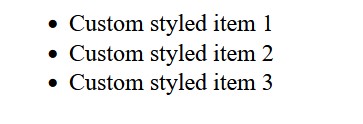
In this example, the unordered list is styled with custom bullet points, additional padding, and colored text. Styling lists with CSS helps you align them with the design requirements of your website, creating a consistent and polished look.
You can also use CSS to add more advanced styling, such as changing bullet colors, adding icons, or adjusting line spacing. Customizing lists in this way can make the content more visually engaging, ensuring it draws the user's attention and enhances their experience.
Conclusion
HTML lists are an important tool for organizing and presenting information on web pages in an accessible and readable format. Whether you're using ordered, unordered, or definition lists, each type has a distinct role that helps convey information effectively. By choosing the right type of list and following best practices, you can make your web pages more engaging, scannable, and easier to navigate.
If you're just starting your journey with HTML, mastering lists is a crucial step in becoming proficient in web development. Lists provide the building blocks for structuring content logically, which is a critical skill for creating user-friendly websites. For more information on the basics of HTML and how to leverage it effectively, be sure to explore What is HTML? A Comprehensive Guide.
We hope this guide has helped you understand HTML lists and how to use them effectively. Practice creating different types of lists to see how they can improve the clarity and structure of your web content. Experiment with styling and nesting to see how lists can enhance the user experience by organizing information clearly and effectively.
If you found this guide helpful, please leave a comment below and share your thoughts. We would love to hear how you are using HTML lists in your projects, or if you have any questions or additional tips to share! Practice creating different types of lists to see how they can improve the clarity and structure of your web content. Experiment with styling and nesting to see how lists can enhance the user experience by organizing information clearly and effectively.