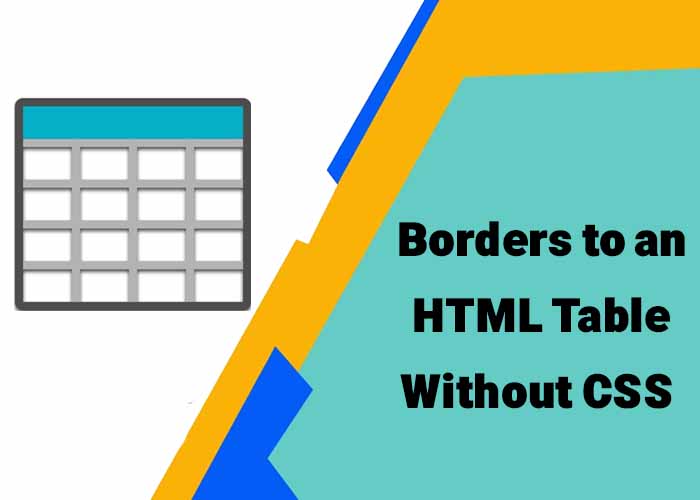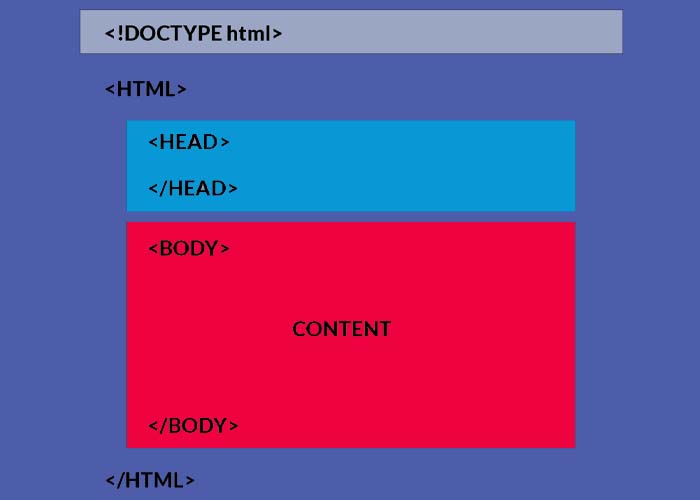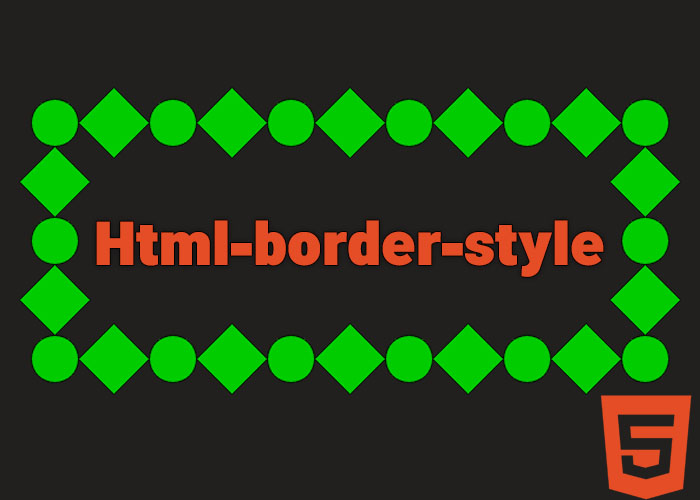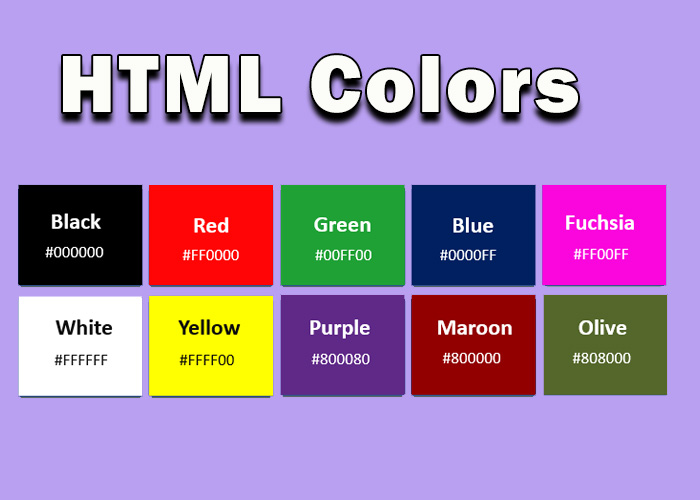Introduction
Adding borders to tables in HTML can make your data easier to read and more organized, and CSS is usually the best way to do this. However, there are times when you might need to add a border to an HTML table without using CSS. In this article, we’ll look at how to do this using basic HTML attributes. This can be helpful for quick prototypes, working with older code that doesn't use CSS, or when you want a simple solution without worrying about styling files. These methods provide an easy way to create simple, functional tables that look neat and professional without the need for external style sheets.
Using the border Attribute in HTML
Before CSS became the standard for styling web pages, HTML had built-in attributes that let developers control how elements looked. One of these attributes is the border attribute, which you can use directly on the <table> tag to add a border around the table and its cells. This attribute is an older but still functional method for creating visible table borders without any CSS involvement.
The border attribute is simple to use; you just need to provide a number to set the border thickness. Here’s a simple example:
<table border="1">
<tr>
<th>Item</th>
<th>Quantity</th>
<th>Price</th>
</tr>
<tr>
<td>Apples</td>
<td>10</td>
<td>$5.00</td>
</tr>
<tr>
<td>Oranges</td>
<td>5</td>
<td>$3.50</td>
</tr>
</table>In this example, the border="1" attribute adds a simple border around the table and its cells. The value 1 sets the thickness of the border. You can make the border thicker by increasing the value. The border attribute is especially useful when you need a quick visual representation of data without diving into the complexity of CSS.
Customizing Border Thickness
If you want a thicker border, you can set the value to 3 or higher:
<table border="3">
<tr>
<th>Item</th>
<th>Quantity</th>
<th>Price</th>
</tr>
<tr>
<td>Bananas</td>
<td>8</td>
<td>$4.00</td>
</tr>
</table>In this example, the border is thicker, which makes the table stand out more on the page. This is useful if you want to make certain data visually prominent, especially in quick presentations or internal documentation. The thicker borders help to distinguish different parts of the table, making the content more noticeable.
Limitations of the Border Attribute
Using the border attribute is a quick way to add borders, but it has some limitations:
No Control Over Border Style: The border attribute only creates a simple solid border. You can’t customize the style (like dotted or dashed) or the color of the border without using CSS. This means that if you need a specific style or color, you must use CSS to achieve that level of customization. This lack of styling options makes it less suitable for more advanced designs or when you want the table to match a specific theme.
Deprecated in HTML5: The border attribute is outdated and deprecated in HTML5. It is not recommended for modern websites, and developers are encouraged to use CSS instead. While the attribute may still work in most browsers, relying on it for long-term projects is not advised since future support could be removed. It’s important to note that while this attribute can be useful for quick solutions, it’s not future-proof and may not be supported indefinitely.
Lack of Flexibility: You can’t control the borders of individual cells. The border attribute applies the same border to the entire table and all of its cells. This lack of flexibility makes it less useful for more complex table designs where different parts of the table need different styles or specific adjustments. For instance, if you need different border styles for headers and data cells, the border attribute alone cannot achieve this.
Using the rules Attribute
Another way to control table borders without CSS is the rules attribute. The rules attribute lets you decide which internal borders are visible. Here’s an example:
<table border="1" rules="rows">
<tr>
<th>Name</th>
<th>Age</th>
</tr>
<tr>
<td>John</td>
<td>25</td>
</tr>
<tr>
<td>Jane</td>
<td>30</td>
</tr>
</table>In this example, the rules="rows" attribute makes only the horizontal borders between rows visible. You can also use cols to show only vertical borders or all to show all internal borders. The rules attribute is a quick way to adjust which parts of the table should have internal dividers, and it’s helpful if you want to emphasize either rows or columns in your data.
The available options for the rules attribute are:
none: No internal borders.
rows: Only the borders between rows are shown.
cols: Only the borders between columns are shown.
all: All internal borders are visible.
Using the rules attribute gives you more control over how the data is presented visually. For example, if you are creating a table that lists product specifications, you might want to emphasize only the rows so that the information is easier to scan horizontally.
Using the frame Attribute
The frame attribute controls which parts of the table’s outer border are visible. It works similarly to the rules attribute, but it affects the outer border instead of the inner ones. For example:
<table border="1" frame="box">
<tr>
<th>Product</th>
<th>Stock</th>
</tr>
<tr>
<td>Laptop</td>
<td>15</td>
</tr>
</table>The frame attribute can take several values, such as:
void: No outer borders.
above: Only the top border is visible.
below: Only the bottom border is visible.
hsides: Only the top and bottom borders are visible.
vsides: Only the left and right borders are visible.
box: All outer borders are visible, making the table look like a box.
border: All four outer borders are visible (similar to box).
Using frame can be useful when you want to show only certain parts of the outer table border. For example, you might only want a top border to separate a heading from the content below. This approach helps to visually section off different parts of the page without adding too much visual clutter.
Combining Attributes for More Control
You can combine the border, rules, and frame attributes to have more control over the appearance of your table without CSS:
<table border="2" rules="cols" frame="hsides">
<tr>
<th>Task</th>
<th>Status</th>
</tr>
<tr>
<td>Finish report</td>
<td>In Progress</td>
</tr>
<tr>
<td>Meeting with client</td>
<td>Completed</td>
</tr>
</table>In this example, the border attribute sets the overall border thickness, the rules attribute controls the visibility of internal vertical borders, and the frame attribute makes only the top and bottom outer borders visible. This combination lets you add some customization to the table borders without the need for CSS, which can be handy for small projects. Combining these attributes allows for a more refined presentation while still keeping the implementation simple.
Practical Use Cases for HTML Table Borders Without CSS
Quick Prototypes: When you're building a quick prototype or mockup, using HTML attributes like border, rules, and frame helps you create tables without worrying about adding CSS. It saves time when speed is more important than detailed styling. These attributes allow you to create a visual representation of data quickly and efficiently, which is ideal for brainstorming sessions or early-stage project demonstrations.
Legacy Codebases: In older codebases that don’t use CSS extensively, using these attributes allows you to add simple styling without refactoring the entire project to include CSS. This is especially useful if you’re maintaining or updating a website built many years ago. Adding basic styling with HTML attributes can help improve the readability of the tables while avoiding major overhauls of the existing codebase.
Simplified Learning: For beginners learning HTML, understanding how to use attributes like border provides a foundation before diving into more advanced concepts like CSS. It helps in building an intuitive understanding of how HTML elements can be styled directly. This approach can make it easier for new learners to understand the basics of web development without feeling overwhelmed by CSS rules and syntax. By starting with basic HTML attributes, learners can gradually move on to more complex styling methods as their skills improve.
Conclusion
Adding borders to an HTML table without CSS is possible using the border, rules, and frame attributes. In this article, we discussed how each of these attributes works, their benefits, and their limitations. Using these attributes, you can quickly create simple table borders without writing CSS, which is helpful for quick tasks or legacy projects. However, for modern and more flexible styling, CSS remains the recommended approach.
These attributes provide a quick way to add simple styling to your tables, making them easier to read. However, these attributes are outdated in modern web development and should mainly be used for basic prototypes or older projects. For better control and styling, it’s best to use CSS. CSS allows for a greater range of styling options, including different colors, border styles, and more responsive designs.
If you want to create professional and visually appealing tables, CSS is the way to go. But for quick tasks and simple projects, using these HTML attributes can be a fast and easy solution. Whether you’re a beginner learning HTML or working on a small, one-off project, understanding these attributes can be a useful part of your toolkit. Just remember that for anything more complex or long-term, CSS will provide a much better experience in terms of both design flexibility and maintainability.