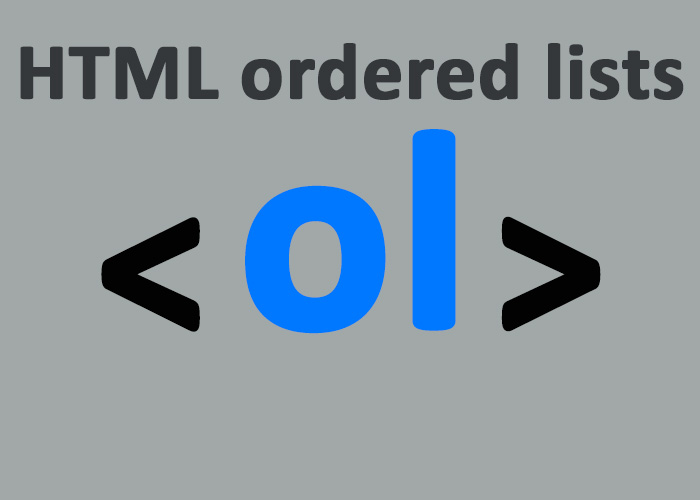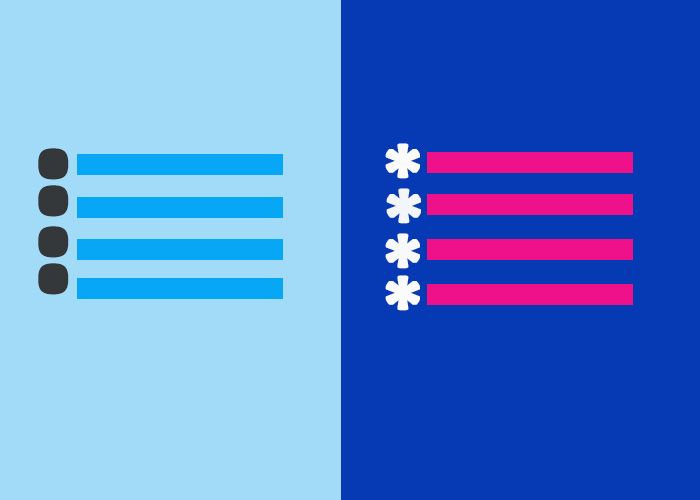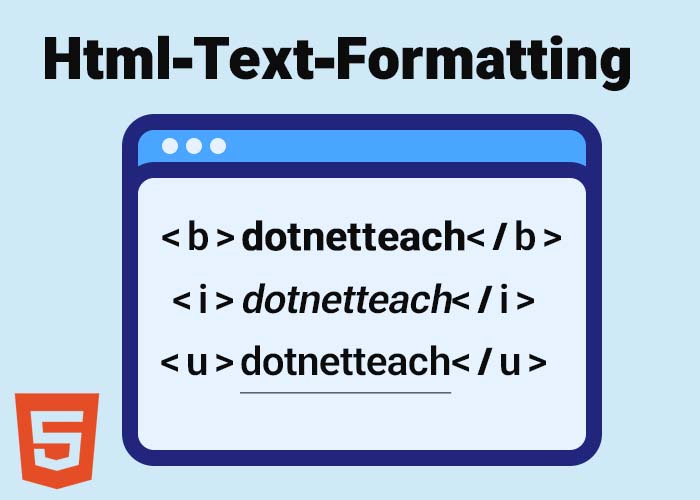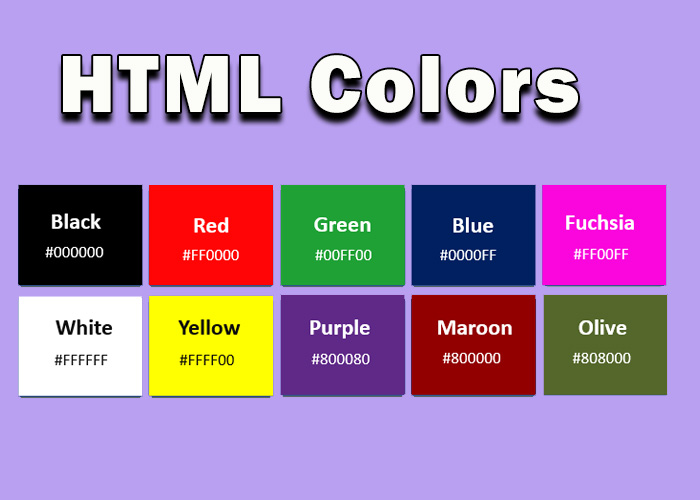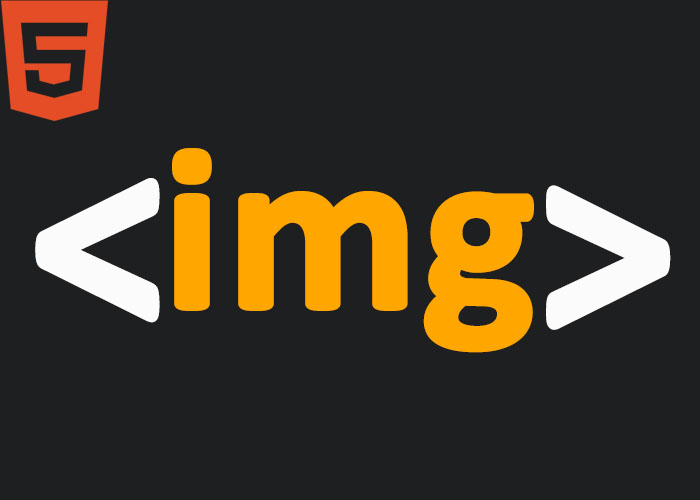HTML provides a versatile way to organize and present information effectively, with lists being one of the most commonly used structures. In this comprehensive guide, we'll dive deep into HTML ordered lists, exploring their features, types of numbering, customization options, and practical examples. Ordered lists are particularly helpful when presenting items that need to follow a specific sequence, such as procedural steps, ranked lists, or structured hierarchies. If you’re new to HTML, you can check out What is HTML? A Comprehensive Guide. For more on general HTML list types, you might want to look at HTML Lists.
What is an HTML Ordered List?
An ordered list in HTML is a structured list of items where the order matters. Ordered lists are defined using the <ol> tag, short for "ordered list." Each list item is encapsulated within an <li> tag, which stands for "list item." Ordered lists are inherently different from unordered lists (<ul>) because each item in an ordered list has a specific ranking or place within the list. The default behavior of an ordered list is to number each item sequentially, but you can also modify these numbers to display in other formats like Roman numerals or alphabetical characters.
The use of ordered lists makes content more accessible and easier for users to navigate, especially when following a sequence. This is particularly important when displaying a set of instructions, ranking items by priority, or structuring content logically.
Basic Example of an Ordered List
Here’s a basic example of an HTML ordered list:
<ol>
<li>Step one: Gather all necessary ingredients.</li>
<li>Step two: Preheat the oven to 350 degrees Fahrenheit.</li>
<li>Step three: Mix the ingredients together.</li>
<li>Step four: Bake for 30 minutes.</li>
</ol>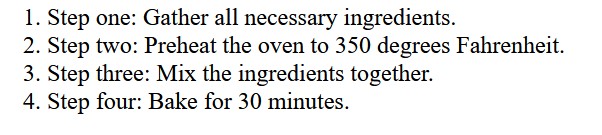
In this example, the ordered list uses the default numbering (1, 2, 3, 4) to present each step in a sequence. This style is most suitable for instructions where the sequence of tasks is critical.
Customizing Ordered Lists
HTML provides several ways to customize the numbering style of ordered lists, which can make your content more intuitive and visually appealing. The type attribute in the <ol> tag allows you to choose different numbering systems, providing flexibility in how lists are represented. Here are some of the available types:
Numerical (default): Standard Arabic numerals (1, 2, 3, ...).
Alphabetical: Using the type="A" or type="a" attribute, you can create lists that use uppercase or lowercase letters.
Roman Numerals: By using type="I" or type="i", you can display items using uppercase or lowercase Roman numerals.
Custom Start Values: You can also set custom starting values using the start attribute, allowing you to begin numbering from a specific point.
Example: Custom Numbering Types
<h3>Numerical Ordered List (Default)</h3>
<ol>
<li>Introduction</li>
<li>Development</li>
<li>Conclusion</li>
</ol>
<h3>Alphabetical Ordered List</h3>
<ol type="A">
<li>Section A</li>
<li>Section B</li>
<li>Section C</li>
</ol>
<h3>Roman Numerals Ordered List</h3>
<ol type="I">
<li>Chapter I</li>
<li>Chapter II</li>
<li>Chapter III</li>
</ol>
<h3>Custom Starting Point</h3>
<ol start="5">
<li>Fifth Item</li>
<li>Sixth Item</li>
<li>Seventh Item</li>
</ol>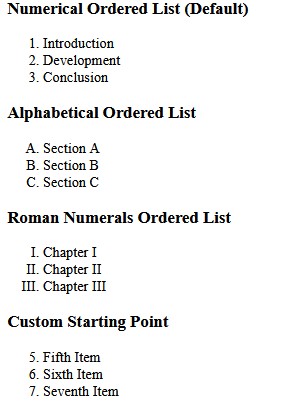
In the example above, using different type attributes (A, a, I, i) allows you to vary the style of your ordered lists, making them suitable for different types of content, such as academic papers, legal documents, or instructional guides. The start attribute allows for more advanced control, enabling you to begin the list with a specific value that makes logical sense in the context of your content.
Nesting Ordered Lists
You can nest ordered lists inside each other to represent hierarchical relationships or when an item has multiple sub-steps that must be completed in order. Nesting is particularly useful when explaining complex procedures or breaking down tasks into smaller components.
Example: Nested Ordered Lists
<ol>
<li>Prepare the ingredients
<ol>
<li>Measure flour</li>
<li>Chop vegetables</li>
<li>Preheat the oven</li>
</ol>
</li>
<li>Cook the dish
<ol>
<li>Heat the pan</li>
<li>Add oil</li>
<li>Cook the ingredients for 15 minutes</li>
</ol>
</li>
</ol>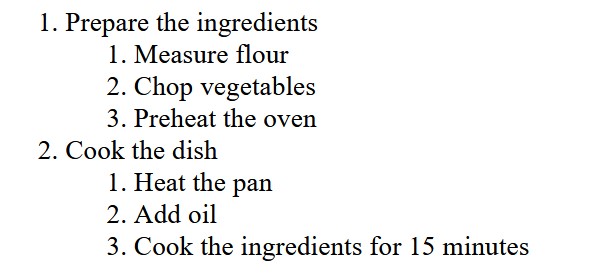
In this nested example, each main list item contains its own set of sub-steps defined by a nested <ol> tag. This type of nested listing is ideal for detailed instructions or breaking down steps into smaller, more manageable tasks. The nested structure adds clarity and helps to visually represent dependencies between different actions or sub-tasks.
Styling Ordered Lists with CSS
The default presentation of ordered lists can be modified with CSS to create a more visually appealing and coherent design for your website. CSS allows you to adjust numbering styles, font styles, colors, spacing, and even customize bullets.
Example: Styling Ordered Lists
<!DOCTYPE html>
<html lang="en">
<head>
<meta charset="UTF-8">
<meta name="viewport" content="width=device-width, initial-scale=1.0">
<style>
ol {
list-style-type: upper-roman; /* Change numbering to uppercase Roman numerals */
color: blue; /* Set the text color of list items to blue */
margin-left: 20px; /* Add some margin to the left to indent the list */
}
ol li {
font-weight: bold; /* Make each list item bold for emphasis */
}
ol.nested {
list-style-type: lower-alpha; /* Use lowercase letters for nested lists */
margin-left: 40px; /* Increase the margin for better visual hierarchy */
}
</style>
</head>
<body>
<h3>Styled Ordered List</h3>
<ol>
<li>Item One</li>
<li>Item Two</li>
<li>Item Three</li>
</ol>
<h3>Styled Nested List</h3>
<ol>
<li>Main Item
<ol class="nested">
<li>Sub Item A</li>
<li>Sub Item B</li>
</ol>
</li>
<li>Another Main Item</li>
</ol>
</body>
</html>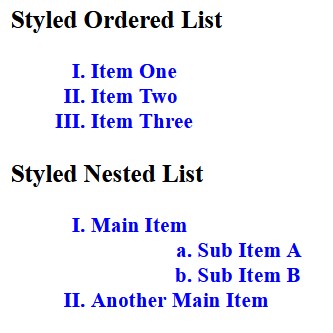
In this example, CSS is used to style the ordered list to use uppercase Roman numerals, set the text color to blue, and bold each list item for emphasis. Additionally, nested lists are given a different list style (lowercase letters) to create a clear visual distinction between levels of hierarchy. This use of CSS ensures that the list stands out while integrating seamlessly with the rest of your webpage's design.
Advanced Customization with JavaScript
In addition to CSS, JavaScript can be used to manipulate ordered lists dynamically. You can add, remove, or rearrange items based on user interaction, making your lists more interactive and functional.
Example: Adding List Items with JavaScript
<!DOCTYPE html>
<html lang="en">
<head>
<meta charset="UTF-8">
<meta name="viewport" content="width=device-width, initial-scale=1.0">
<title>Dynamic Ordered List</title>
</head>
<body>
<h3>Interactive Ordered List</h3>
<ol id="myList">
<li>Initial Item</li>
</ol>
<button onclick="addItem()">Add Item</button>
<script>
function addItem() {
const list = document.getElementById("myList");
const newItem = document.createElement("li");
newItem.textContent = "New Item";
list.appendChild(newItem);
}
</script>
</body>
</html>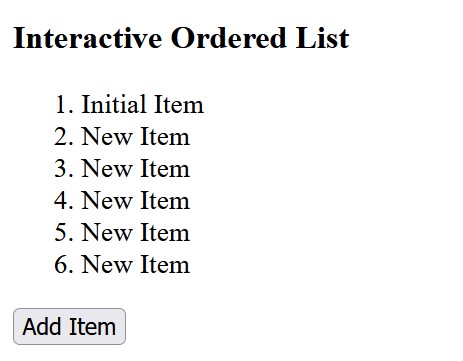
In this example, a button is used to add new items to the ordered list dynamically. By combining JavaScript with HTML, you can create ordered lists that change in real-time based on user actions, making your content more engaging and interactive.
Use Cases for Ordered Lists
Ordered lists are particularly useful when you need to present items that require a specific order or sequence. Here are some of the most common use cases:
Instructions and Procedures: Ordered lists are ideal for step-by-step guides, such as recipes, DIY projects, or software installation steps. These lists help users follow the exact sequence of actions required to complete a task.
Rankings: Use ordered lists to present rankings, such as a "Top 10" movies list or a list of best practices. This helps convey a sense of importance or priority.
Outlines: Ordered lists are perfect for creating structured outlines for academic papers or presentations where the order of points must be maintained.
Conclusion
HTML ordered lists (<ol>) provide a structured and accessible way to present content that requires sequence and order. If you found this guide helpful, please leave a comment below sharing your thoughts or any questions you may have. We'd love to hear from you! Whether it’s steps in a recipe, an ordered list of priorities, or a detailed outline, using <ol> helps convey the importance of order clearly and effectively. Customizing ordered lists using attributes like type and start, or styling them with CSS, allows for flexibility in presentation, ensuring that they fit into your website design and meet specific content requirements.
For those just starting out with HTML, understanding the basics of lists can significantly enhance your web development skills, making it easier to create user-friendly, well-structured content. Be sure to check out What is HTML? A Comprehensive Guide for more foundational knowledge on HTML that will help you build effective and engaging web pages.