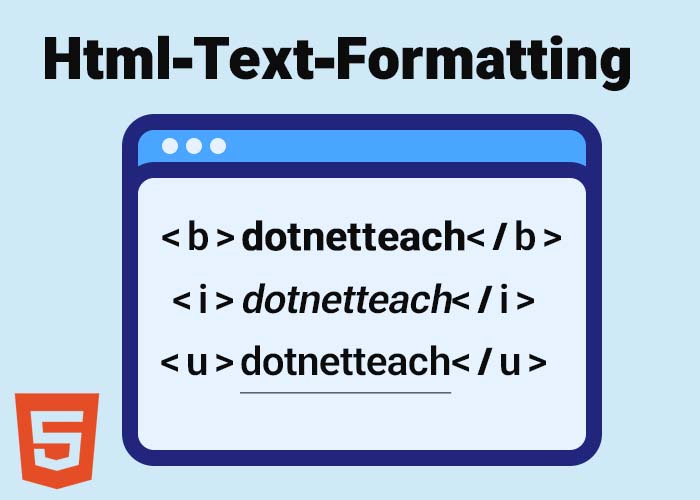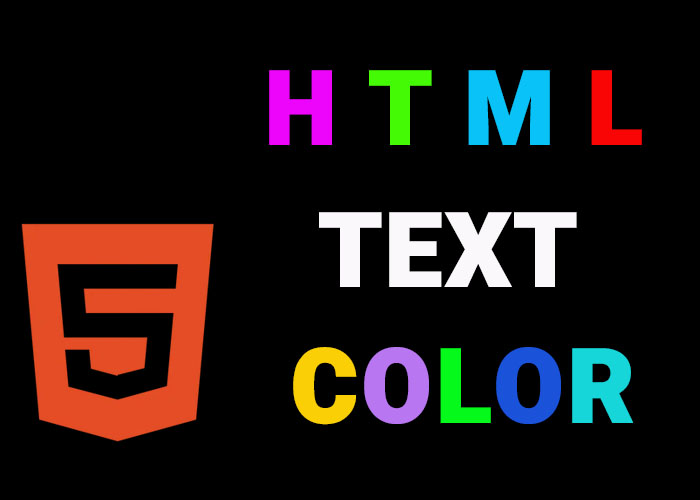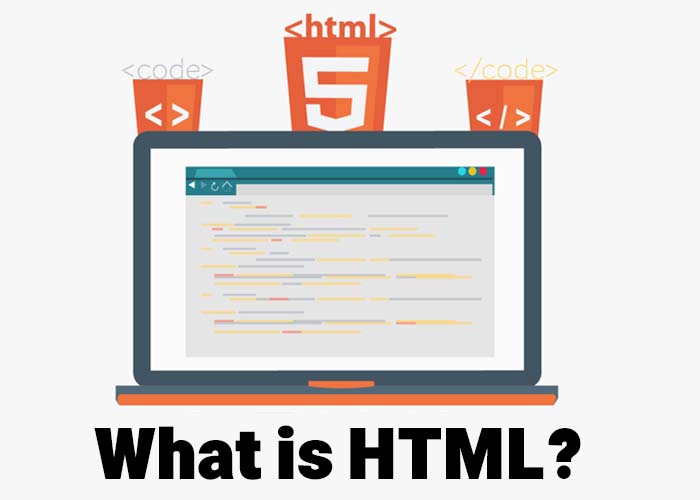Text formatting in HTML is crucial for making web content more engaging, structured, and readable. Whether you are writing a blog post, creating a webpage for your business, or building an educational site, understanding how to effectively format text in HTML will make your content clearer, more organized, and more visually appealing to readers. In this guide, we will explore various HTML tags used for text formatting, such as bolding, italicizing, underlining, highlighting, and more. By mastering these formatting techniques, you will be able to create visually appealing, well-structured content that effectively communicates your message to the intended audience.
If you are new to HTML, it would be helpful to first understand the basics. For an introductory overview, check out our guide: What is HTML? A Comprehensive Guide. If you are interested in a more in-depth discussion of HTML text elements, see our article on HTML Text Fundamentals: A Beginner's Guide.
Basic HTML Text Formatting Tags
HTML provides several tags to change the appearance and emphasize parts of your text. These tags are simple to use and provide foundational formatting options that make text visually distinct or add semantic meaning to the content. Learning to use these tags effectively is crucial for creating web pages that are both visually appealing and accessible to all users.
Bold Text (<b> and <strong>)
The <b> and <strong> tags are both used to make text bold, but they have slightly different purposes and meanings. The <b> tag is primarily used for visual styling, to draw attention without adding emphasis to the meaning of the text. In contrast, the <strong> tag is used to convey that the text is of high importance. It not only changes the visual appearance but also adds semantic significance, which is particularly helpful for screen readers and accessibility tools, ensuring that the emphasis is conveyed contextually:
<b>: This tag is used purely for stylistic purposes to make text bold without adding any extra emphasis or semantic importance. It is often used when you need to highlight a part of the text without implying that it holds particular importance in the context.
<strong>: This tag is used to give extra importance to the content. It not only makes the text bold but also conveys emphasis for screen readers, making it more accessible to those using assistive technologies. The <strong> tag implies that the text should be read with strong emphasis, adding a layer of meaning beyond simple visual styling.
Italic Text (<i> and <em>)
The <i> and <em> tags are used to italicize text, each serving a slightly different role in terms of meaning and accessibility:
<i>: Used for stylistic purposes, such as emphasizing a term, foreign language phrases, technical jargon, or titles of works. It is purely visual and does not imply any particular emphasis beyond the way it looks.
<em>: The <em> tag is used to emphasize text in a way that implies stress or importance. This makes it especially useful for adding meaning beyond mere visual style. The <em> tag can affect the way the content is interpreted, adding an extra layer of context that is useful for screen readers and accessibility tools.
Underline Text (<u>)
The <u> tag is used to underline text. While it can be visually effective, underlined text is often associated with hyperlinks, which may confuse users if it’s used improperly. Instead, a better approach is to use CSS to underline text. For example, you can create a CSS class like this:
.underlined-text {
text-decoration: underline;
}Then, apply this class to any HTML element you want to underline, which helps you maintain consistency and follow modern web development best practices.
<u>This text is underlined.</u>While <u> is still supported, it's often a better practice to use CSS for underlining text. This approach provides more control over when and where underlining appears, helping to ensure a consistent and user-friendly experience.
Strikethrough Text (<s> and <del>)
HTML provides tags for striking through text when you need to indicate that content is no longer relevant or correct:
<s>: This tag is used to show text that is no longer accurate but still remains relevant for historical context. It is often used for prices, outdated references, or any text that still holds informational value but has been superseded.
<del>: The <del> tag is used to indicate that text has been deleted. This is particularly useful in collaborative environments or for tracking changes to content over time. It makes it clear what information has been removed from a document.
Superscript and Subscript (<sup> and <sub>)
The <sup> and <sub> tags are used to format text that needs to appear slightly above or below the normal line of text, making it useful for certain specialized contexts:
<sup>: Used for superscript text, such as exponents in a mathematical equation, footnote markers, or ordinal indicators.
<sub>: Used for subscript text, such as chemical formulas, molecular structures, or other contexts where text needs to appear below the baseline.
Highlight Text (<mark>)
The <mark> tag is used to highlight text, indicating that it is of particular importance or needs special attention. It is rendered with a yellow background by default.
<mark>This text is highlighted to draw attention.</mark>Highlighting is useful for drawing the reader's attention to important notes, warnings, or action points. For example, highlighting can be particularly effective in warning messages that need immediate attention or in calls to action that encourage users to perform a specific task. It adds visual prominence, ensuring that key information is not overlooked.
Code and Preformatted Text (<code> and <pre>)
When displaying code or preformatted text, HTML provides tags that preserve spacing, indentation, and formatting:
<code>: Used to define a piece of computer code or inline code snippets, making it easy to distinguish between regular content and code. It is often styled with a monospaced font.
<pre>: Used to display preformatted text, preserving whitespace and line breaks exactly as typed. It is especially useful for longer code blocks or any text that must maintain its formatting to be understood.
Blockquote and Quotes (<blockquote> and <q>)
Quotes are important for referencing content or adding emphasis to text:
<blockquote>: Used for long quotations that are typically displayed as an indented block, visually setting them apart from the rest of the content.
<q>: Used for inline quotations, making them seamlessly fit within a paragraph and adding a layer of emphasis without taking up additional space.
Small Text (<small>)
The <small> tag is used to represent side comments, disclaimers, or small print, such as copyright information or legal notices. It reduces the font size to imply less emphasis.
<small>© 2023 Your Website. All rights reserved.</small>Inserted Text (<ins>) and Deleted Text (<del>)
The <ins> and <del> tags are particularly useful for collaborative editing environments or for tracking changes over time.
<ins>: Shows newly added content, often displayed with an underline by default to indicate that it has been inserted into the document.
<del>: Shows removed content, often displayed with a strikethrough by default, providing context on what has been altered or removed.
Styling HTML Text with CSS
While HTML provides a variety of tags for text formatting, CSS (Cascading Style Sheets) is often the preferred way to style text for more flexibility and consistency. For instance, rather than using <b> or <i> tags for styling, you can use CSS to style any element as bold or italic without altering the HTML structure.
Example: Styling with CSS
<p class="important-text">This is a paragraph styled with CSS.</p>
<style>
.important-text {
font-weight: bold;
font-style: italic;
text-decoration: underline;
}
</style>By using CSS, you can keep your HTML clean and separate content from presentation, leading to more maintainable and scalable web pages. For example, you can create a CSS class like .highlighted-text to apply consistent styling across multiple elements. This helps you quickly make changes in one place, ensuring a uniform appearance throughout your website. CSS also allows you to make global changes to your website's appearance without having to edit individual HTML elements, making it highly efficient.
Additionally, CSS enables more sophisticated styling options, such as controlling font size, color, spacing, alignment, and even adding animations to your text. This separation between HTML content and CSS styling makes it easier to keep your code organized and consistent across different pages. CSS also enhances accessibility by allowing more precise control over visual aspects, such as contrast ratios and responsive text sizes.
Conclusion
Formatting text properly is an essential part of creating effective and appealing web content. Using HTML tags for formatting not only enhances the readability and structure of your text but also helps convey the appropriate meaning and importance of various content elements. Whether you need to emphasize important information, display quotes, or format technical information, HTML provides a variety of tags to suit your needs.
Remember, for even more flexibility and control over text appearance, CSS is an excellent tool to apply styles that go beyond basic HTML tags. Combining HTML and CSS effectively will help you produce content that is not only informative but also visually engaging. Additionally, this combination improves accessibility, particularly for users who rely on assistive technologies, by ensuring that both the content's structure and its styling are properly interpreted. The key is to balance HTML's semantic power with CSS's styling capabilities, ensuring that your content is accessible, beautiful, and meaningful.
If you found this guide helpful and want to learn more about HTML, be sure to check out our related articles: What is HTML? A Comprehensive Guide and HTML Text Fundamentals: A Beginner's Guide. Feel free to leave a comment below sharing your thoughts or questions. We'd love to hear how you use these formatting tools in your projects!