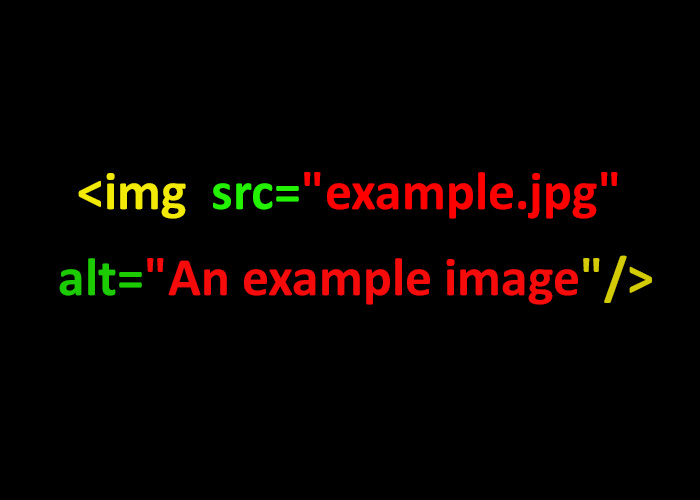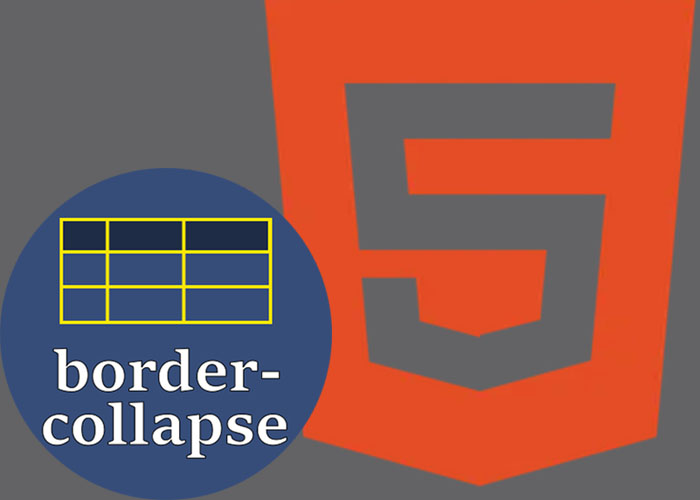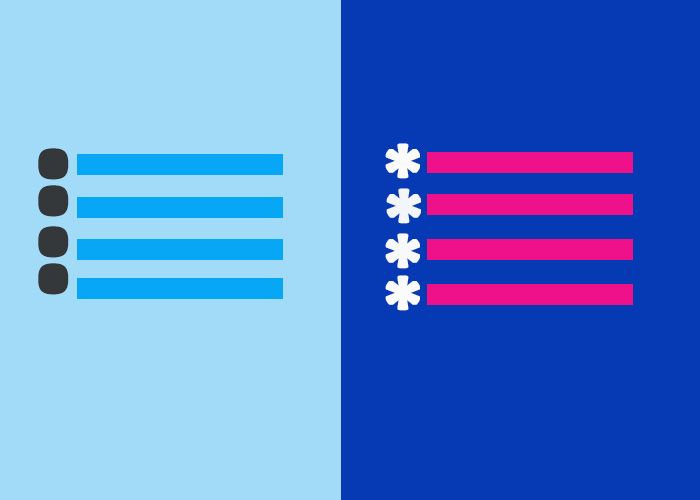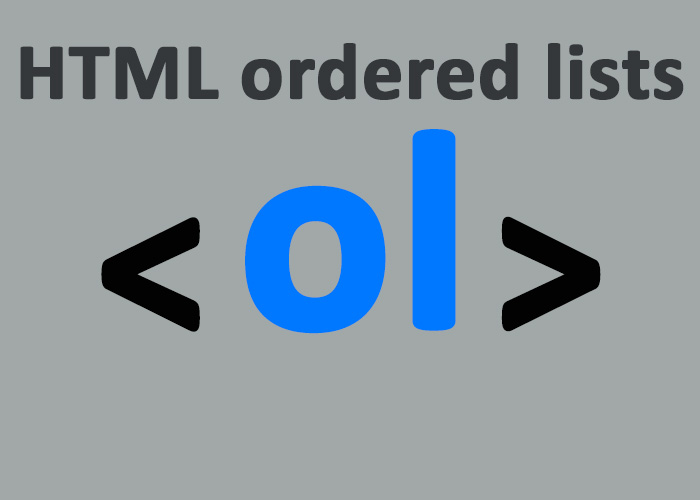Introduction to HTML Elements
HTML, or HyperText Markup Language, serves as the backbone of web development. HTML elements are the fundamental building blocks that define the structure and content of web pages. These elements organize, format, and display various components such as text, images, and multimedia, which together create rich, interactive websites. Understanding HTML elements is essential for building effective web pages, as they define both the visual presentation and semantics of the content, influencing how users and search engines perceive a website.
In this guide, we explore the core HTML elements, ranging from basic tags to advanced elements. This guide aims to equip beginners and intermediate users with the tools needed to build engaging, accessible, and well-structured web pages. We will cover how HTML elements contribute to page layout, interactivity, and search engine optimization (SEO), ultimately enhancing user experience and visibility in search results.
Structure and Nature of HTML Elements
HTML elements typically consist of an opening tag, the content, and a closing tag. The opening tag may include attributes that provide additional context or functionality to the element. For instance:
<p>This is a paragraph element.</p>
In the above example, <p> is the opening tag, and </p> is the closing tag. Attributes such as id, class, and style can be included to further specify or modify the behavior of an element. Here’s an example of multiple attributes being used together:
<div id="main-content" class="container highlight" style="background-color: lightgray; padding: 20px;">
<p data-author="Jane Doe" class="text-muted">This paragraph is styled using multiple attributes, including class, style, and data attributes, to control its appearance and provide metadata.</p>
</div>
In this example, the <div> element uses attributes like id, class, and style to control its styling and behavior, while the <p> element leverages data-* and class attributes for styling and metadata purposes.
Attributes are a crucial part of HTML, enhancing the flexibility and usability of elements. For example, the class attribute is often used to apply consistent CSS styles to multiple elements, while the id attribute uniquely identifies an element for specific styling or JavaScript manipulation. Attributes give developers fine-grained control over how each element behaves and interacts with the rest of the webpage.
Types of HTML Elements
Block Elements
Block elements are typically used for larger structural components of a webpage. They begin on a new line and take up the entire width available, effectively creating distinct blocks of content. This makes them useful for organizing content in a logical, visually separated manner.
Key Differences Between Block and Inline Elements:
Line Behavior: Block elements always start on a new line, whereas inline elements do not.
Width Usage: Block elements take up the full width of their container, while inline elements only occupy as much width as they need.
Examples: Common block elements include <div>, <p>, and <header>, whereas inline elements include <span>, <a>, and <strong>.
Examples of Common Block Elements:
<div>: A container element used to group other elements together, often for applying shared CSS styles or JavaScript functionality. The <div> element is very flexible but does not carry specific semantic meaning.
<p>: Represents a paragraph of text. Paragraph elements are vital for dividing content into readable sections.
<header>: Typically used for introductory content or navigational links at the top of a section or page. Headers can also positively impact SEO by providing search engines with context.
<section>: Defines a thematic grouping of related content. This helps logically divide content and improve the page’s organization.
<footer>: Represents the footer for a page or section, often containing metadata such as author information, copyright details, or links.
Example of Block Elements in Action:
<div class="container">
<header>
<h1>Welcome to My Website</h1>
</header>
<section>
<p>This is an introductory paragraph about the site.</p>
</section>
<footer>
<p>© 2023 My Website</p>
</footer>
</div>
Block elements provide the framework for a webpage by segmenting it into visually and semantically meaningful sections. They can contain other block or inline elements, which aids in creating a clean, organized structure for both the developer and the user.
Inline Elements
Inline elements do not start on a new line, and they only take up as much width as necessary. They are used to format small pieces of content, often within block elements, allowing developers to control specific parts of text without changing the overall layout.
Common Inline Elements:
<span>: Used for styling a specific section of text. The <span> tag is ideal for applying CSS classes or individual styles to inline content.
<a>: Creates hyperlinks to navigate between web pages. <a> tags are essential for linking, which forms the backbone of the interconnected web.
<strong> and <em>: Used for adding emphasis to text. <strong> indicates important content and renders text in bold, while <em> denotes emphasis and renders text in italics.
Example of Inline Elements:
<p>Visit our <a href="https://example.com">homepage</a> for more details. You can also read our <span class="highlight">latest articles</span> for more insights.</p>
Inline elements are useful for adding detail to content without altering the overall page layout, providing targeted styling and enhancing user experience.
Interactive Elements
Interactive elements are designed to facilitate user interaction. These include buttons, forms, and other elements that respond to user input.
Common Interactive Elements:
<button>: A clickable element used to submit forms, execute scripts, or trigger events.
<input>: Accepts user input in various forms, such as text, radio buttons, and checkboxes.
<select>: Paired with <option> tags, this element creates dropdown lists, allowing users to choose from multiple options.
Example of Interactive Elements:
<form>
<label for="username">Username:</label>
<input type="text" id="username" name="username" required>
<label for="age">Age:</label>
<select id="age" name="age">
<option value="18-25">18-25</option>
<option value="26-35">26-35</option>
<option value="36-50">36-50</option>
</select>
<button type="submit">Submit</button>
</form>
<script>
document.querySelector('button').addEventListener('click', function(event) {
event.preventDefault();
alert('Form submitted successfully!');
});
</script>
In this example, JavaScript adds a simple interaction, providing instant feedback when the form is submitted.
Interactive elements enhance user engagement by allowing users to input and receive information, making websites functional and interactive.
Common HTML Elements and Their Roles
<div> and <span>: <div> is a block-level element used for grouping content, while <span> is an inline element used for small-scale styling. Both are vital for organizing and styling web content.
<a>: Anchors link different parts of a website or the web, making navigation intuitive and connecting different pieces of content.
<form> and <input>: Collect user input for processing, essential for actions like registrations, feedback, or surveys.
<table>: Displays data in a structured, tabular format. It’s often used with <tr> (table row), <th> (header cell), and <td> (data cell).
Example of a Table:
<table>
<tr>
<th>Name</th>
<th>Age</th>
</tr>
<tr>
<td>Alice</td>
<td>30</td>
</tr>
<tr>
<td>Bob</td>
<td>25</td>
</tr>
</table>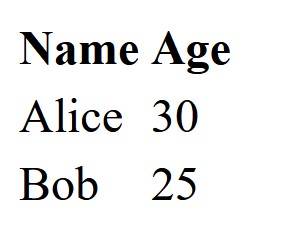
Tables are ideal for presenting structured information, making data easier to comprehend.
Attributes in HTML Elements
Attributes add extra information to HTML elements, specifying behavior, relationships, or styling. Common attributes include:
id: Uniquely identifies an element.
class: Groups multiple elements for consistent styling.
style: Inline CSS for directly styling elements.
data-*: Custom attributes used to store extra data, which can be accessed via JavaScript.
Example Using Multiple Attributes:
<p id="intro" class="highlight" style="color: blue;" data-author="John Doe">This is an important paragraph written by John Doe.</p>
Attributes are a powerful way to enhance the behavior and interactivity of HTML elements.
Semantic vs. Non-Semantic Elements
Semantic elements like <header>, <footer>, <article>, and <nav> clearly describe their meaning, improving both accessibility and SEO. Non-semantic elements like <div> and <span> do not provide specific meaning.
Using semantic elements helps search engines and assistive technologies understand the context and importance of different sections of the content, making web pages more accessible and better structured.
HTML5 Elements
HTML5 introduced several new elements that provide clearer semantics:
<section>: Groups related content.
<article>: Represents a complete, standalone piece of content.
<nav>: Defines navigation links.
Multimedia Elements: Elements like <audio> and <video> provide built-in support for multimedia, eliminating the need for plugins like Flash.
Example of HTML5 Multimedia Elements:
<video controls>
<source src="movie.mp4" type="video/mp4">
Your browser does not support the video tag.
</video>
<audio controls>
<source src="audio.mp3" type="audio/mpeg">
Your browser does not support the audio tag.
</audio>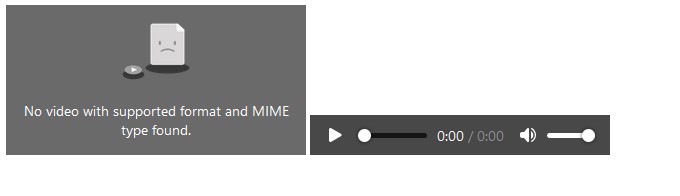
Multimedia elements make it easy to add audio and video content directly into HTML, improving compatibility, performance, and security compared to older methods.
Best Practices for Using HTML Elements
Use Semantic Elements: Improve content clarity, accessibility, and SEO by using appropriate semantic tags.
Avoid Inline Styles: Prefer external CSS to keep HTML clean and maintainable.
Use alt Attributes for Images: Ensures accessibility for users relying on screen readers.
Validate HTML: Use tools like the W3C validator to ensure standards compliance.
Organize Markup: Keep HTML structured and avoid overly nested elements for better readability and maintainability.
Accessibility: Implement ARIA roles and labels to ensure compatibility with assistive technologies.
Elements Nesting and DOM Structure
HTML elements can be nested to create a hierarchical structure, represented by the Document Object Model (DOM). This nesting forms a parent-child relationship between elements, where some elements contain others. Understanding how to manage this hierarchy is crucial for effectively designing and controlling the layout and behavior of a webpage.
The DOM is essential for JavaScript interactions, allowing developers to manipulate HTML elements dynamically, create interactive effects, and control user input.
Conclusion
HTML elements form the building blocks of web pages, providing structure, semantics, and interactivity. By understanding and using different types of elements—block, inline, interactive, and semantic—developers can create webpages that are functional, accessible, and visually appealing. This guide offers a foundation for beginners and intermediate developers to understand how each element functions and contributes to a successful website.
Mastering HTML elements, attributes, and best practices will empower you to build well-organized and effective websites. Keep experimenting, practicing, and incorporating these elements to enhance your skills in web development.