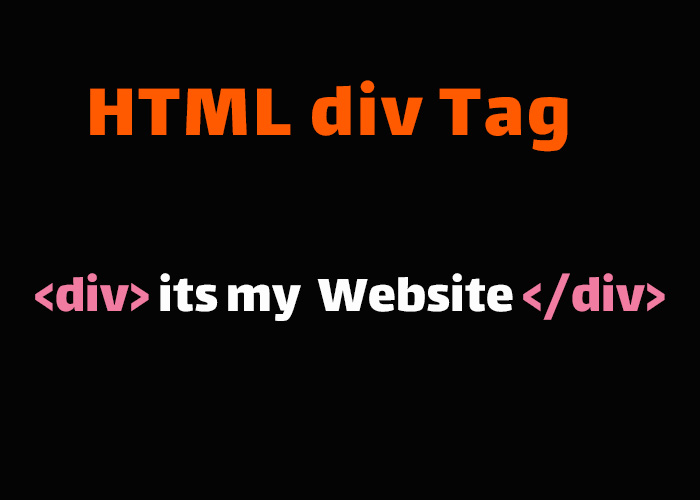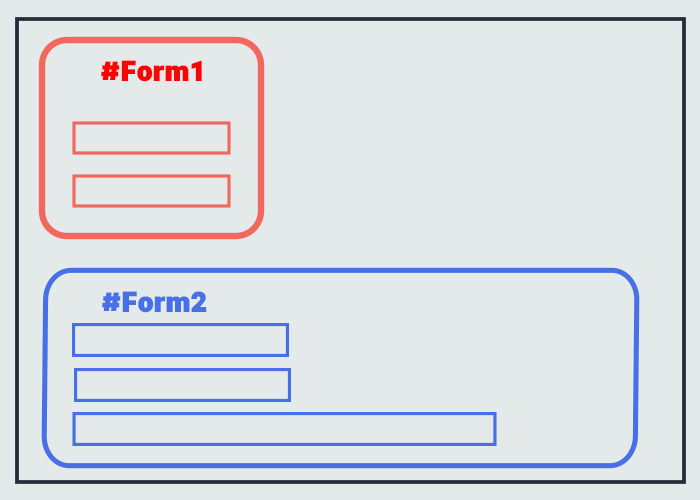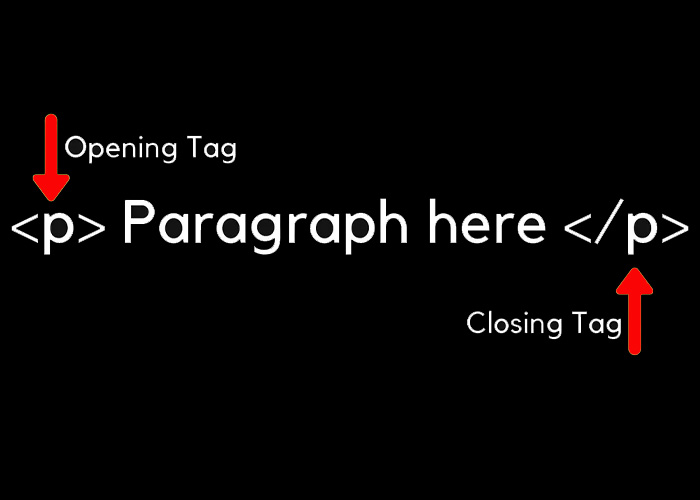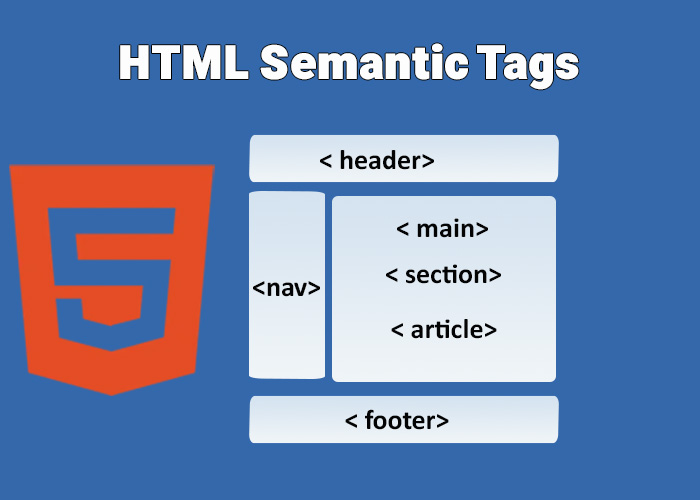The <head> element in HTML is a crucial part of every webpage, containing metadata and links that are essential for both the browser and search engines to understand your webpage. This metadata helps in controlling how the document is displayed and behaves. In this guide, we'll explore different elements you can place in the <head> section, their roles, and why they are important. If you are new to HTML, you might want to check out our What is HTML? A Comprehensive Guide for a broader understanding of HTML fundamentals.
The <head> element plays an important role in ensuring that your webpage is both user-friendly and optimized for search engines, containing essential information that helps search engines rank your page effectively. It contains information that helps search engines rank your page effectively, making it an essential tool for web developers looking to improve their SEO game. Additionally, it helps the browser determine how to load and render various resources needed for your site, ultimately improving performance and user experience.
The Purpose of the <head> Element
The <head> element is the container for all the information about the webpage that isn't directly visible to the user. While the contents of the <body> tag are visible in the browser, everything inside the <head> is for the browser, search engines, and other services that interact with your website. This hidden information is just as important as the visible content because it tells the browser how to present the document and provides essential information to search engines.
Elements within the <head> are used for:
Providing document metadata (like character encoding, author, and descriptions).
Linking to external resources (like stylesheets and scripts).
Setting the title of the document displayed on the browser tab.
Providing instructions for search engines through meta tags.
Below is a look at the most commonly used elements inside the <head>. Each element plays a significant role in making your website both functional and optimized for various platforms.
Common Elements in the <head> Section
1. <title> Element
The <title> tag is used to set the title of the webpage, which is displayed in the browser tab and used by search engines to index the page. The title also appears in search engine results, which is why it is crucial to make it both informative and engaging.
Example:
<head>
<title>HTML Head Elements Guide</title>
</head>This sets the title that will be visible in the browser tab, as well as in search engine results. Crafting an effective title can significantly influence click-through rates, making it an important aspect of SEO.
2. <meta> Tags
Meta tags provide metadata about the webpage, such as descriptions, character encoding, keywords, and author information. Meta tags are important for SEO. They also help ensure that your webpage functions properly across various browsers and devices.
Example:
<head>
<meta charset="UTF-8">
<meta name="description" content="A comprehensive guide to HTML head elements.">
<meta name="keywords" content="HTML, head elements, web development, SEO">
<meta name="author" content="John Doe">
</head><meta charset>: Specifies the character encoding used by the document. UTF-8 is commonly used because it can represent almost every character.
<meta name="description">: Describes the page's content and is often used by search engines to generate snippets in search results. A good description can enhance the visibility of your page.
<meta name="keywords">: Defines keywords relevant to the page, though modern search engines place less emphasis on this tag.
<meta name="author">: Identifies the author of the document, which can be useful for collaborative projects or multi-author sites.
3. <link> Element
The <link> tag is typically used to link to external resources, such as stylesheets. It is crucial for incorporating CSS into your HTML document. Proper use of the <link> tag can help ensure that your webpage loads quickly and efficiently.
Example:
<head>
<link rel="stylesheet" href="styles.css">
</head>In this example, the <link> element references an external stylesheet named "styles.css" that controls the styling of the webpage. Linking to external stylesheets keeps your HTML code clean and makes updating styles more manageable.
4. <style> Element
The <style> tag allows you to write internal CSS directly in the HTML document. This is generally used for adding CSS rules that are specific to the document. While external stylesheets are recommended for larger projects, internal styles can be useful for smaller, one-off customizations.
Example:
<head>
<style>
body {
font-family: Arial, sans-serif;
background-color: #f0f0f0;
}
</style>
</head>In this example, the <style> element contains CSS rules that style the body of the document, giving it a specific font and background color. Internal styles are useful when you want to quickly apply styles without creating a separate CSS file.
5. <script> Element
The <script> tag is used to include JavaScript in the webpage, either directly in the HTML or via an external file. Inline JavaScript is convenient for quick scripts, but using external files is generally better for maintainability and page speed. External files can be cached by the browser, leading to faster load times, and keeping JavaScript separate makes the code easier to manage and debug. JavaScript allows you to add interactive features to your site, such as animations, form validations, and other dynamic content.
Example:
<head>
<script src="script.js"></script>
</head>This <script> tag references an external JavaScript file named "script.js" that can add interactivity to the webpage. You can also write inline JavaScript using the <script> tag, although keeping JavaScript in separate files is generally a good practice for maintainability.
6. <meta viewport> Tag
The <meta viewport> tag is critical for ensuring your website is responsive, particularly on mobile devices. Without this tag, websites might not display properly on smaller screens, leading to a poor user experience.
Example:
<head>
<meta name="viewport" content="width=device-width, initial-scale=1.0">
</head>This tag helps the browser control the page's dimensions and scaling, making the website display correctly on both desktop and mobile devices. It ensures that your content looks good regardless of the device being used.
7. Additional Elements
There are several other elements you may want to include in your <head> section, depending on your needs:
<base>: Specifies the base URL for all relative URLs in the document.
<link rel="icon">: Links to the favicon, the small icon that represents your site in the browser tab.
<meta http-equiv>: Provides HTTP headers to the browser, such as refresh or content-type directives.
These elements allow you to further enhance both the functionality and appearance of your website, contributing to a more professional and polished user experience.
Example of a Complete <head> Section
Here's an example that brings all the discussed elements together:
<!DOCTYPE html>
<html lang="en">
<head>
<meta charset="UTF-8">
<meta name="viewport" content="width=device-width, initial-scale=1.0">
<meta name="description" content="A comprehensive guide to HTML head elements.">
<meta name="keywords" content="HTML, head elements, web development, SEO">
<meta name="author" content="John Doe">
<link rel="stylesheet" href="styles.css">
<link rel="icon" href="favicon.ico">
<title>HTML Head Elements Guide</title>
<style>
body {
font-family: Arial, sans-serif;
background-color: #f0f0f0;
}
</style>
<script src="script.js"></script>
</head>
<body>
<h1>Welcome to the HTML Head Elements Guide</h1>
<p>This guide explains the different elements you can place in the head section of your HTML document.</p>
</body>
</html>
This example showcases a full <head> section that includes various meta tags, external and internal stylesheets, scripts, and even a link to a favicon. Using these elements effectively can ensure that your webpage is well-optimized for SEO, such as through <title> and <meta> tags, while other elements like <link> and <style> contribute to a great user experience by enhancing page styling and performance.
Conclusion
The <head> section plays a critical role in HTML documents by providing important metadata, links, and instructions to the browser and search engines. Utilizing elements such as <title>, <meta>, <link>, <style>, and <script> can help you optimize your webpage for better performance, SEO, and user experience. A well-crafted <head> section ensures that your site is indexed properly by search engines, loads efficiently, and provides the necessary cues to different browsers.
For more details about HTML basics, feel free to visit our article What is HTML? A Comprehensive Guide. Understanding the power of the <head> section is crucial for building robust, accessible, and high-performing websites.
.