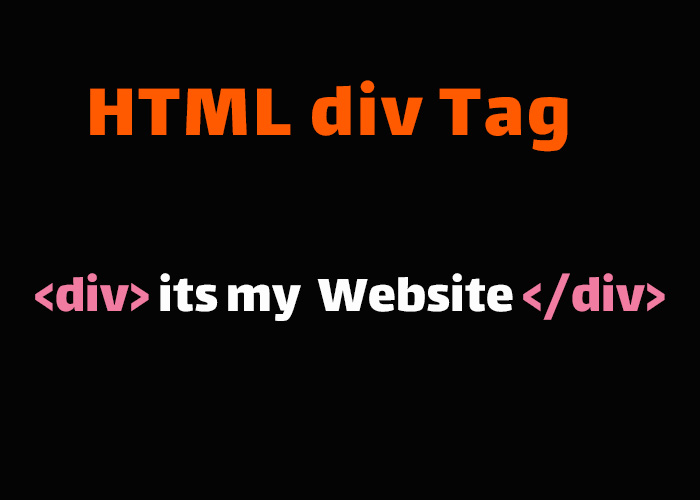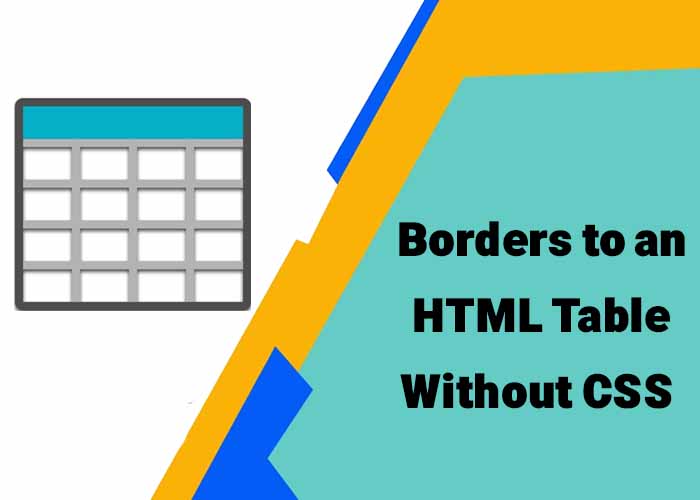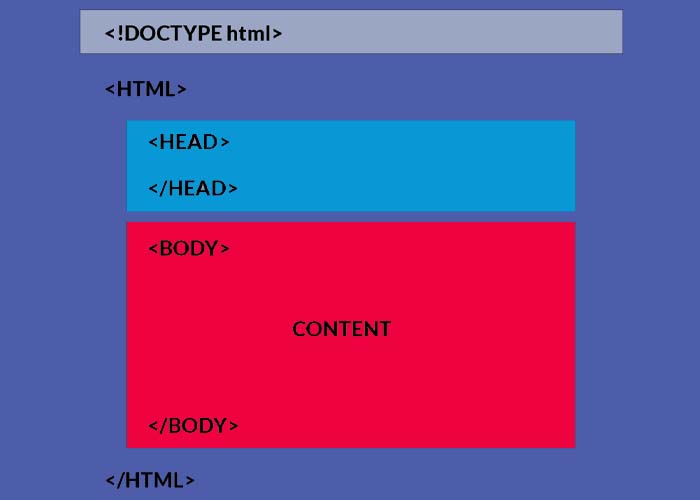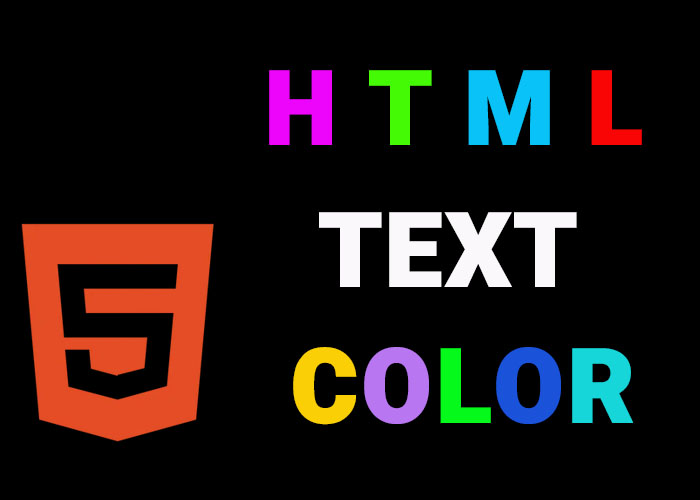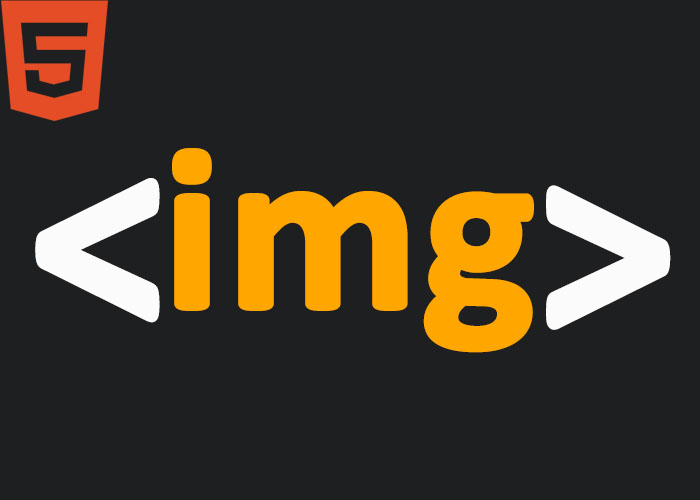The <div> tag is one of the most flexible elements in HTML. You use it to group content on your webpage. It acts like a container that helps organize styles, layouts, and scripts. If you're new to HTML, take a look at our Comprehensive Guide on What HTML Is to get started. You can also explore our Guide to HTML Elements for more information.
Definition and Usage
The <div> tag is a block-level element. It’s mainly used to group related content. On its own, <div> doesn’t add semantic meaning. But when used as a container, it makes styling and scripting easier for sections of your webpage.
Key Points about <div>
Grouping: Use <div> to group elements so you can style or manipulate them together.
Block-Level: It starts on a new line and takes up the full width of its container.
Styling and Layout: It works well with CSS for creating layouts and adding styles.
JavaScript Interaction: You can use JavaScript to make a <div> interactive.
Example:
<div class="container">
<h2>Welcome to My Website</h2>
<p>This is a paragraph inside a div container.</p>
</div>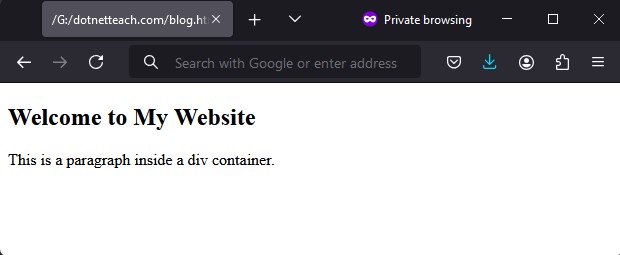
In this example, the <div> groups the <h2> and <p> tags, letting you style the entire section easily.
Global Attributes
The <div> tag can use all HTML global attributes, which are attributes that apply to most HTML elements. This makes the <div> tag versatile. Here are some common ones:
id: Assigns a unique identifier to the <div>.
Example:
<div id="main-content">This is the main content area.</div>class: Applies a class name for styling or scripting.
Example:
<div class="sidebar">This is the sidebar content.</div>style: Adds inline CSS directly to the <div>.
Example:
<div style="background-color: lightgrey;">Styled div element</div>title: Shows extra info as a tooltip when hovering over the <div>.
Example:
<div title="Additional Info">Hover over me!</div>Event Attributes
The <div> tag can use event attributes to make content interactive. Event attributes are special features that let you use JavaScript to trigger actions when something happens, like a mouse click or when the mouse moves over an element.
Here are some common examples:
onclick: Runs a script when the <div> is clicked.
Example:
<div onclick="alert('You clicked the div!')">Click me!</div>onmouseover: Runs a script when the mouse moves over the <div>.
Example:
<div onmouseover="this.style.backgroundColor='yellow'">Hover over me!</div>onmouseout: Runs a script when the mouse moves away from the <div>.
Example:
<div onmouseout="this.style.backgroundColor='white'">Move away!</div>Related Pages
The <div> tag is crucial for creating structured, dynamic websites. To learn more, check out these related articles:
What is HTML? A Comprehensive Guide: Learn the basics of HTML.
Guide to HTML Elements: Discover more HTML tags and how to use them effectively.
Default CSS Settings
The <div> tag doesn’t have default styles. It simply behaves like a block-level element:
Takes Full Width: By default, <div> takes up the entire width of its container.
New Line: It starts on a new line and pushes any content below it to the next line.
Default CSS for <div>:
/* Default CSS for div element */
div {
display: block;
}This makes <div> very flexible for creating sections and adding custom styles.
Conclusion
The HTML <div> tag is a fundamental tool for building web page layouts. It helps group content, apply styles, and add JavaScript interactivity. Whether you’re organizing a page or creating complex layouts, <div> is something you’ll use often.
Once you’re comfortable using <div>, try to explore its attributes to control how your page looks and behaves. As a next step, consider experimenting with more semantic HTML elements, like <section> or <article>, to give your webpage better structure and meaning. For more about HTML tags, check out our Guide to HTML Elements.