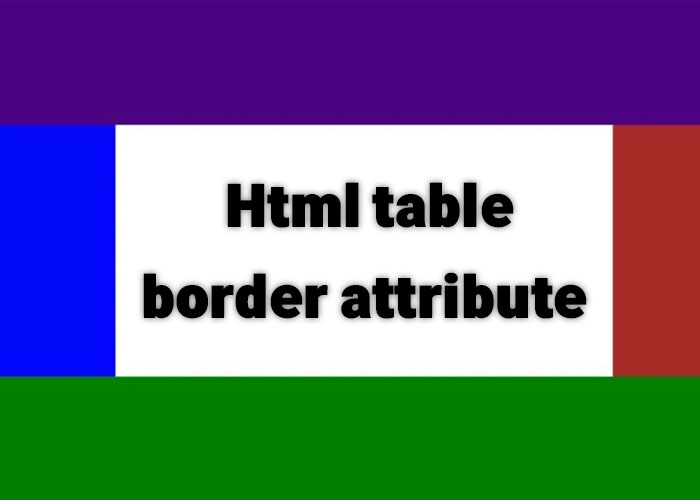Adding a background image is a popular design feature in web development that enhances the visual appeal of a webpage. Whether you want to create a polished design or simply enhance the visual appeal, using background images can significantly transform your webpage. This guide will show you how to add a background image to your HTML pages with several practical examples and best practices. Whether you are a beginner or looking to polish your skills, this article will provide comprehensive guidance for enhancing your page's appearance.
Using CSS to Add a Background Image
The most efficient way to add a background image in HTML is by using CSS (Cascading Style Sheets). CSS provides a flexible way to control the visual styling of elements, and adding a background image is a straightforward but effective technique. Here is a basic example of how to do this:
<!DOCTYPE html>
<html lang="en">
<head>
<meta charset="UTF-8">
<meta name="viewport" content="width=device-width, initial-scale=1.0">
<title>Background Image Example</title>
<style>
body {
background-image: url('background.jpg');
background-size: cover;
background-position: center;
background-repeat: no-repeat;
}
</style>
</head>
<body>
<h1>Welcome to My Webpage</h1>
<p>This is an example of adding a background image to an HTML page using CSS.</p>
</body>
</html>In this example:
background-image specifies the URL of the image that will be used as the background.
background-size: cover makes sure the image covers the entire viewport, regardless of the screen size or dimensions, ensuring a consistent look across devices.
background-position: center ensures that the image is centered in the viewport, which helps in keeping the most important part of the image visible.
background-repeat: no-repeat prevents the image from repeating itself, ensuring that only one instance of the image appears in the background.
Setting Background Image with Inline Styles
If you need to add a background image to a specific element rather than the entire body, you can use inline CSS styles. Inline styles are useful when you want to apply a style quickly without affecting other parts of the document. Here is an example of how you can achieve this:
<div style="width: 100%; height: 300px; background-image: url('example.jpg'); background-size: cover; background-position: top center;">
<h2>Background Image in a Div</h2>
<p>This background image is applied to a specific `div` element using inline CSS.</p>
</div>Inline styles can be a quick solution but are generally not recommended for larger projects as they can make the HTML less readable and harder to maintain. When numerous inline styles are used across different elements, it becomes challenging to make consistent changes. For example, updating a single style across multiple elements requires manual edits, leading to potential errors and inconsistencies, especially in large projects. Instead, using CSS classes or external stylesheets is the preferred approach for better organization and reusability of your code.
Background Image in an HTML File with External CSS
For cleaner code and better maintainability, using an external CSS file is the most efficient method to add background images. This allows for easy management of styles across multiple pages, ensuring consistency and making future updates simpler. Here’s how to do it:
<!DOCTYPE html>
<html lang="en">
<head>
<meta charset="UTF-8">
<meta name="viewport" content="width=device-width, initial-scale=1.0">
<title>External CSS Background Image</title>
<link rel="stylesheet" href="styles.css">
</head>
<body>
<h1>Using an External CSS File for Background Images</h1>
<p>This page uses an external CSS file to set the background image, allowing for modular and maintainable styling.</p>
</body>
</html>And in the styles.css file:
body {
background-image: url('background.jpg');
background-size: cover;
background-position: center;
background-repeat: no-repeat;
}This approach makes your HTML clean and easy to manage, especially when you have a lot of styles or multiple pages that need consistent formatting. Using external CSS files is particularly advantageous in collaborative environments, as it allows multiple developers to work on styles simultaneously without conflicts, ensuring better organization and streamlined teamwork. Maintaining styles in an external CSS file promotes reusability and efficiency, which is especially crucial for larger projects or when collaborating with other developers.
Advanced Techniques for Background Images
In addition to the basic CSS properties, there are several advanced techniques you can apply to enhance the effect of background images. For instance, you could add a background overlay using a pseudo-element (::before or ::after) to improve text readability against the image, especially when dealing with a busy background:
body::before {
content: "";
position: absolute;
top: 0;
left: 0;
width: 100%;
height: 100%;
background: rgba(0, 0, 0, 0.5); /* Adds a semi-transparent overlay */
z-index: -1;
}Adding an overlay can ensure that your text remains legible regardless of the complexity of the background image. Overlays can be customized by adjusting their opacity, color, or blending mode to suit different types of background images and enhance readability. This is especially important for improving accessibility and providing a better user experience.
Tips for Choosing Background Images
Ensure readability: Always consider how your text will look against your background image. You may need to add overlays, adjust transparency, or modify text colors to maintain readability. Background images that are too busy can make the text difficult to read, which may deter users from engaging with your content.
Optimize image size: Use compressed images to minimize page loading times, as large images can significantly slow down a website. Optimizing your images helps improve load times, which positively impacts both user experience and search engine ranking.
Use responsive design techniques: Ensure that the background image looks good across different screen sizes by using media queries. This way, you can serve different versions of the background image based on the user's device, which helps in maintaining visual consistency and performance.
Related Articles to Learn More
What is HTML? A Comprehensive Guide - For a deeper understanding of HTML basics, including its structure and fundamental tags.
Image Tag in HTML - Learn more about how to use images effectively in your HTML projects, including different attributes that can enhance accessibility and functionality.
Conclusion
Adding a background image in HTML using CSS is a simple yet effective way to enhance the look and feel of your webpage. Depending on your needs, you can use inline styles, internal styles, or external CSS to implement this feature. Each method has its advantages, but using external CSS is generally the best approach for maintainability and scalability. Always remember to optimize images for the web to improve user experience and reduce loading times. You can use tools like TinyPNG or ImageOptim for compression, and consider using modern formats like WebP to achieve smaller file sizes with good quality.
In addition to using background images, you should consider advanced techniques like overlays, responsive design adjustments, and image optimizations to create a visually appealing yet functional website. By understanding and applying these concepts, you can significantly improve the aesthetic value and usability of your web projects.
Do you have any tips or favorite techniques for adding background images? Share your thoughts in the comments below! Collaboration and learning from others' experiences is a great way to expand your skills and develop new ideas for future projects.