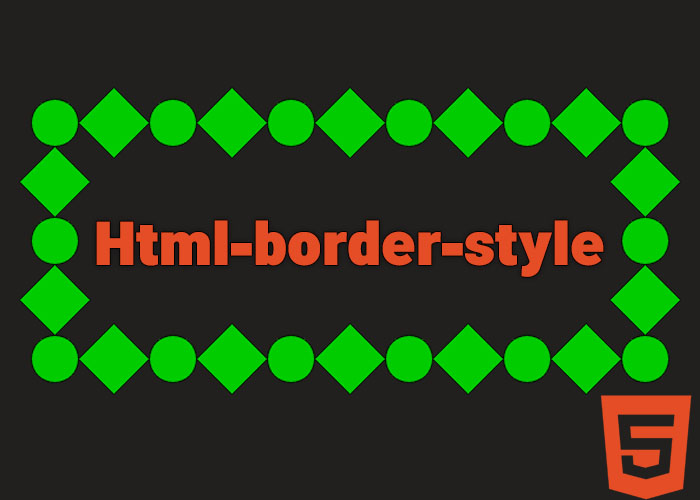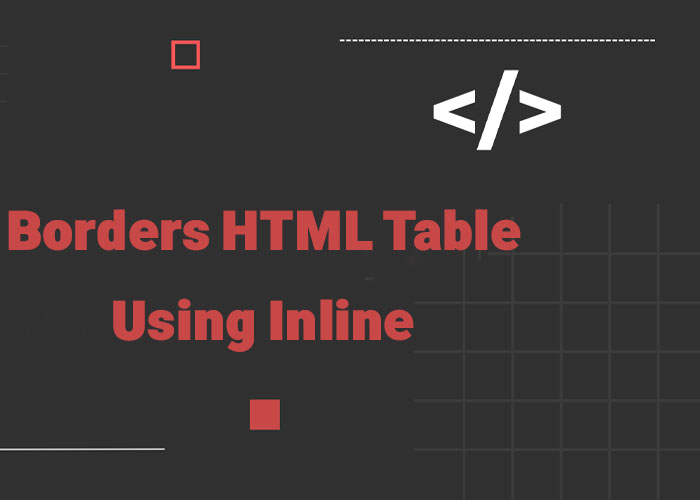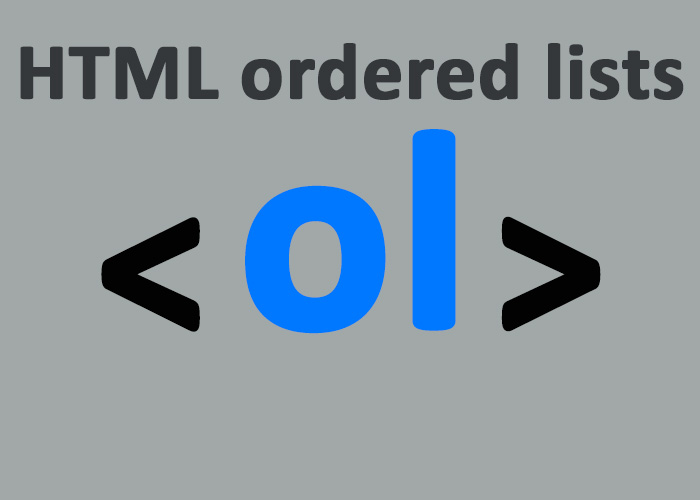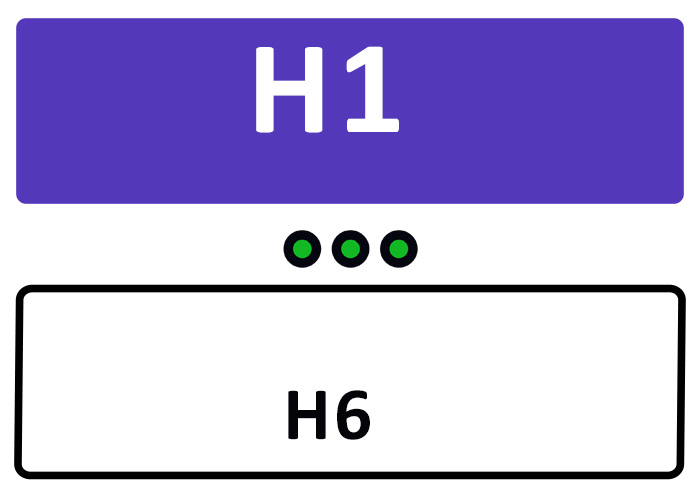The <textarea> tag is a core HTML element designed for creating multi-line text input fields. It is an invaluable tool for user interaction on websites. It allows users to type extended messages, feedback, comments, or any detailed information, providing a more flexible and functional user input experience than the standard <input type="text"> field. In this guide, we will explore the functionality, attributes, styling methods, use cases, and enhancements you can achieve with JavaScript when using the <textarea> tag.
If you're just starting out with HTML, you may want to familiarize yourself with the basics. You can start by reading our guide on What is HTML? A Comprehensive Guide. For a deeper understanding of text formatting in HTML, check out our article on HTML Text Fundamentals: A Beginner's Guide.
What is the <textarea> Tag?
The <textarea> tag provides a way to create multi-line text input fields. Unlike the <input type="text"> tag, which is ideal for short, single-line entries like usernames or search terms, <textarea> is meant for larger inputs, such as user feedback, blog comments, or messages. This increased flexibility makes it essential for designing interactive and informative web forms.
Below is a simple example of the <textarea> tag:
<textarea name="comments" rows="5" cols="30">Enter your comments here...</textarea>In this example, rows defines the number of visible text lines, determining the height of the text area, while cols specifies the width of the text area in terms of character columns.
This example generates a text box five rows high and thirty columns wide, with placeholder text to prompt users. The extra space allows for richer, longer content entry, enhancing user interaction compared to single-line fields.
Syntax and Attributes of <textarea>
The <textarea> element is highly customizable through its attributes, which control its behavior, appearance, and functionality. Below, we delve into the most commonly used attributes that make the text area versatile and user-friendly:
name: Assigns an identifier for the text area, which is crucial for distinguishing it in form submissions.
rows: Defines the height of the text area by specifying the number of visible text lines.
cols: Specifies the width of the text area by defining the number of character columns.
placeholder: Displays sample text within the text area to guide users on what to type.
maxlength: Limits the number of characters the user can input, making sure entries do not exceed a specified length.
required: Indicates that the user must fill out this field before the form can be submitted.
readonly: Makes the text area non-editable, which is useful for displaying information without allowing modifications.
disabled: Prevents the user from interacting with the text area, which can be useful when a field should not be active.
Here’s an example demonstrating multiple attributes:
<textarea name="user_feedback" rows="6" cols="40" placeholder="Please provide your feedback here..." maxlength="300" required></textarea>In this case, users are prompted to enter their feedback with a limit of 300 characters. The required attribute ensures feedback is mandatory, making the form complete only after input is provided. Such attributes enhance the usability and interactivity of the web form, providing a better user experience.
Styling the <textarea> Tag with CSS
Out of the box, the <textarea> is quite plain in appearance. Customizing it with CSS not only improves aesthetics but also makes it consistent with the design language of your website. Styling can be used to improve readability, accessibility, and user engagement. For example, increasing line height and font size enhances readability, ensuring sufficient color contrast supports accessibility, and adding hover effects or animations encourages user engagement.
Below is an example of how CSS can be used to style a <textarea>:
<style>
textarea {
border: 2px solid #cccccc;
border-radius: 4px;
padding: 10px;
font-family: Arial, sans-serif;
font-size: 16px;
resize: vertical;
background-color: #f9f9f9;
transition: border-color 0.3s;
}
textarea:focus {
border-color: #66afe9;
outline: none;
}
</style>
<textarea name="message" rows="5" cols="50" placeholder="Write your message here..."></textarea>In this example, the CSS applies a border, rounded corners, and padding to make the textarea more visually appealing. The resize: vertical; property allows users to adjust the height but keeps the width fixed, which is helpful for maintaining consistency in your page layout. Additionally, styling the focus state changes the border color, providing users with visual feedback when the field is active.
Enhancing the <textarea> with JavaScript
JavaScript can significantly enhance the functionality of the <textarea> tag, offering interactive capabilities such as character counting, input validation, auto-saving user input, and more responsive form behaviors. JavaScript is particularly useful for real-time feedback, which improves user satisfaction by providing guidance during the form-filling process.
Here’s an example that utilizes JavaScript to count the number of characters entered by the user:
<textarea id="commentBox" rows="4" cols="50" maxlength="200" placeholder="Type your comment..."></textarea>
<p id="charCount">200 characters remaining</p>
<script>
const commentBox = document.getElementById('commentBox');
const charCount = document.getElementById('charCount');
commentBox.addEventListener('input', function() {
const remaining = 200 - commentBox.value.length;
charCount.textContent = `${remaining} characters remaining`;
});
</script>In this example, JavaScript listens for any input in the text area and calculates the remaining number of characters allowed. This type of real-time validation can help users adhere to character limits without confusion, making the experience smoother and more intuitive.
Common Use Cases for <textarea>
The <textarea> tag is incredibly versatile and is used across a variety of applications, such as customer feedback forms, comment sections, chat applications, and code entry, where users need to input longer text. Here are some of the most common scenarios where the <textarea> tag is used:
Contact Forms: Ideal for providing users with the ability to send detailed messages or inquiries, which is common in customer service or product support forms.
Comment Sections: Found on blogs, articles, and social media platforms, allowing users to leave comments and engage with the content.
Feedback Forms: Crucial for collecting user feedback about a website or service, helping companies improve their offerings by understanding their users' experiences.
Chat Applications: Used for typing messages in real-time communication platforms, providing a space where users can express themselves freely.
Code Editors: Frequently utilized in online tutorials or coding platforms where users need a simple, straightforward interface for entering code snippets.
Accessibility Considerations
Accessibility is an important aspect of web development, ensuring that all users, including those with disabilities, can interact with your web content. To make a <textarea> accessible, it’s critical to use it alongside a <label> tag. This pairing helps screen readers understand the purpose of the input field, which makes forms easier to use for individuals relying on assistive technology.
<label for="feedback">Your Feedback:</label>
<textarea id="feedback" name="feedback" rows="4" cols="50"></textarea>By using the for attribute in the <label> tag and matching it with the id of the <textarea>, you provide a clear association between the label and the text area. This improves usability for everyone, including users with cognitive impairments or those who need extra visual cues. Providing descriptive placeholder text and instructions also contributes to a better overall user experience.
Conclusion
The <textarea> tag is a fundamental component for creating web forms that require longer text input. By mastering the use of its attributes, you can create user-friendly, interactive fields for comments, feedback, or any multi-line text needs. Adding CSS and JavaScript to enhance these forms can lead to a more engaging and polished user experience.
We would love to hear your thoughts! Leave a comment below to share how you are using the <textarea> tag in your projects, or ask any questions you might have. Engaging with other developers can provide insights and help overcome challenges.
For those interested in learning more about HTML and how to build interactive, well-structured web content, consider exploring our other articles: What is HTML? A Comprehensive Guide and HTML Text Fundamentals: A Beginner's Guide. These guides will help you strengthen your foundation in web development.
.jpg)