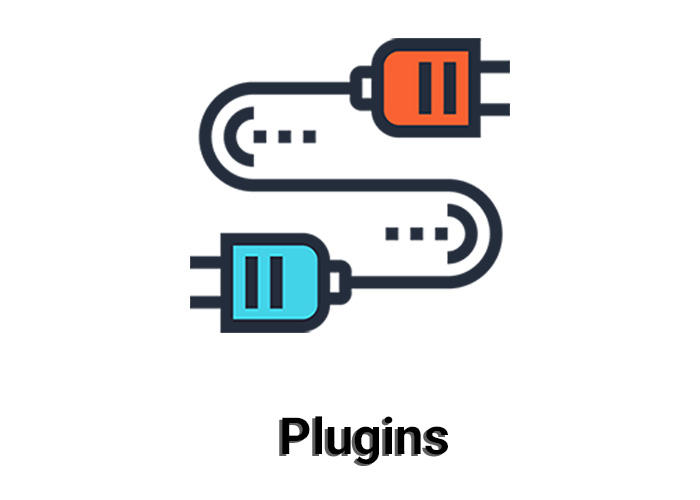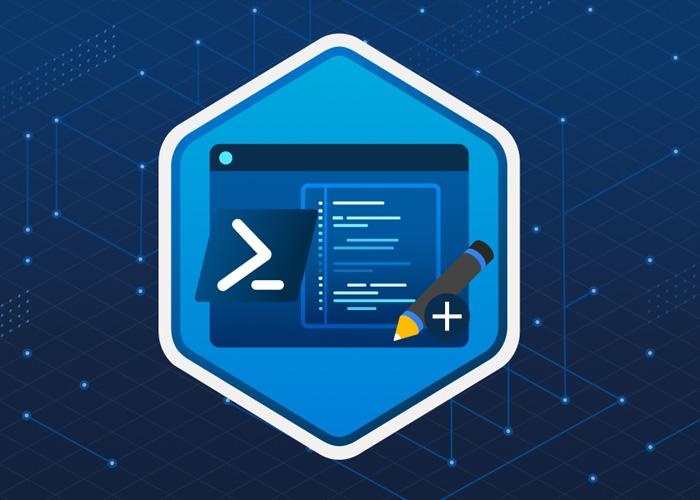What is Dotnet-Counters?
.NET Counters is a performance monitoring tool designed to help developers and administrators track real-time metrics of .NET applications. It is part of the .NET CLI tools and provides a way to observe various performance counters like CPU usage, garbage collection, thread counts, and more.
Key Features of .NET Counters:
- Real-time Monitoring: Track metrics live while your application is running.
- Ease of Use: Simple CLI commands to get performance data.
- Customizable: Monitor specific performance counters relevant to your application.
Install Dotnet-Counters
To start using .NET Counters, you need to have it installed on your system. Follow these steps to install it:
Open Command Prompt or Terminal: Make sure you have the .NET SDK installed. If not, download and install it from the official .NET website.
Install the .NET Counters Tool: Run the following command to install .NET Counters globally:
dotnet tool install --global dotnet-counters
This command downloads and installs the tool, making it available from anywhere on your system.
Dotnet-Counters Waiting for Initial Payload
After installing .NET Counters, you might encounter the message "Waiting for initial payload" when trying to use the tool. This typically means that .NET Counters is waiting to connect to a running .NET application to gather performance data.
Example Usage:
To use .NET Counters, start by launching your .NET application. Open a new terminal and execute:
dotnet-counters monitor -p <ProcessId>
Replace <ProcessId> with the process ID of your running application. You can find the process ID using tools like Task Manager or dotnet-counters list.
Dotnet-Counters: Command Not Found
If you encounter the "command not found" error, it usually indicates that .NET Counters is not installed correctly or your system's PATH environment variable does not include the global tools directory.
Troubleshooting Steps:
Verify Installation: Ensure .NET Counters is installed by running:
dotnet tool list -g
Check if dotnet-counters appears in the list.
Check PATH Variable: Make sure the global tools path is added to your PATH environment variable. This path is usually something like:
C:\Users\<YourUsername>\.dotnet\tools
Reinstall the Tool: Try reinstalling .NET Counters:
dotnet tool uninstall --global dotnet-counters
dotnet tool install --global dotnet-counters
Dotnet-Counters Working Set
The working set of an application represents the amount of physical memory currently in use by the process. To monitor the working set, use .NET Counters to track memory-related counters.
Example Command:
To monitor the working set of a specific process, use:
dotnet-counters monitor -p <ProcessId> System.Runtime.Memory
This command provides real-time information about memory usage.
Dotnet-Counters Download
If you need to download a specific version of .NET Counters or find additional resources, you can visit the official .NET repository on GitHub. The releases section often contains the latest tools and documentation.
Dotnet-Dump
dotnet-dump is another diagnostic tool that complements .NET Counters. It allows you to capture and analyze dumps of your running application, which is useful for investigating issues that occur in production.
Example Usage:
To collect a dump file of a running process, use:
dotnet-dump collect -p <ProcessId>
Replace <ProcessId> with your application's process ID. The resulting dump file can be analyzed using tools like Visual Studio or WinDbg to diagnose application issues.
Conclusion
.NET Counters and dotnet-dump are powerful tools for monitoring and diagnosing .NET applications. By following the installation steps and troubleshooting tips provided, you can effectively use these tools to ensure your applications run smoothly and efficiently.
Feel free to reach out if you need further assistance with these tools or any other .NET-related queries.