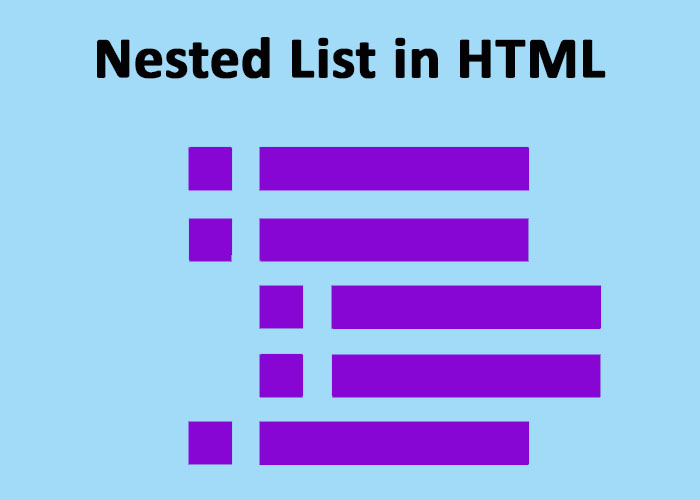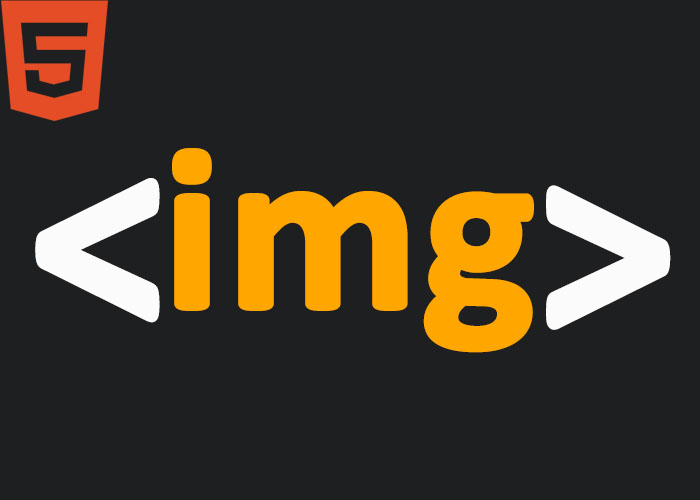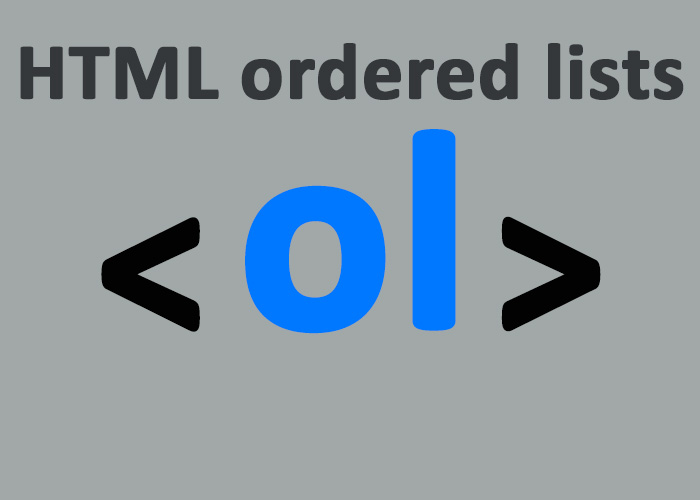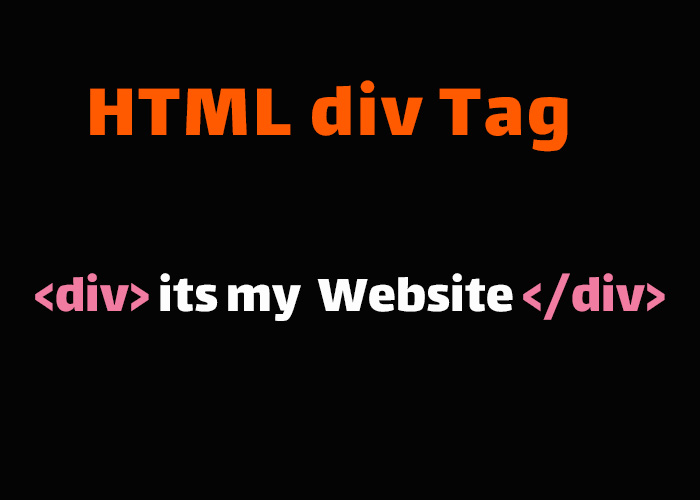When building web pages, you may need to create complex data structures or represent hierarchical information in a clear and organized way. Nested lists in HTML provide an ideal solution for these scenarios, allowing for well-structured and easy-to-navigate content. Whether you are designing a menu with subcategories, creating a multi-level to-do list, or breaking down detailed instructions, nested lists can help organize your information effectively. In this guide, we will explain how to create nested lists in HTML, provide examples with code, and discuss best practices for using nested lists efficiently.
If you're new to HTML or need a refresher, check out What is HTML? A Comprehensive Guide for an introduction. You may also want to refer to HTML Lists: A Comprehensive Guide for a complete understanding of different types of HTML lists before diving into nested lists.
What is a Nested List?
A nested list is simply a list contained within another list. It allows you to create hierarchical structures that represent items and their sub-items clearly. HTML supports nested lists by allowing you to nest <ul> (unordered lists), <ol> (ordered lists), and even <dl> (definition lists) within each other. For example, you could use a <ul> to create a grocery list, with an <ol> for the steps required to prepare each item. Similarly, a <dl> could present a list of terms, each with detailed definitions and examples of usage. Using nested lists helps keep your webpage organized, especially when presenting complex information.
Why Use Nested Lists?
Nested lists are especially useful for the following scenarios:
Navigation Menus: Creating multi-level menus with sections and subsections.
Hierarchical Data: Displaying structured data, like categories and subcategories.
Task Management: Showing tasks that have multiple subtasks.
Organized Content: Structuring complex information logically to improve user experience and readability.
Example of a Nested Unordered List
One of the most common use cases for nested lists is creating hierarchical unordered lists. Below is an example that demonstrates how to structure a nested unordered list:
<ul>
<li>Fruits
<ul>
<li>Apples</li>
<li>Bananas</li>
<li>Citrus Fruits
<ul>
<li>Oranges</li>
<li>Lemons</li>
</ul>
</li>
</ul>
</li>
<li>Vegetables
<ul>
<li>Leafy Greens
<ul>
<li>Spinach</li>
<li>Kale</li>
</ul>
</li>
<li>Root Vegetables
<ul>
<li>Carrots</li>
<li>Potatoes</li>
</ul>
</li>
</ul>
</li>
</ul>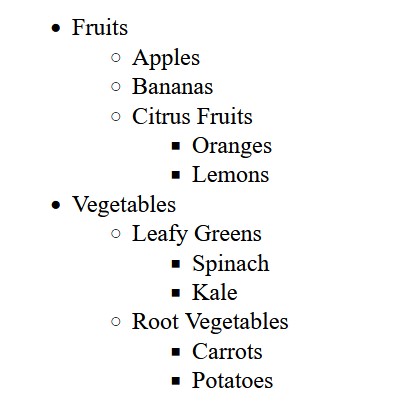
Explanation
The outer <ul> represents the top-level categories: Fruits and Vegetables.
Each top-level item contains another nested <ul> list representing subcategories.
For example, Fruits contains a sub-list with items Apples, Bananas, and Citrus Fruits.
Citrus Fruits itself contains another nested list with Oranges and Lemons.
This example demonstrates how nesting allows you to logically organize data in a hierarchical structure. The HTML code will render an indented list on the webpage, clearly showing that Citrus Fruits are a subcategory of Fruits, and Lemons belong to Citrus Fruits.
Example of a Nested Ordered List
Nested ordered lists are ideal for representing a series of steps with sub-steps. For example, nested ordered lists can be used for a cooking recipe where each step has multiple sub-tasks, or for a multi-step software installation process with detailed sub-instructions. Below is an example of how to create a nested ordered list:
<ol>
<li>Prepare Ingredients
<ol>
<li>Gather Flour</li>
<li>Get Eggs</li>
<li>Measure Sugar</li>
</ol>
</li>
<li>Mix Ingredients
<ol>
<li>Combine Flour and Sugar</li>
<li>Add Eggs and Mix Thoroughly</li>
</ol>
</li>
<li>Bake the Cake
<ol>
<li>Preheat Oven to 350°F</li>
<li>Pour Batter into Baking Dish</li>
<li>Bake for 30 Minutes</li>
</ol>
</li>
</ol>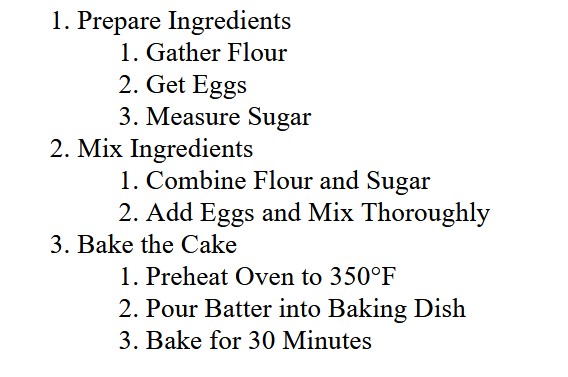
Explanation
This ordered list starts with the main steps: Prepare Ingredients, Mix Ingredients, and Bake the Cake.
Each step contains a nested <ol> list of sub-steps.
For example, Prepare Ingredients includes the tasks Gather Flour, Get Eggs, and Measure Sugar.
Using ordered lists for nested tasks conveys a clear sequence of actions, making them particularly useful for tutorials, instructional guides, or scenarios where a specific order must be followed.
Best Practices for Nested Lists
Keep Nesting Levels Minimal: Deeply nested lists can be challenging for users to read and navigate, especially on mobile devices. Try to keep your nesting levels to a minimum (typically 2-3 levels deep). Instead of deep nesting, consider using multiple lists with headings to break up complex information into more manageable sections. This approach improves readability and helps users locate the information they need more easily.
Use CSS for Visual Clarity: Styling nested lists with CSS can help distinguish different levels visually. For example, you can add different bullet styles or padding to make sub-lists stand out:
ul {
list-style-type: disc;
}
ul ul {
list-style-type: circle;
margin-left: 20px;
}
ul ul ul {
list-style-type: square;
margin-left: 40px;
}This CSS example assigns distinct bullet points to each level, making it easier for users to identify the hierarchical structure of the list.
Make It Accessible: Use proper indentation and spacing to make nested lists easy to read. Proper use of <ul>, <ol>, and <li> tags is crucial to ensure that screen readers can correctly interpret the relationships between items, thereby improving accessibility for users with disabilities.
Avoid Over-Nesting: If a list becomes too deeply nested, consider breaking it into multiple sections or using headings to organize the content better. Over-nesting can make it difficult for users to understand and navigate, especially on small screens. Alternatively, use separate lists with headings for better clarity.
Styling Nested Lists
By default, browsers provide basic styling for lists, but using CSS allows you to add custom styles and make nested lists visually appealing. For example, you could use CSS pseudo-elements to add decorative icons to each list item or apply background gradients to make different levels visually distinct. These advanced techniques can significantly enhance the overall aesthetics of your nested lists. Below is an example of how to style a nested list using CSS:
ul {
list-style-type: disc;
padding-left: 15px;
}
ul ul {
list-style-type: circle;
padding-left: 25px;
}
ul ul ul {
list-style-type: square;
padding-left: 35px;
}This code snippet gives each nested level a different bullet type and indentation, ensuring a clear visual hierarchy and making it easy for users to navigate through the content.
You can also apply different colors, fonts, or other styles to enhance the presentation further. For instance, you could use CSS to change bullet colors, add pseudo-elements, or adjust font styles to make different levels visually distinct.
Conclusion
Nested lists are an essential tool for representing hierarchical information on web pages. Whether you are building navigation menus, outlining procedures, or categorizing data, nested lists provide a simple and efficient way to present related items and their sub-items clearly. By following best practices—such as limiting nesting depth, using CSS for visual distinction, and ensuring accessibility—you can make your nested lists easy to read and accessible for all users.
If you're looking to learn more about HTML and how lists can be used effectively to enhance your web content, check out What is HTML? A Comprehensive Guide and HTML Lists: A Comprehensive Guide. These resources provide foundational knowledge to help you master HTML lists and more advanced HTML elements.
Feel free to share your thoughts or ask questions in the comments below. Have you found nested lists helpful in your projects? We'd love to hear how you've used them or if you have tips to share with others!